One of the pitfalls of using a school computer is the lack of consistency between machines. On your own computer, you can take the time to make it yours—changing the desktop background, installing the applications you want, and so on. If you’re hopping between campus computers, it’s not really worth the time to change things up. On the other hand, a few tweaks can make a world of difference.
In this case, you can have your cake and eat it too. Grinnell’s campus machines actually allow you a lot of options, and if you’re always on a particular computer it may be worth your while to poke around. Changing your desktop background is a great first step, but what else is there to do?
Put programs you like on the storage server, for one. Although the amount of space you have is way too small to store music or videos, most applications will comfortably fit in your folder.
If you’re a Mac user, you may have noticed that installing applications is usually a matter of dragging the app into your Applications folder. On campus Macs, you can’t do that. The applications folder is locked down. But if you double-click on a downloaded application, you can still run it without trouble. Drag the application to your storage folder, and you can run it from any Mac on campus. You’ll have to change the settings around on each new computer, but it’s worth it.
For example, I like to use Dropbox to keep my homework in sync. By saving Dropbox.app to my storage folder, I can run it from any Mac as if I were on my own laptop. The storage server won’t give you enough space to store your dropbox folder, but “installing” Dropbox onto a computer I use frequently is the next best thing.
You can actually install Dropbox on Windows machines as well, because Dropbox does not require administrator access to install and only works with your user account. Although you will not be able to sync extended file attributes (if you see administrator prompts, you can safely cancel them during setup), it’s more than enough to get to work.
Do keep in mind though that you will be storing those files on the physical computer. Although these machines are reasonably secure (particularly against other students), I wouldn’t recommend using this solution for anything sensitive (such as tax information or particularly sensitive documents). You can work your way around this by choosing “Selective Sync” while setting up Dropbox and only choosing files you really need.
Dropbox keeps your files in sync, but if you use Google Chrome you can also keep your bookmarks and history with you too. Using Chrome’s sign-in feature (click the wrench menu in the upper right) will let you painlessly set up any installation of Chrome the way you want it, extensions and all. If you’ve come to rely on plugins like Adblock, Chrome makes life much easier.
If you’re always on the move, consider dedicating a flash drive for portable apps. Portable apps are programs that store their settings on a flash drive or folder, which makes them perfect for thumb drives—and your storage server. While installing portable apps is pretty simple (typically, you either just download a .exe or install the program to a flash drive), it’s often a good idea to use a manager to keep things tidy.
PortableApps.com offers an excellent and easy to use launcher that makes it simple to install portable applications and simultaneously keep your documents with you. While the platform only works with Windows, it’s well worth the space. There are similar solutions for Macs, but they’re not as well developed at the present time.
If you’re particularly privacy-conscious, you can install Google Chrome or another browser onto your flash drive and do your browsing from there. Using the portable browser means that your history and cookies will be saved to the drive, and not to the computer. This is typically more useful with truly public computers, like those you might find in a library.
All in all, though, there’s no reason why you can’t take a little bit of home with you when you work with a school computer.
-Chris Lee ’12

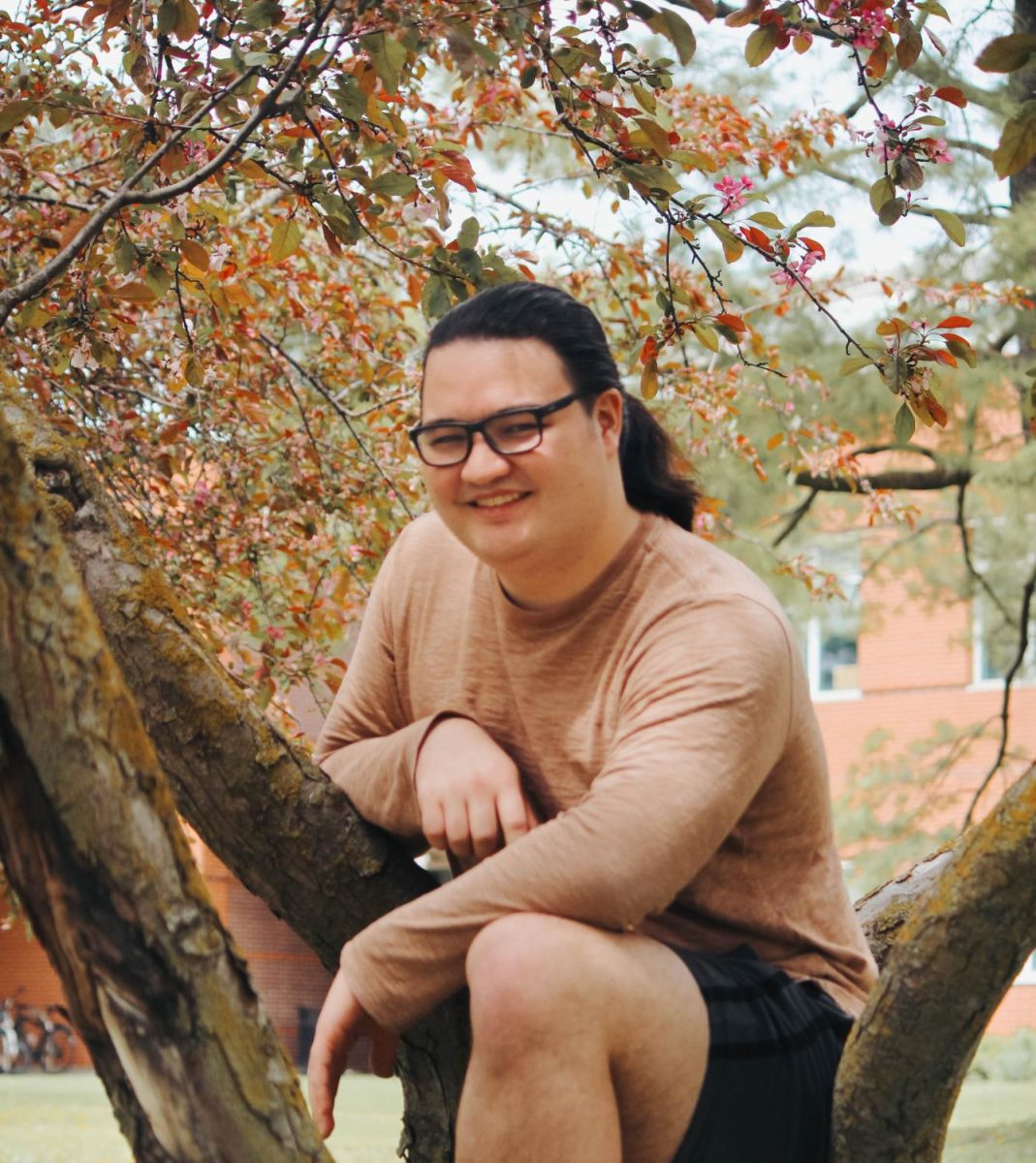



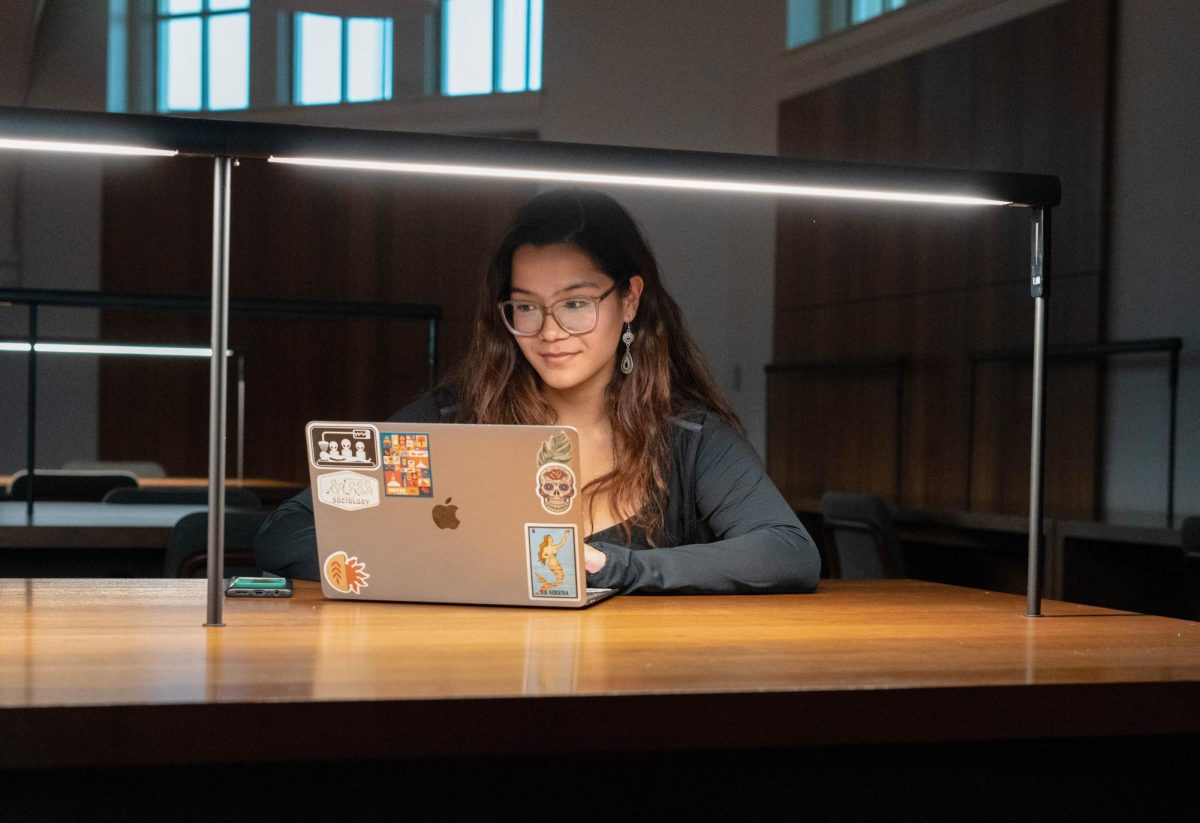
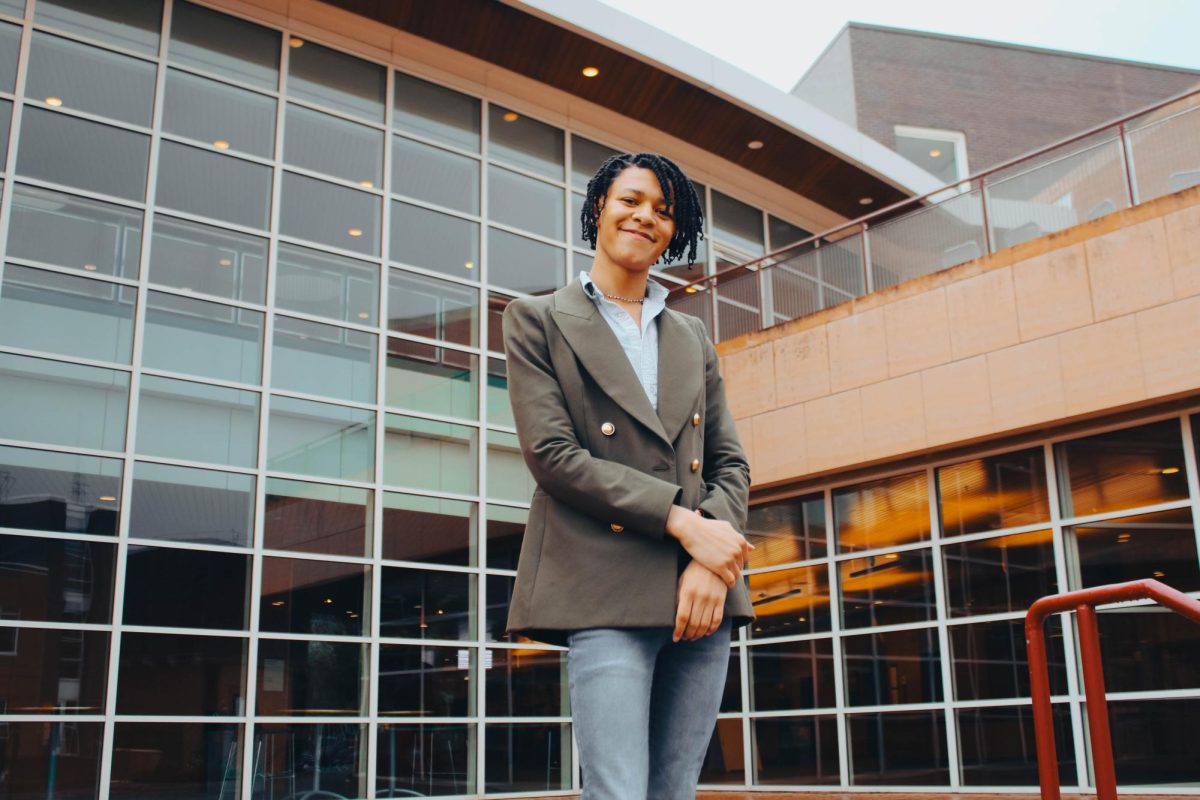



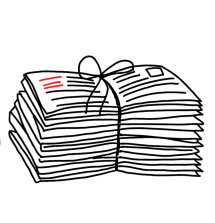


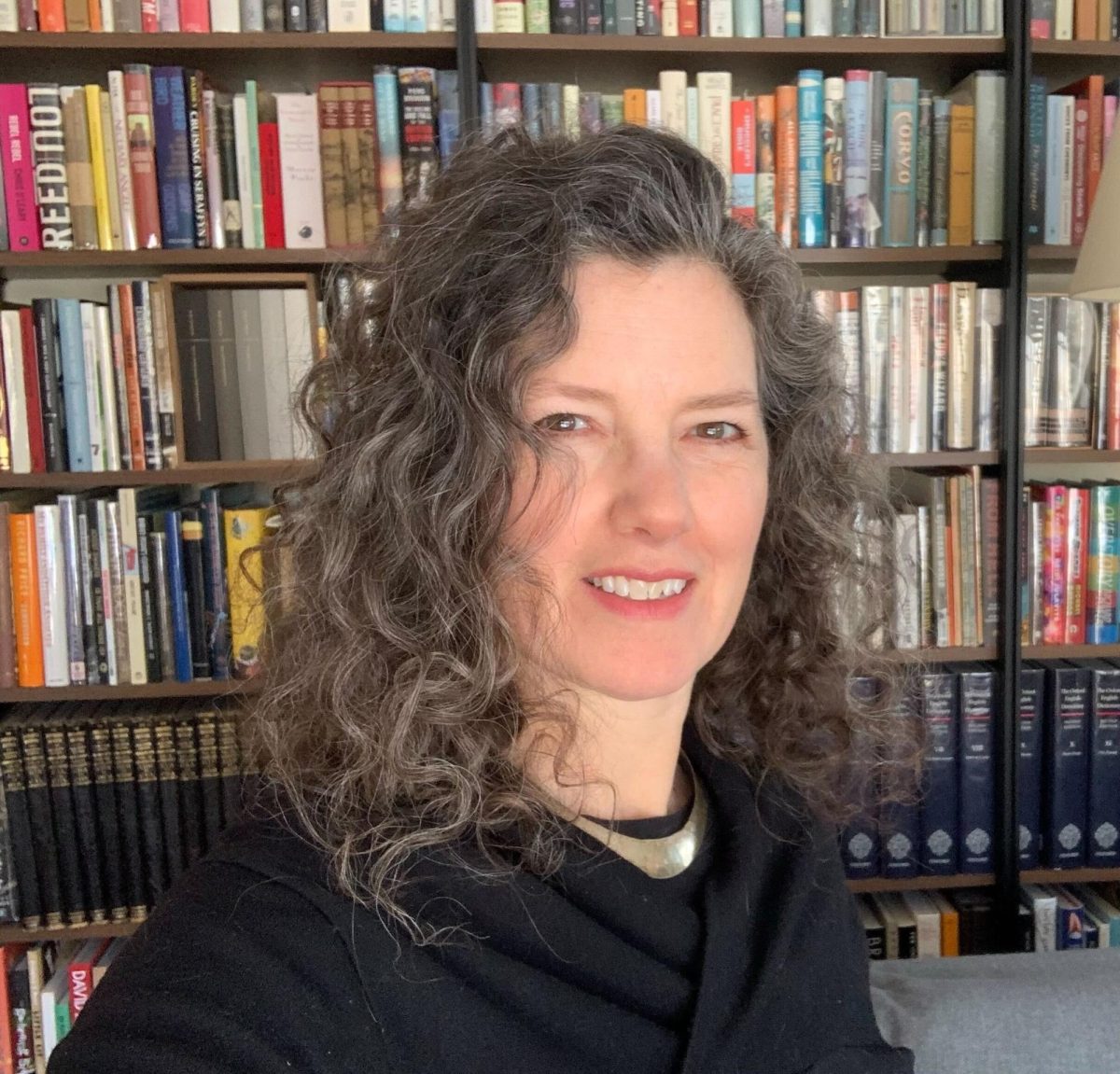
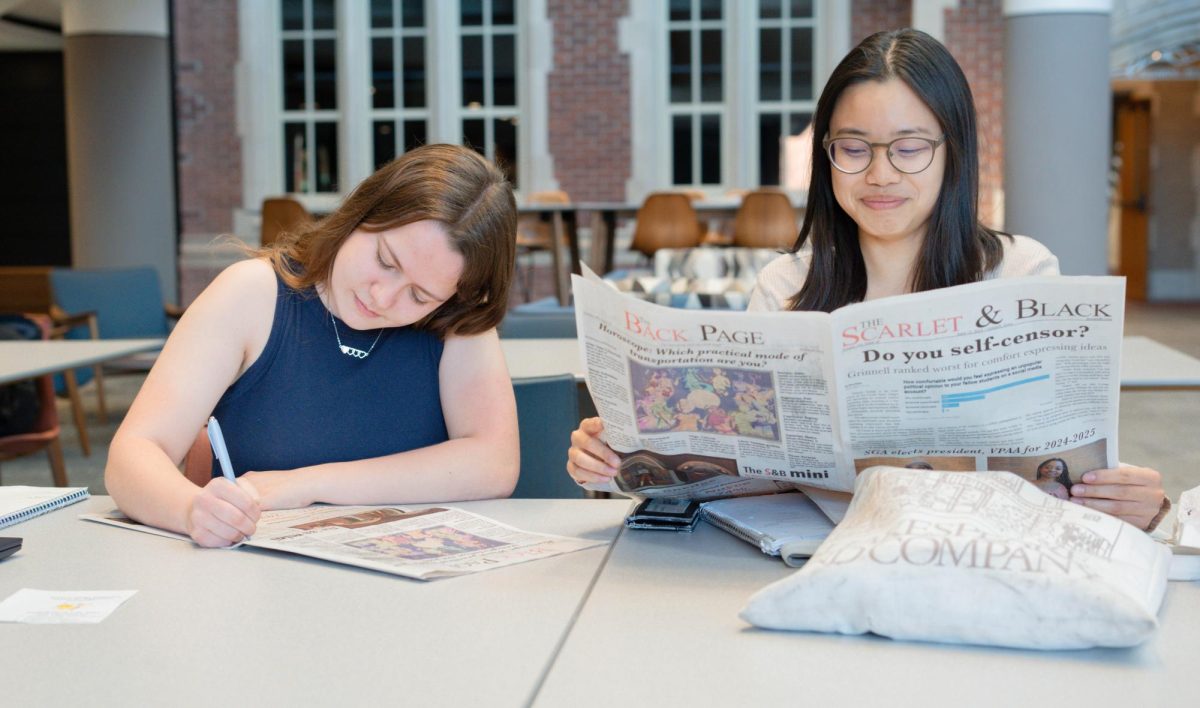
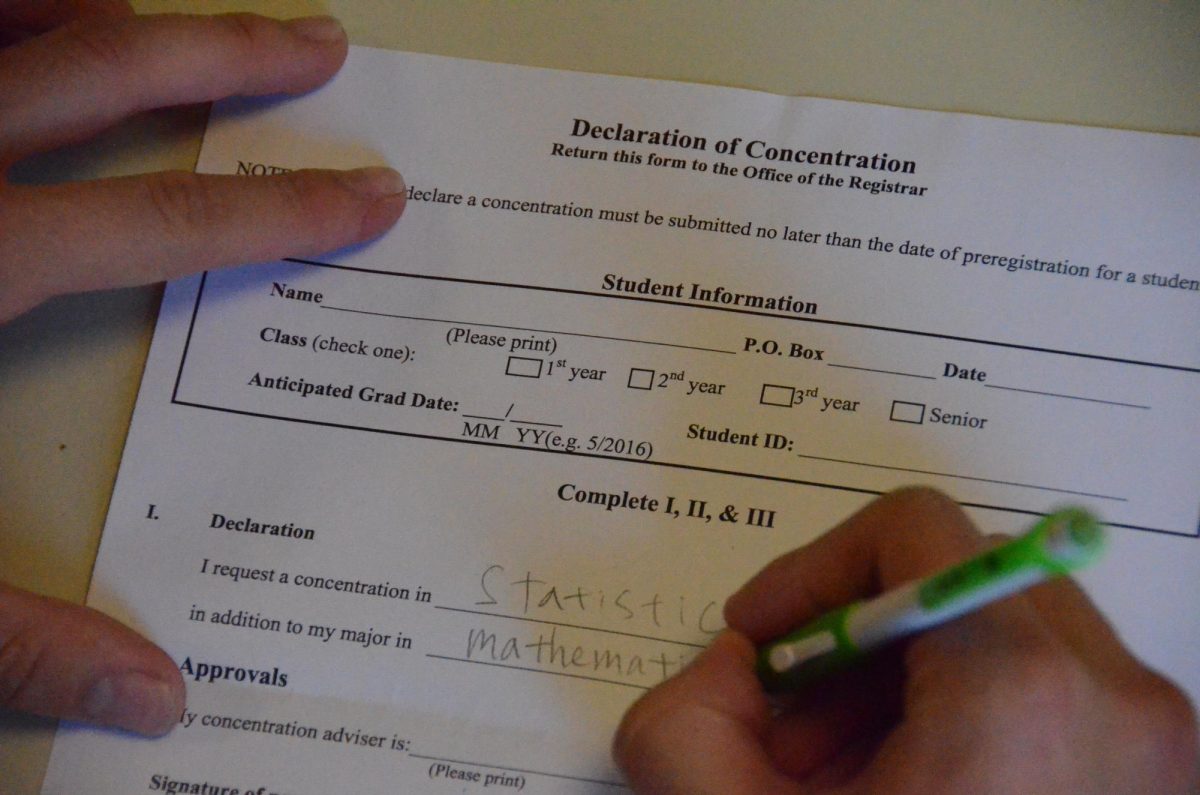

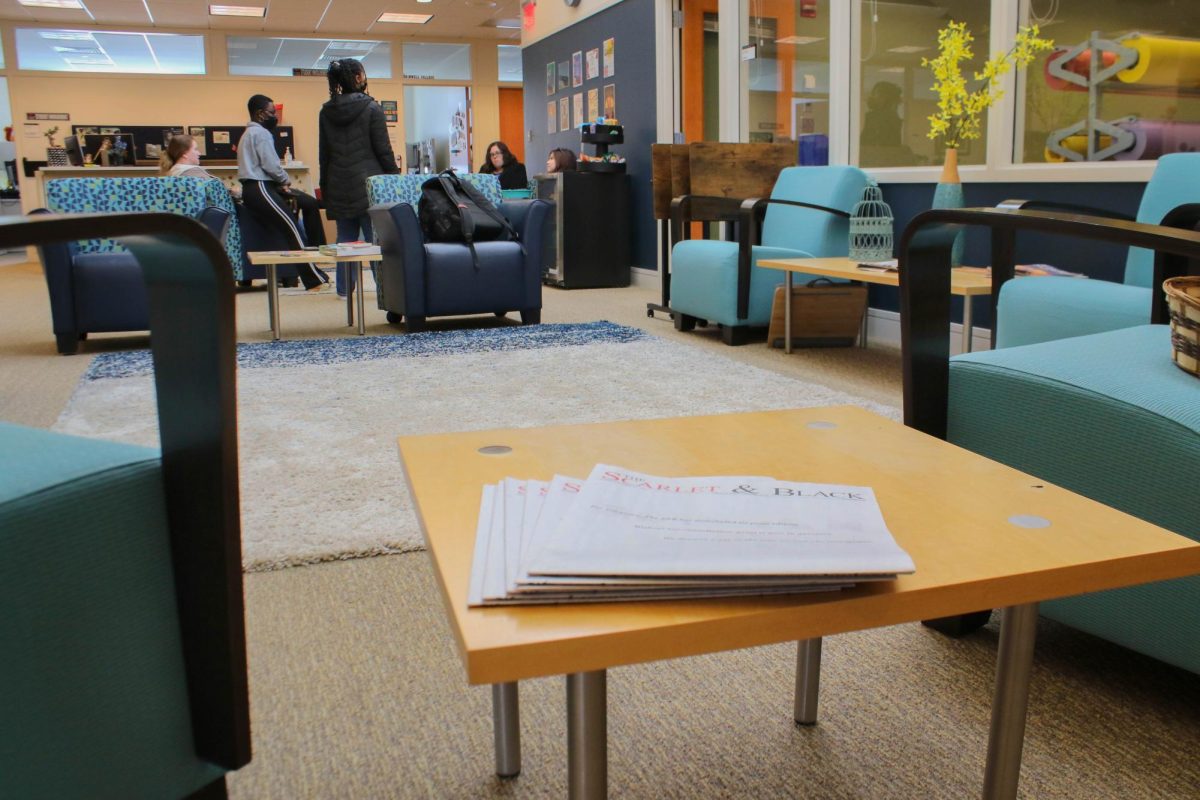



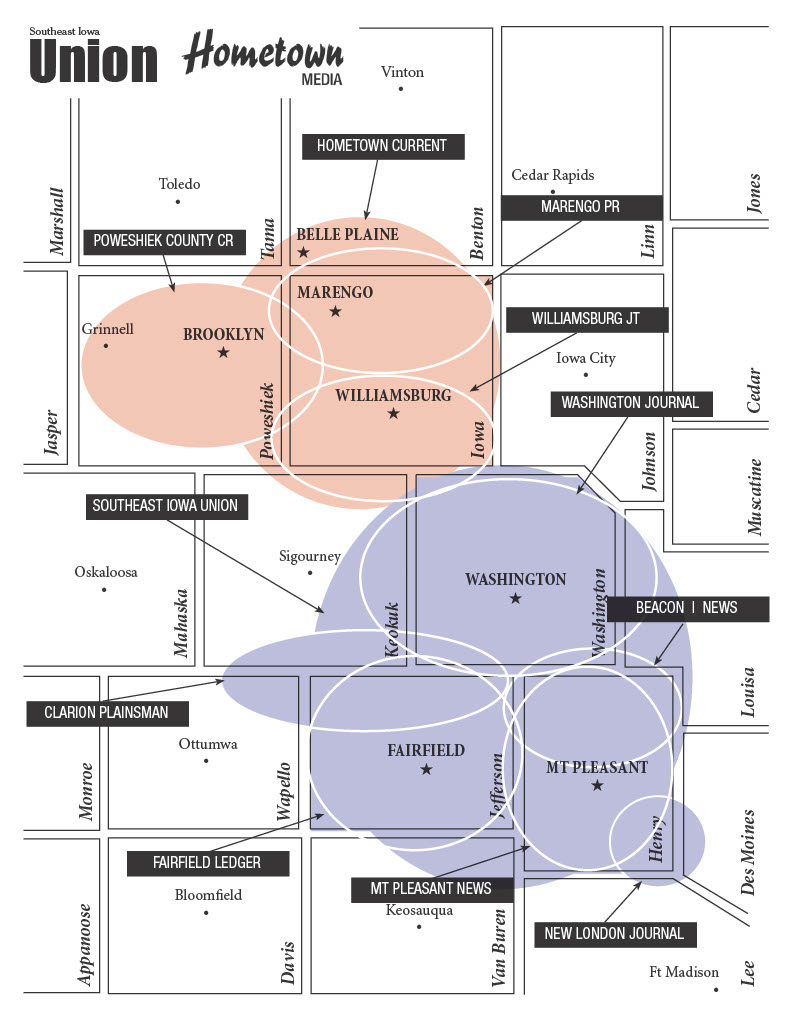


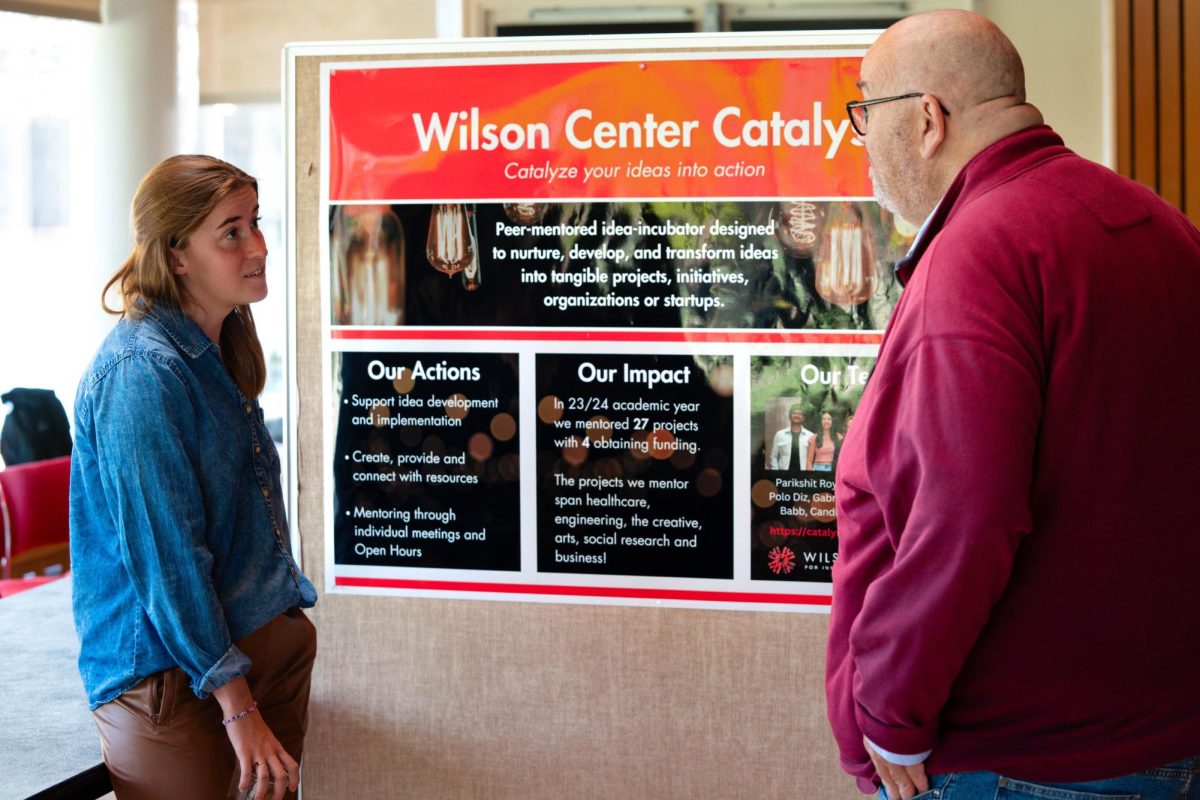







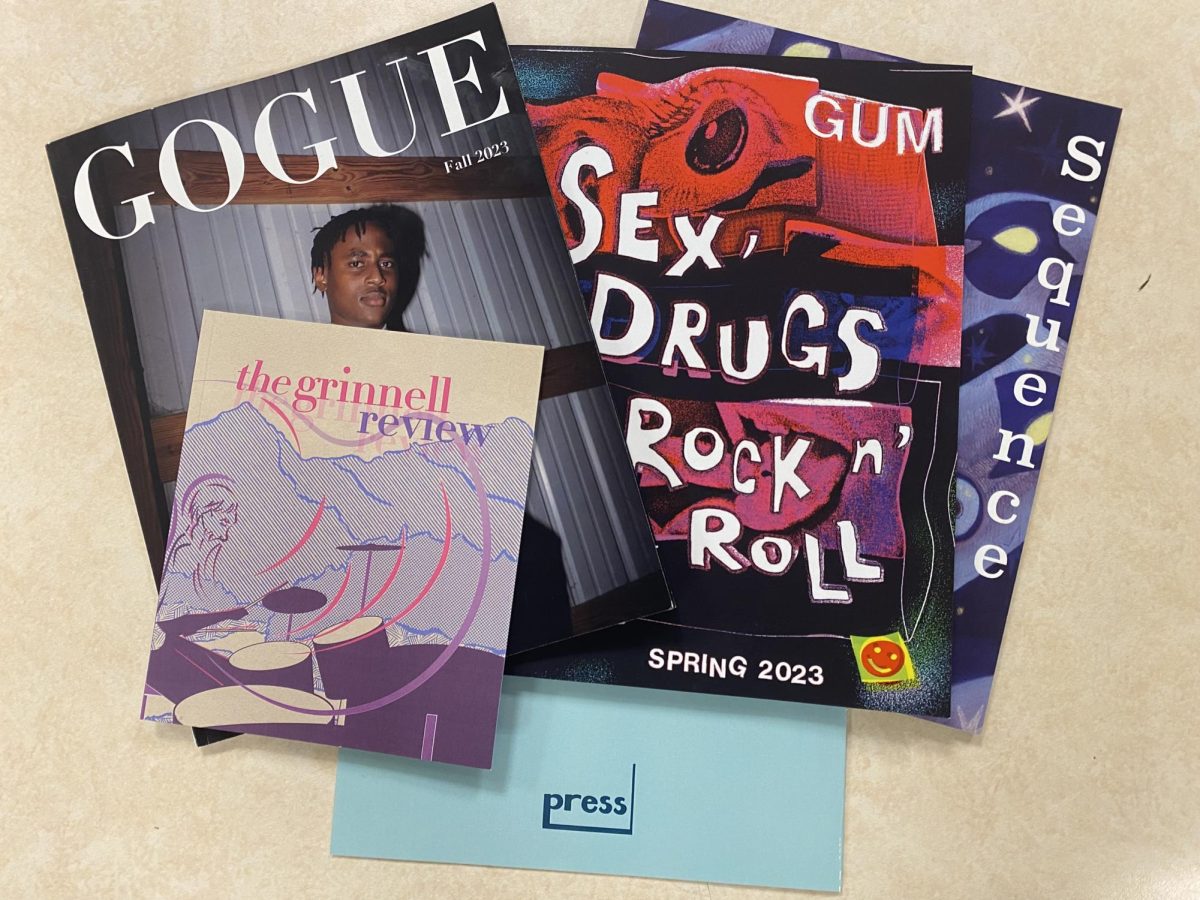







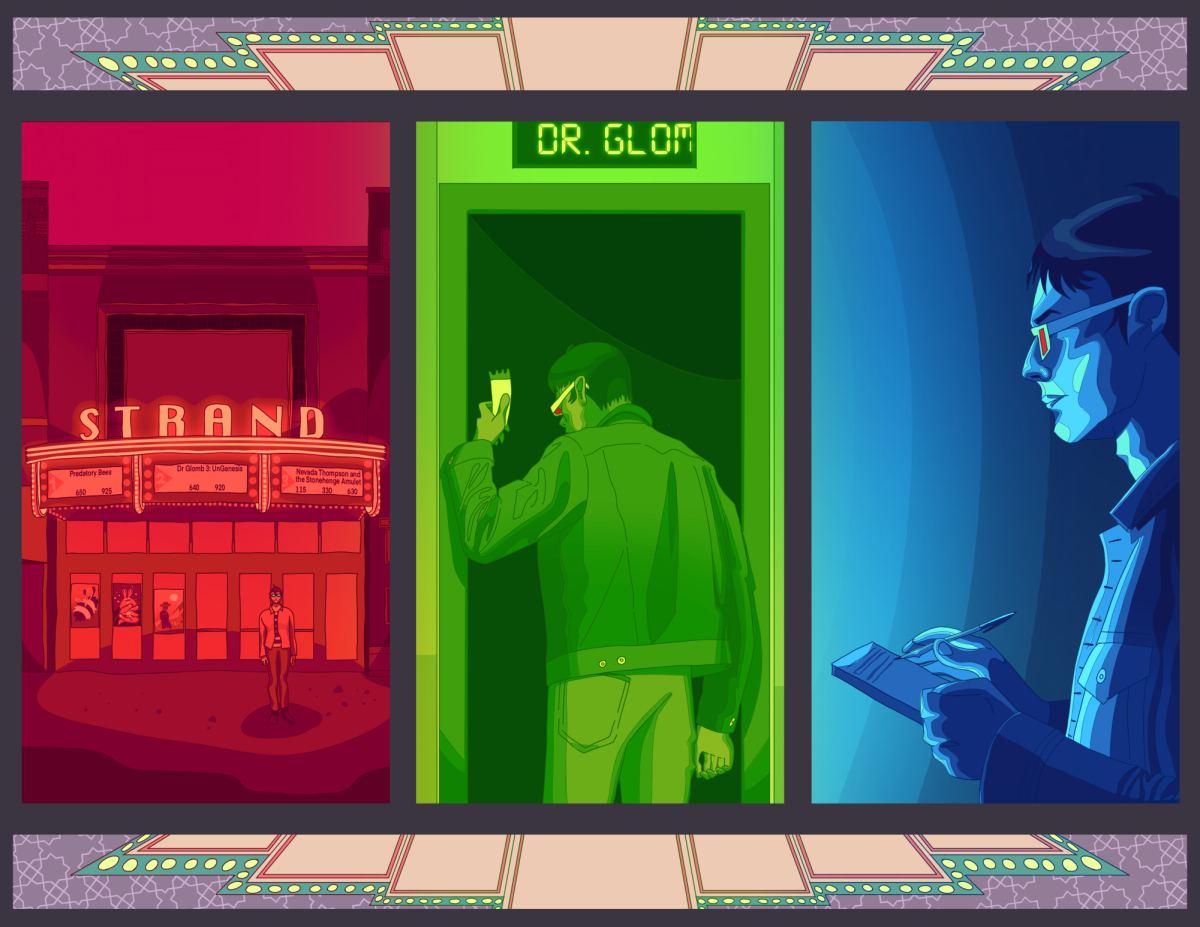


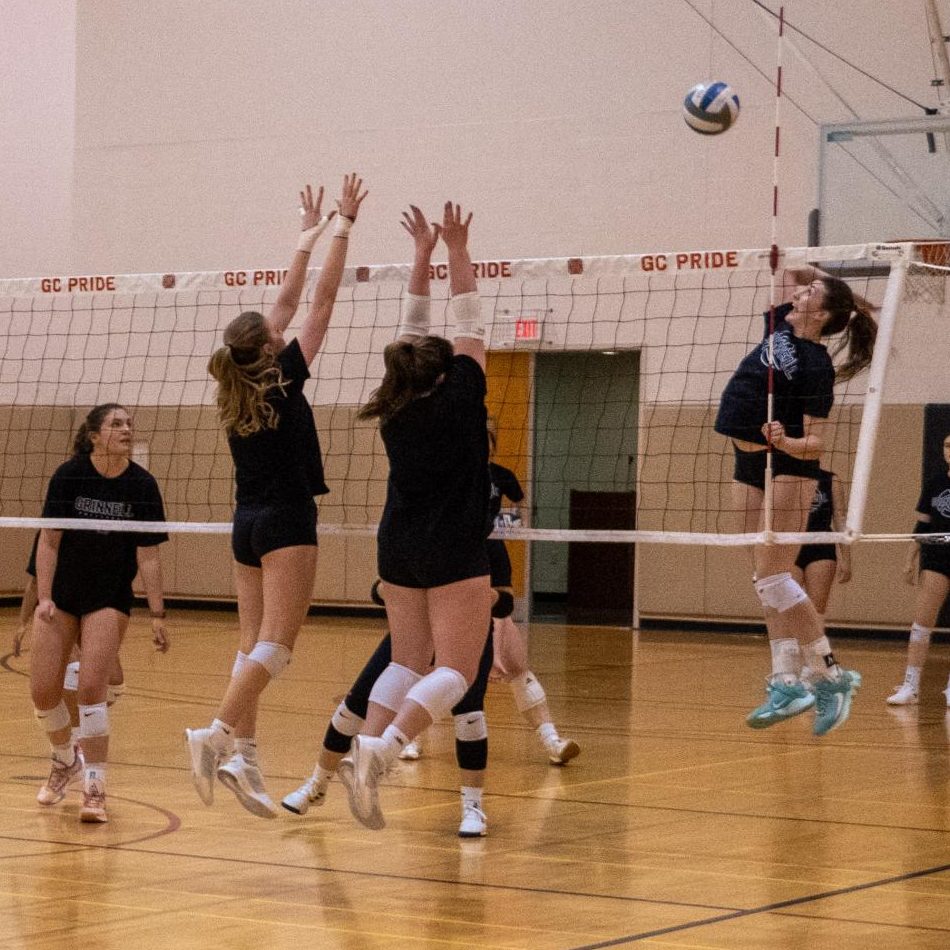
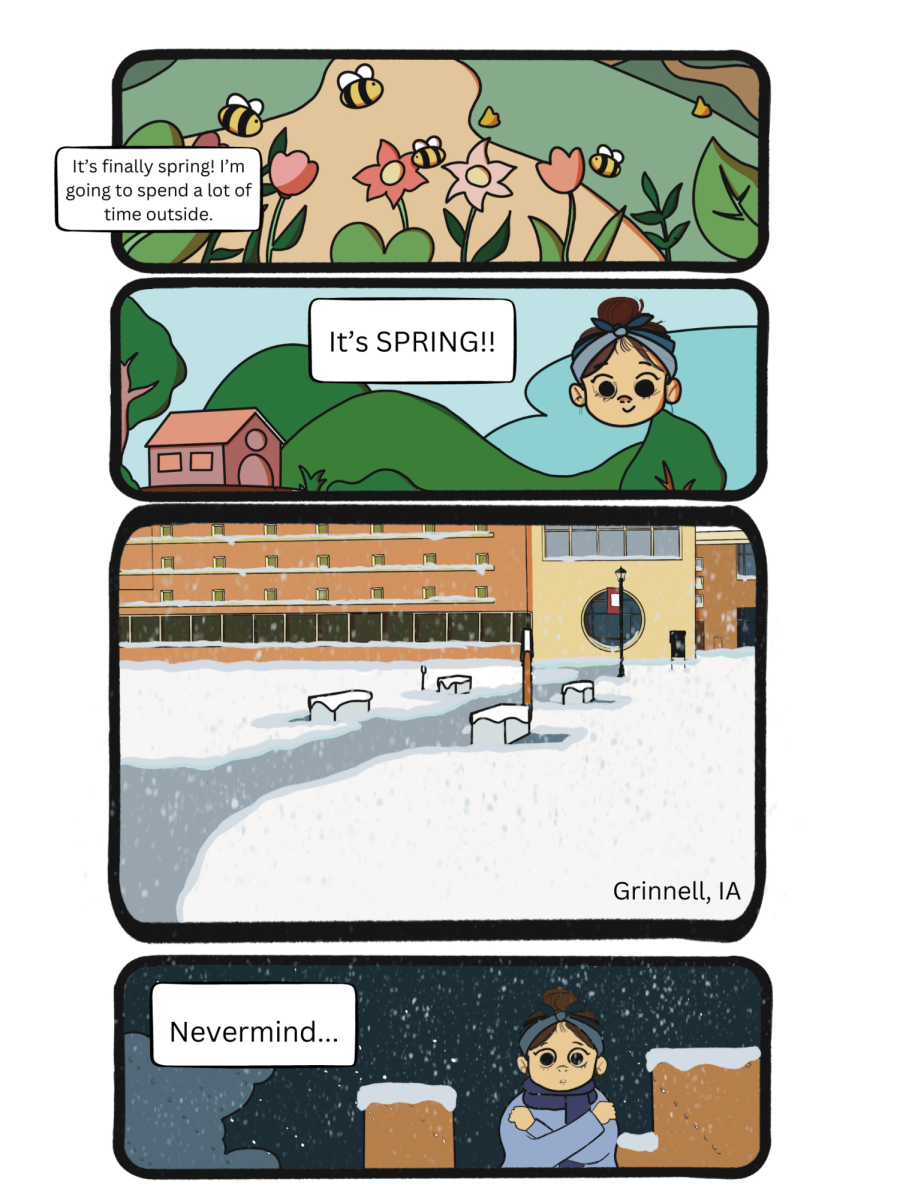
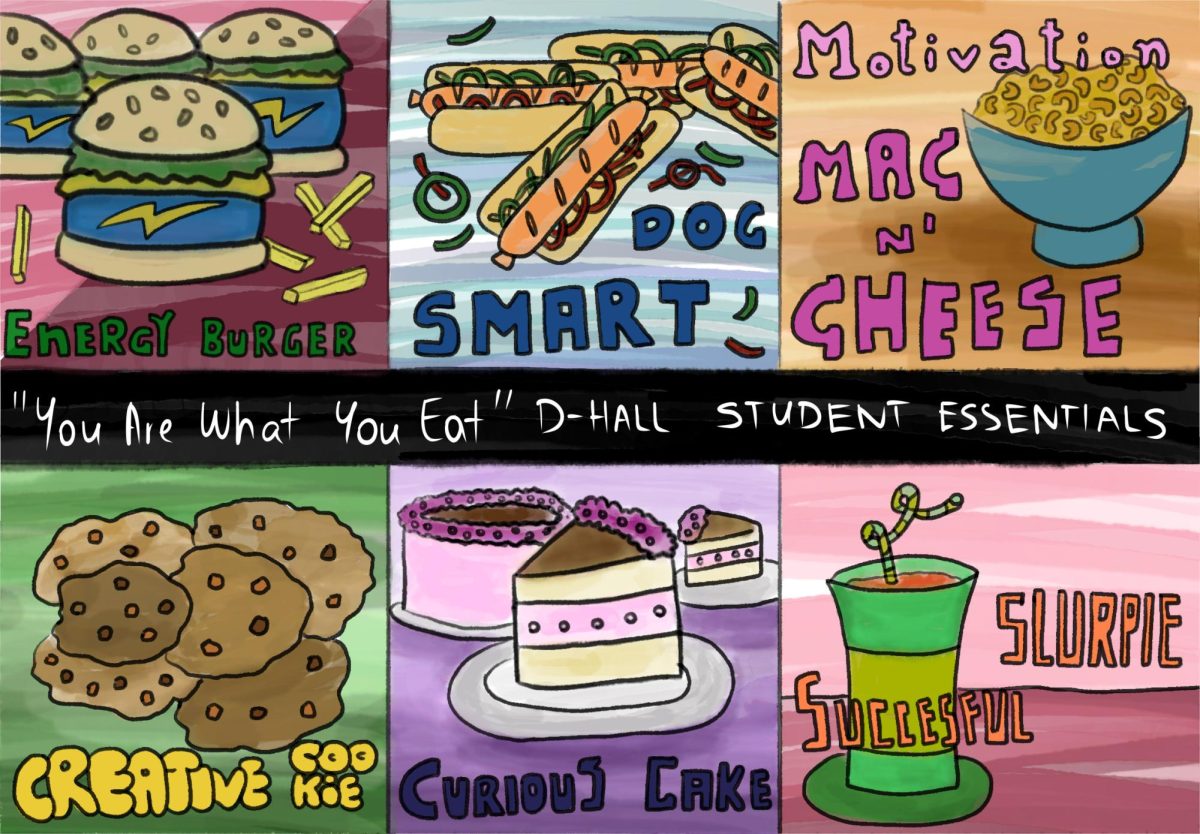
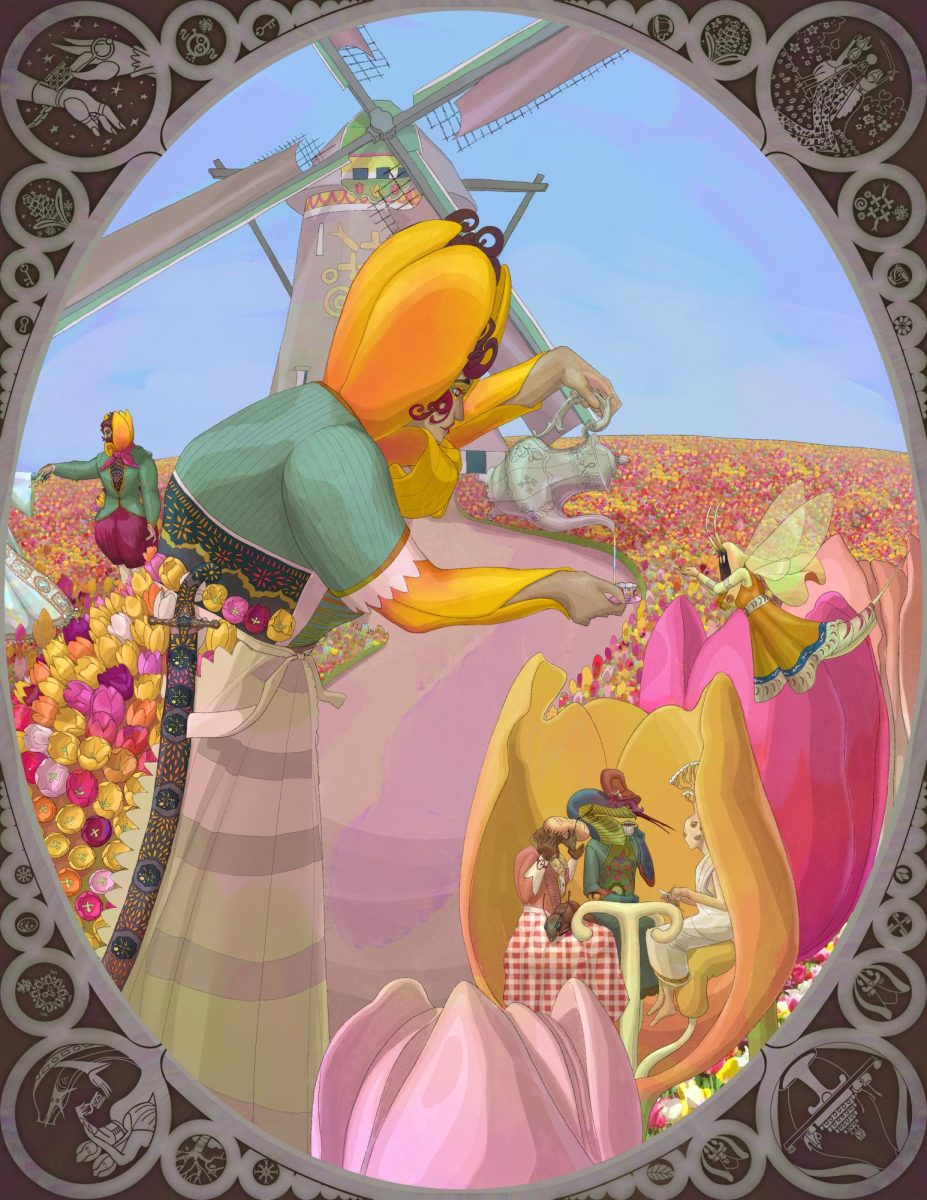
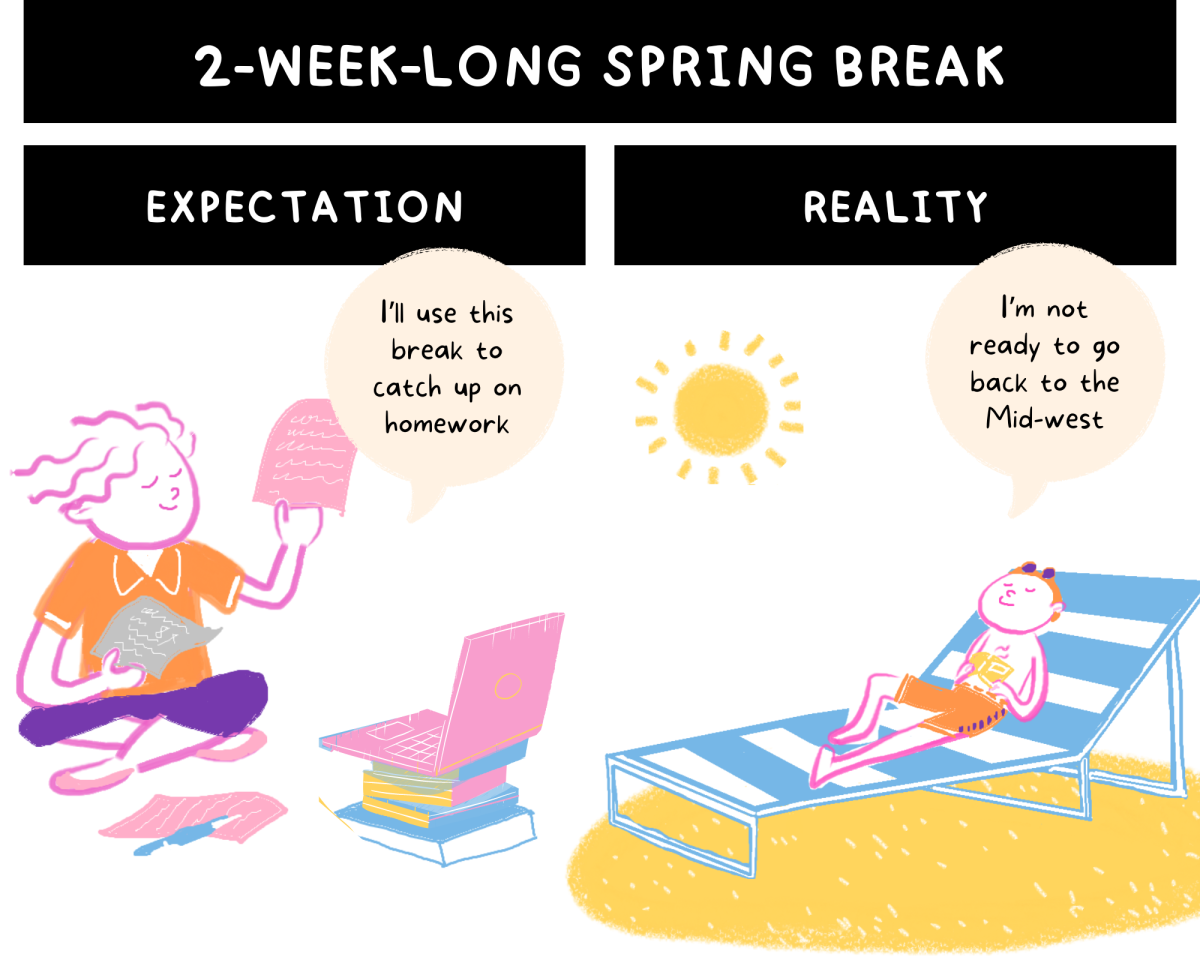
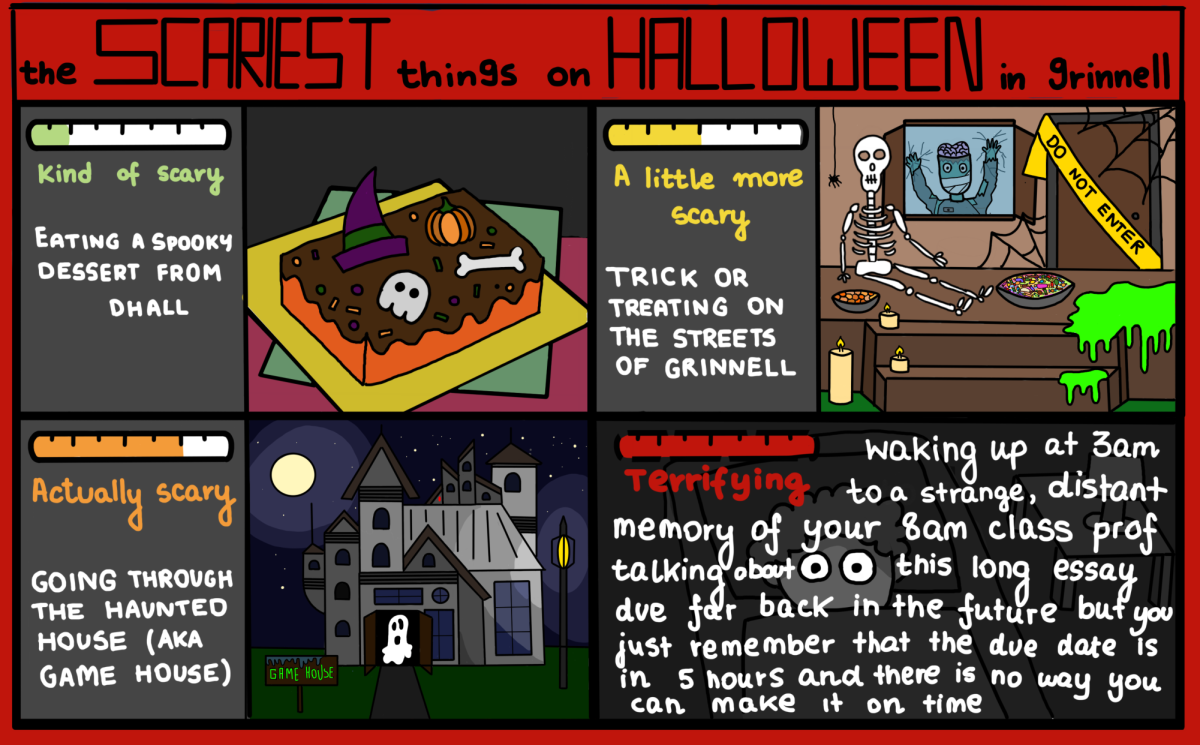


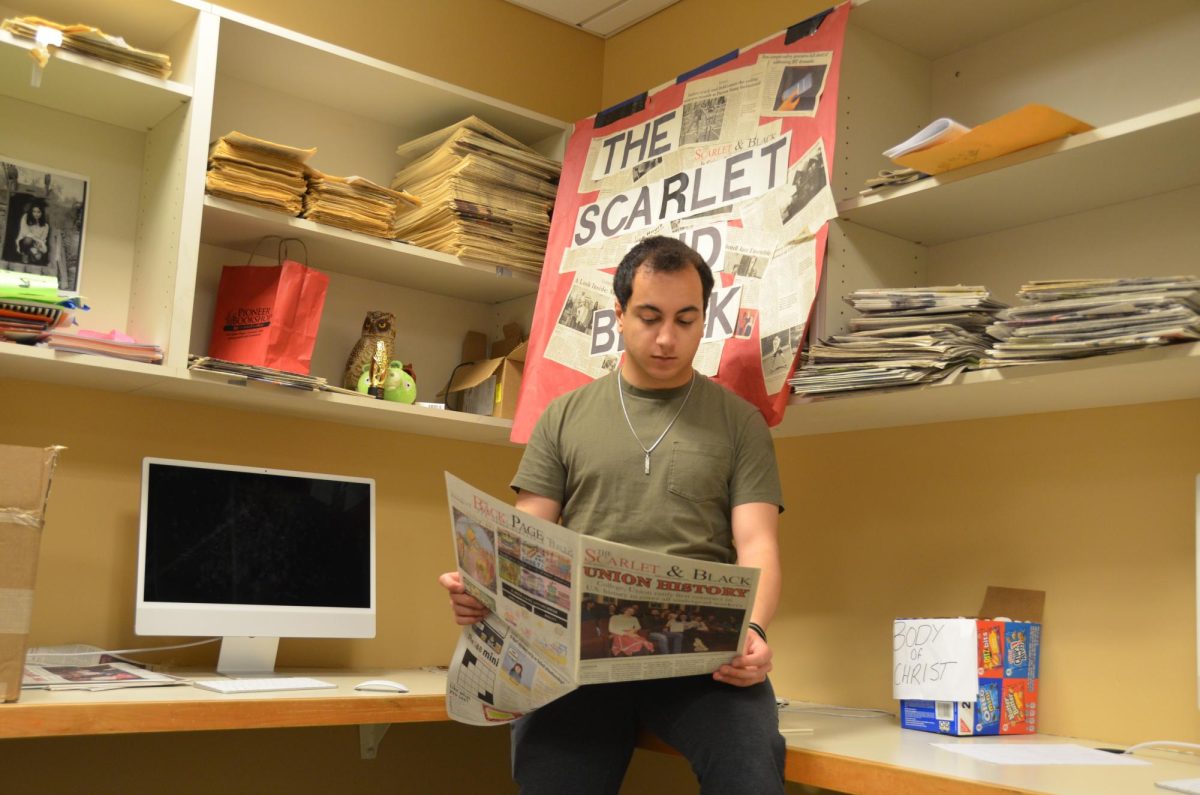








smart phone • Mar 28, 2013 at 10:44 pm
This is a terrific blog, could you be involved in doing an interview about just how you designed it? If so e-mail me! smart phone https://www.youtube.com/watch?v=lrrPAw9H810