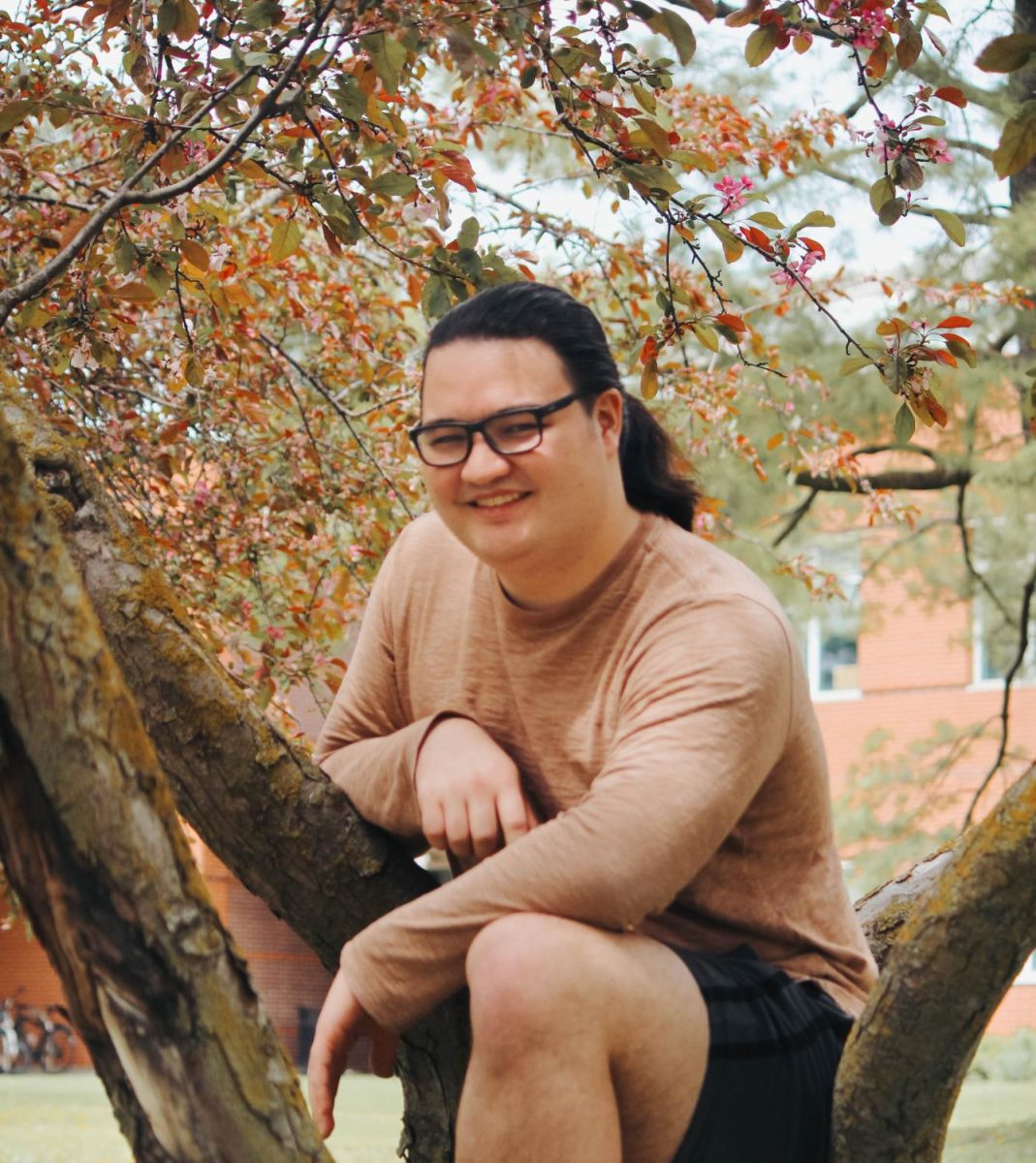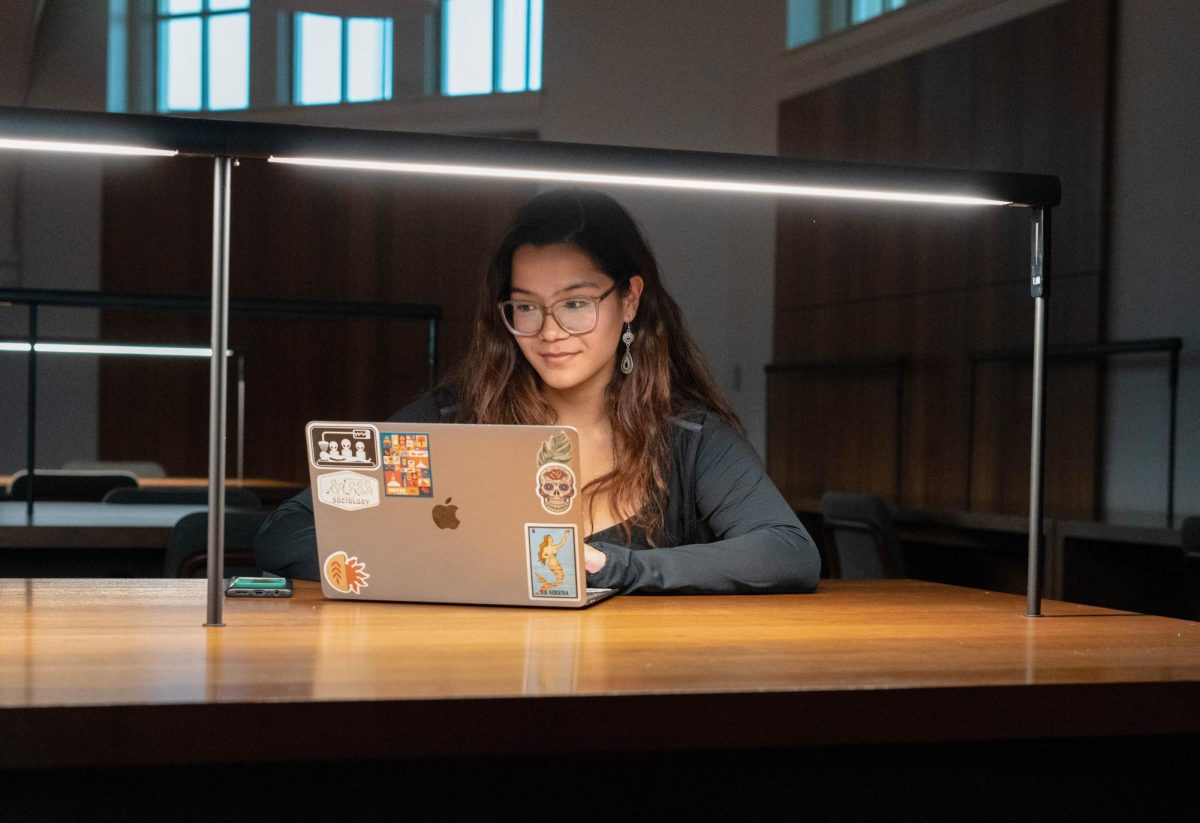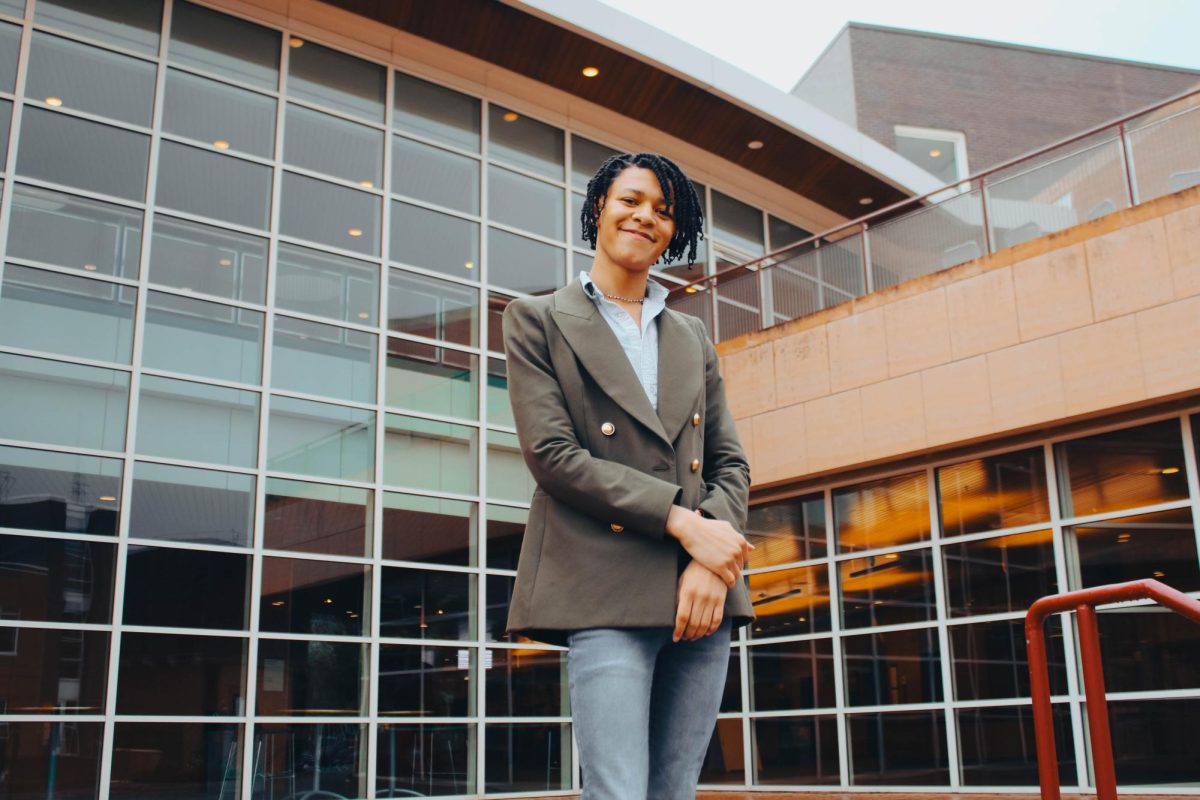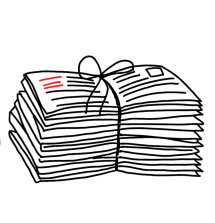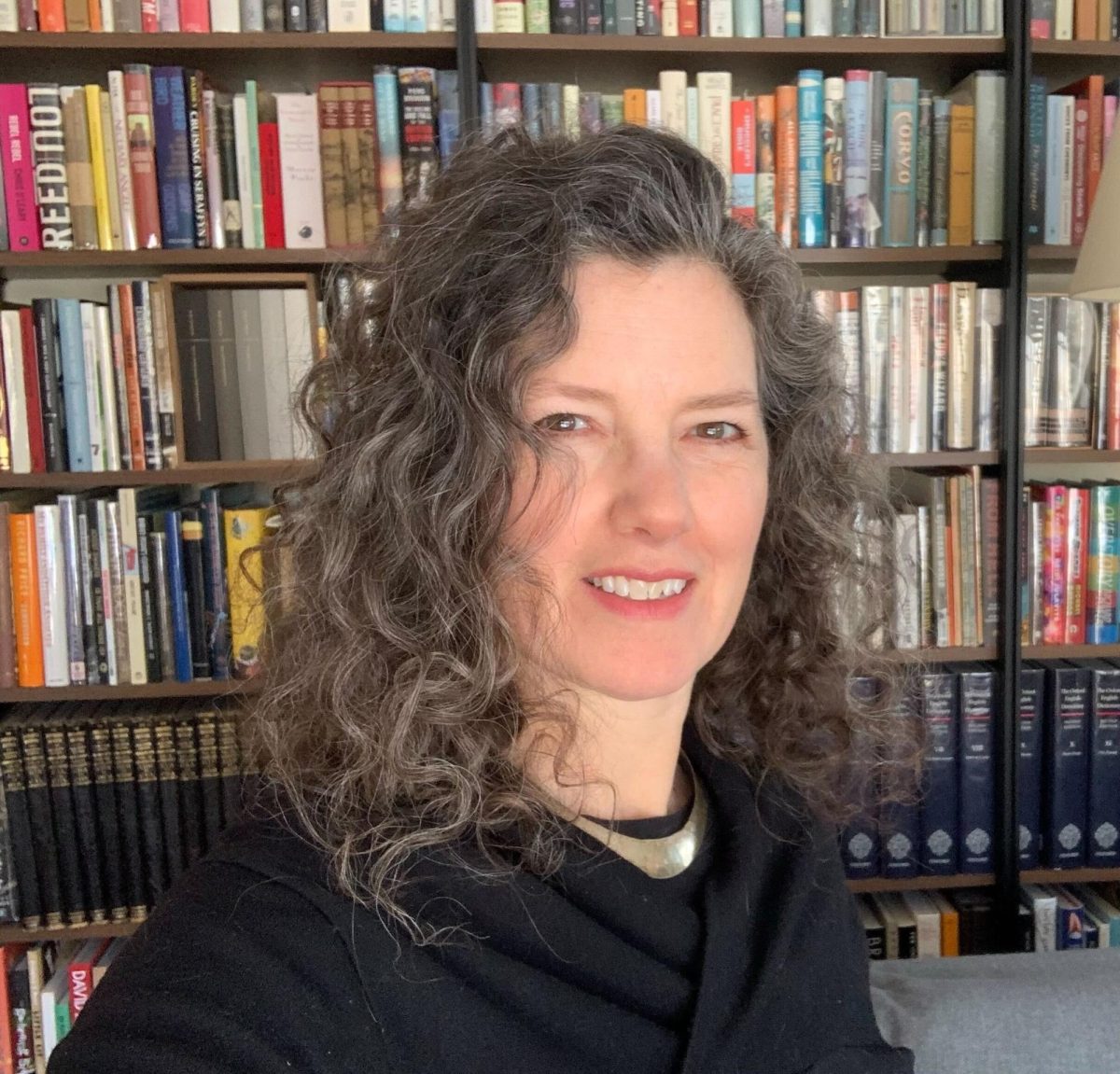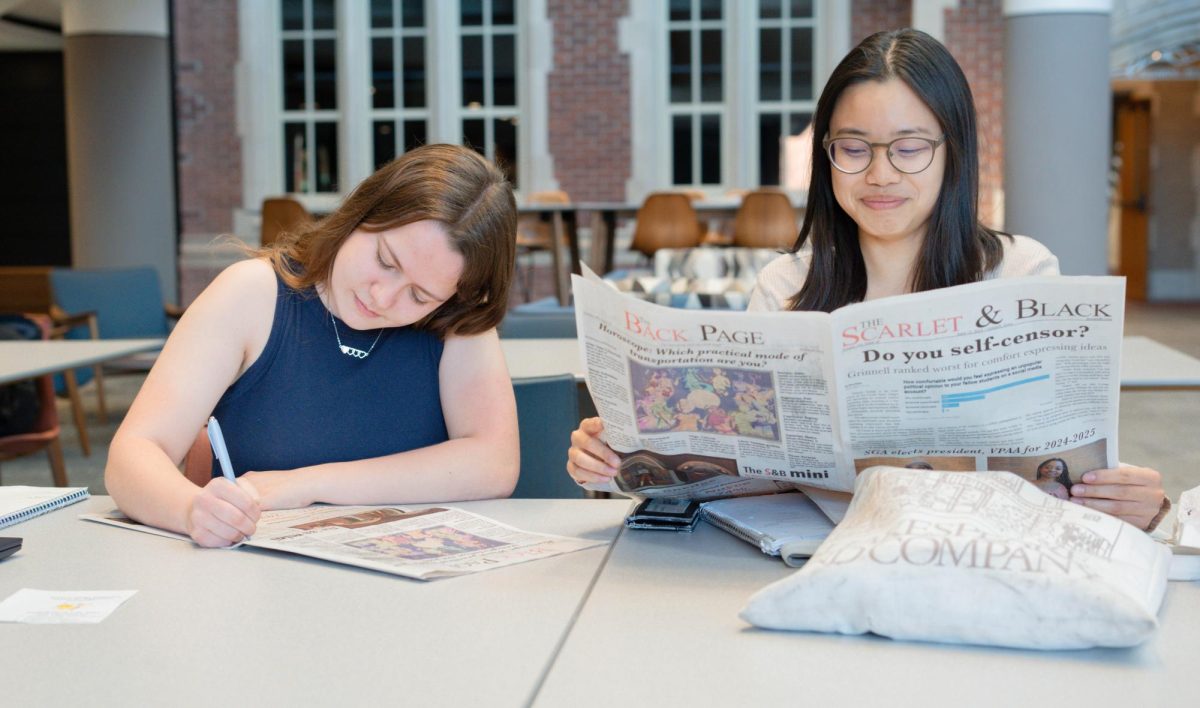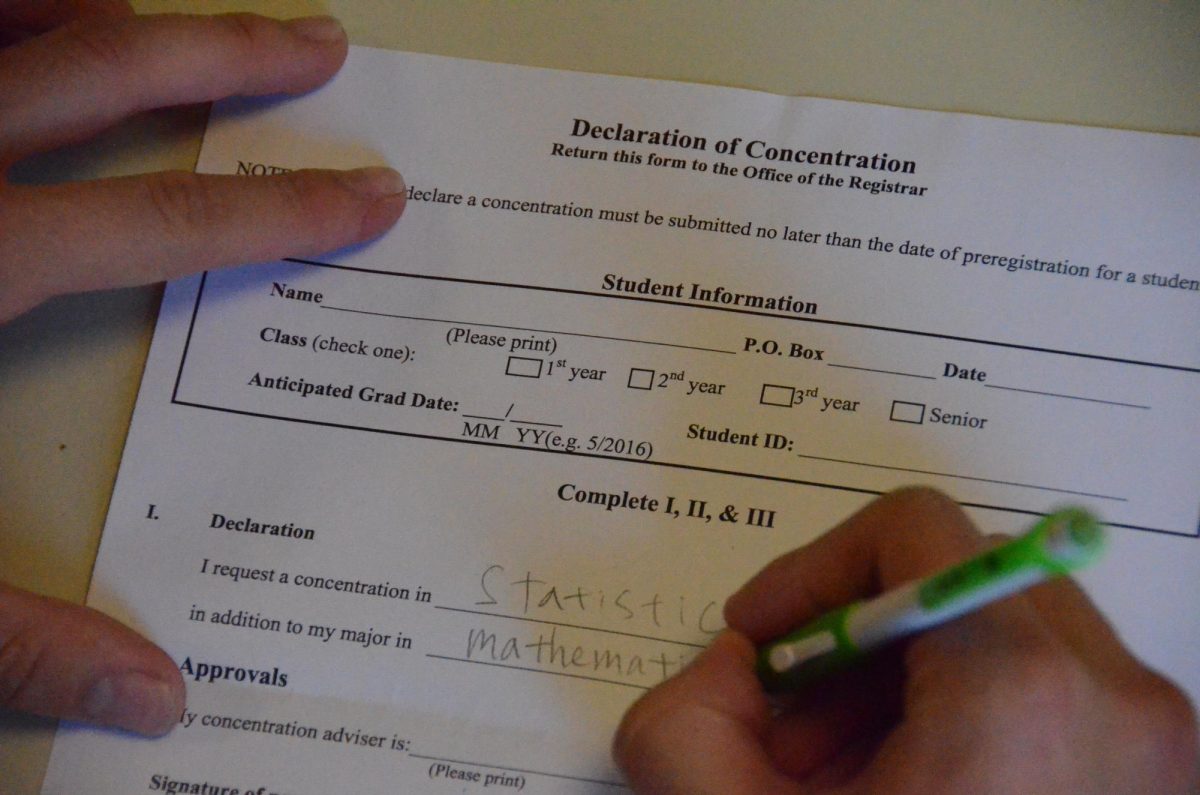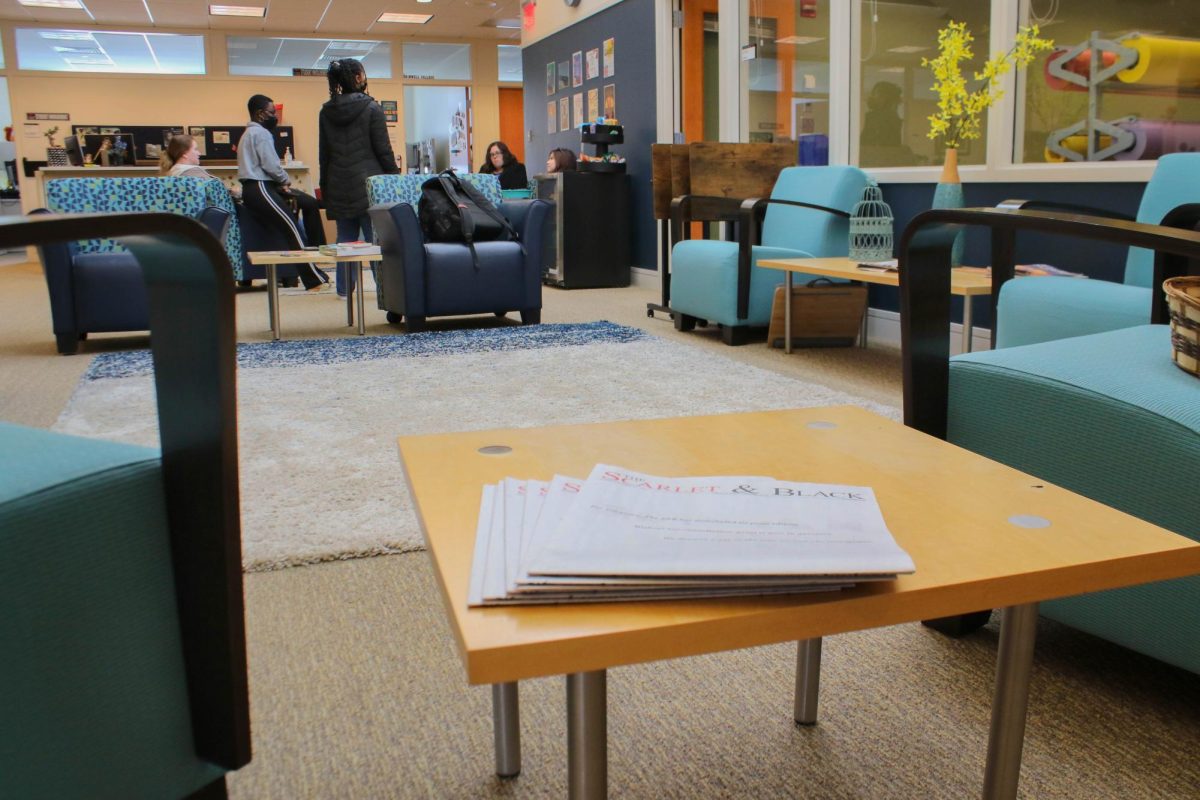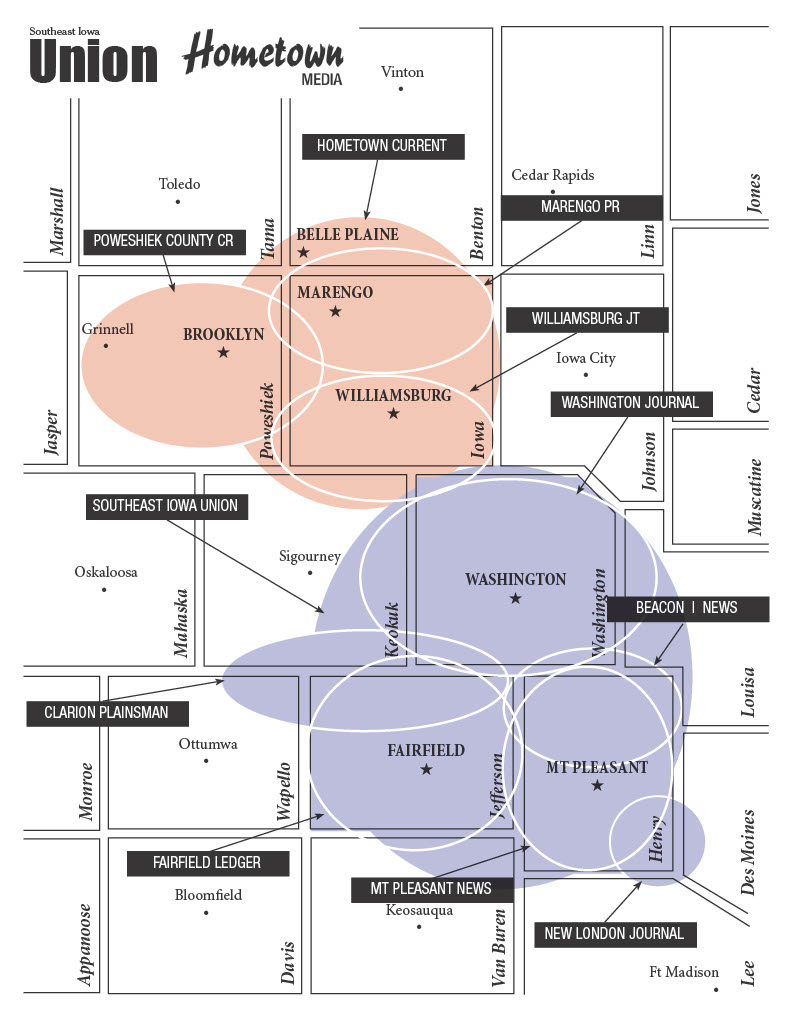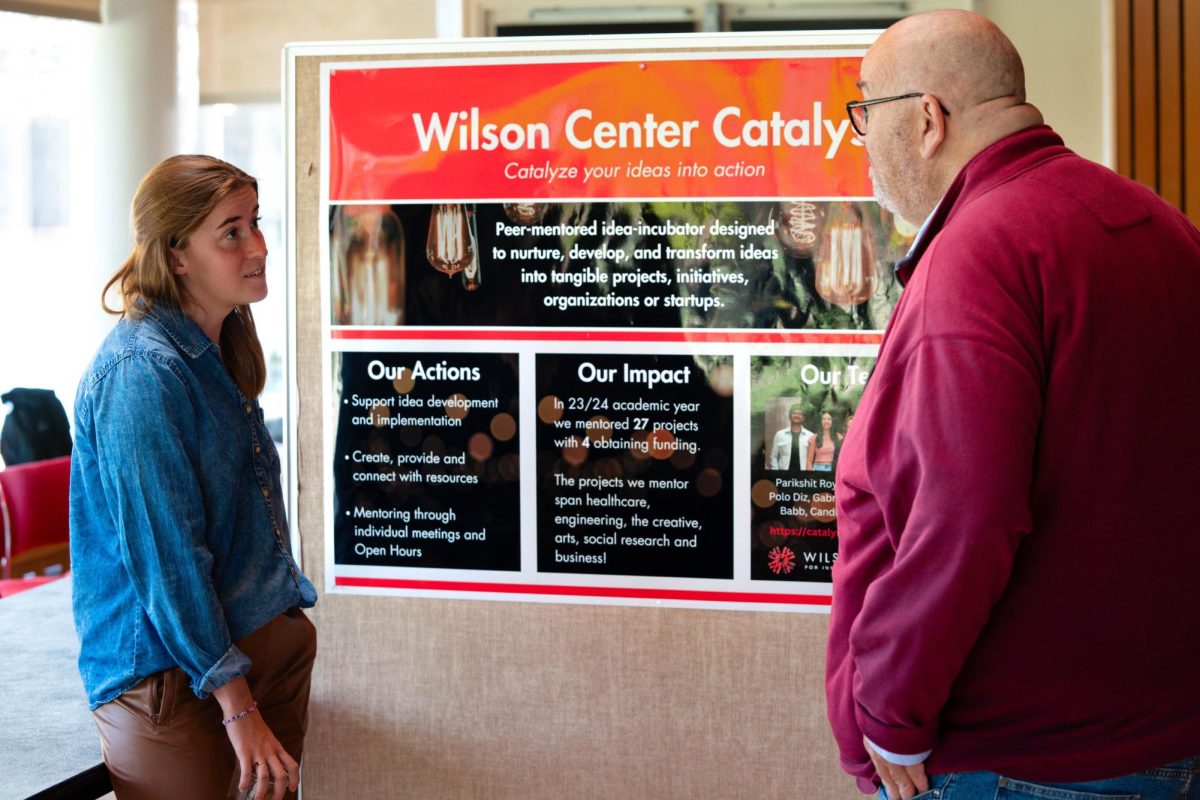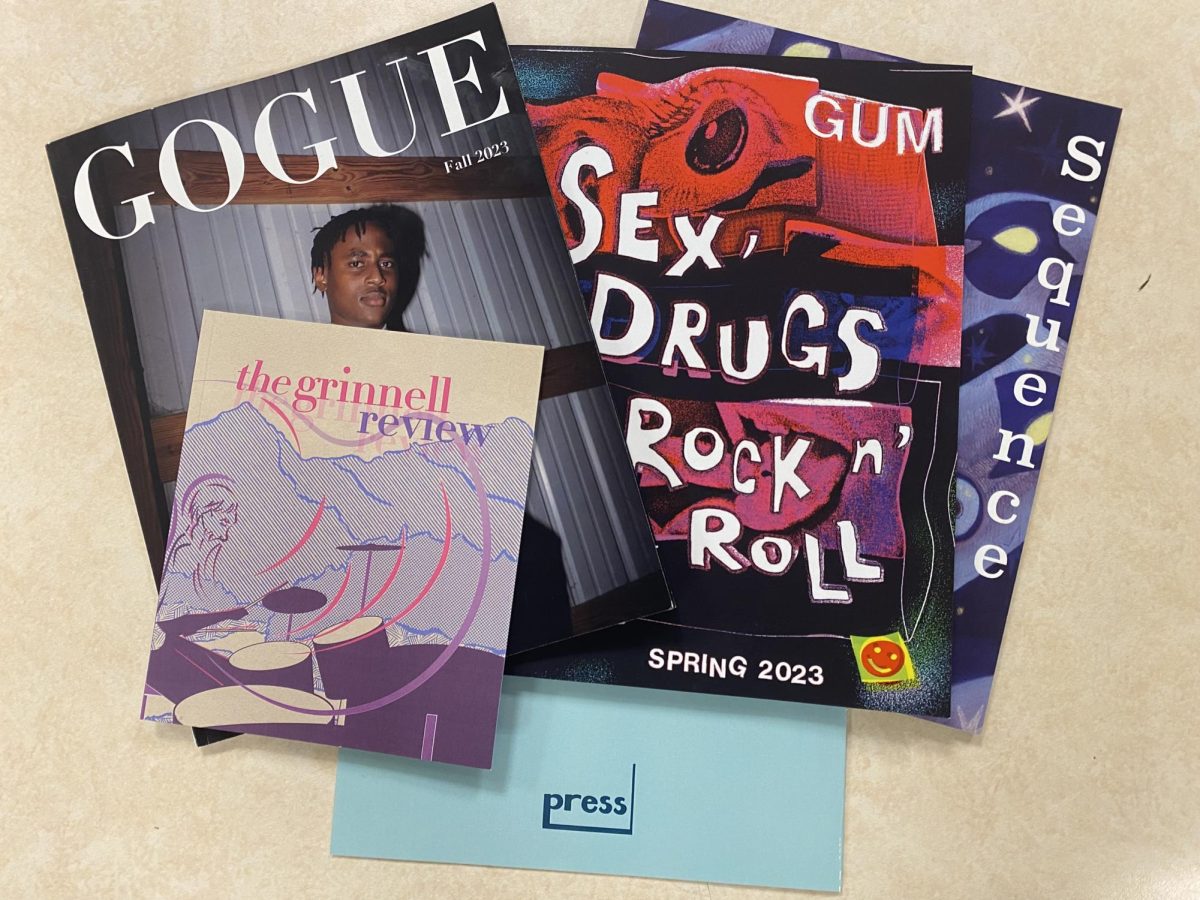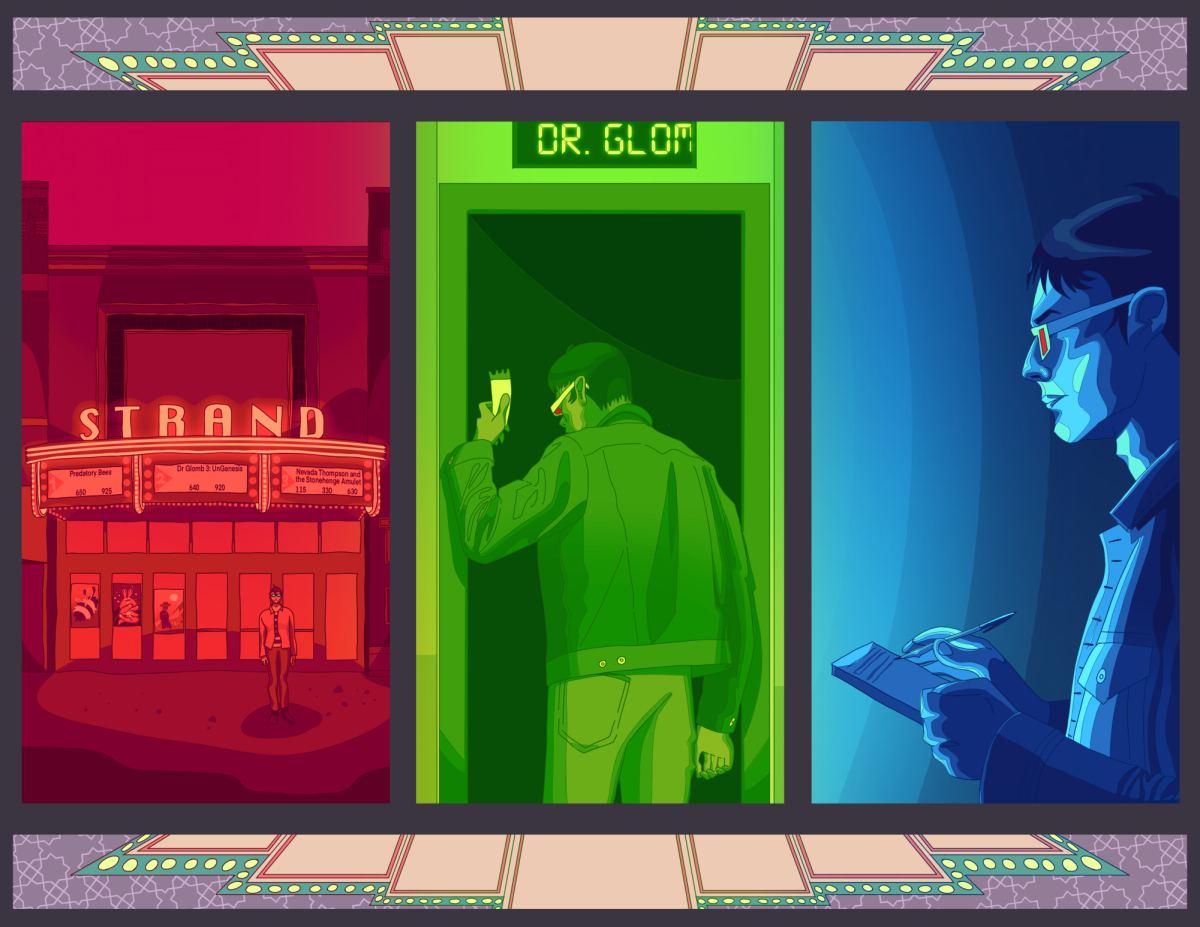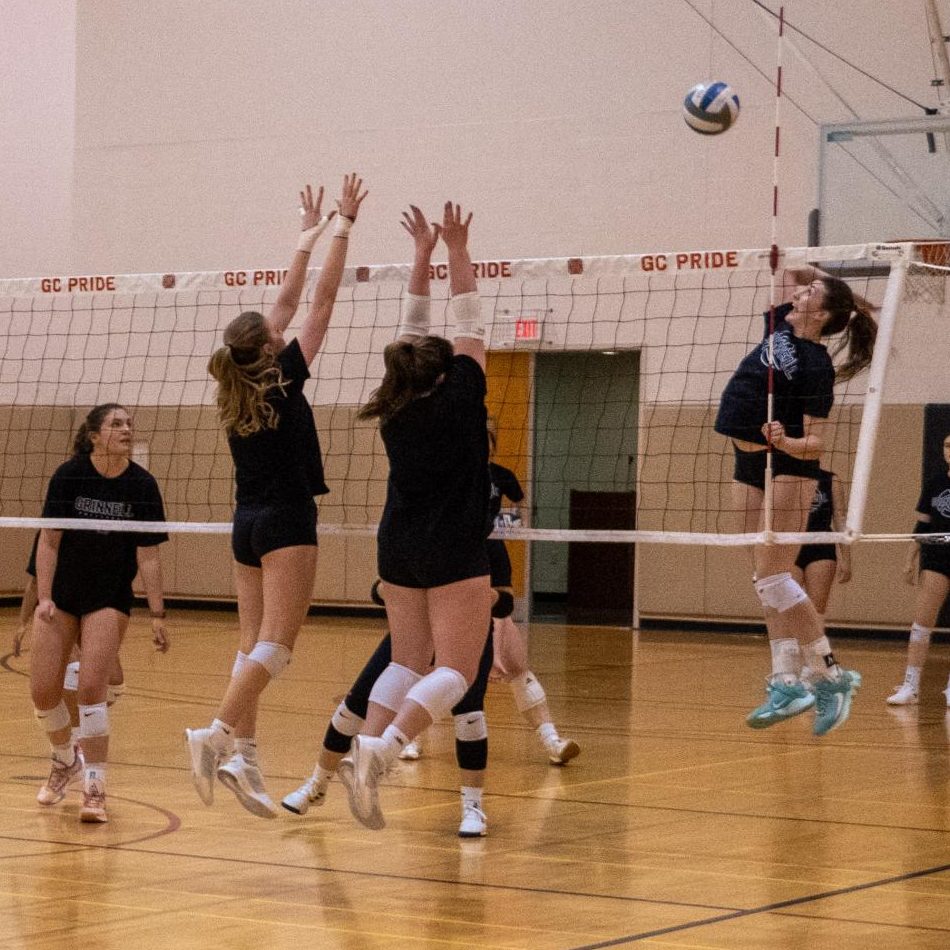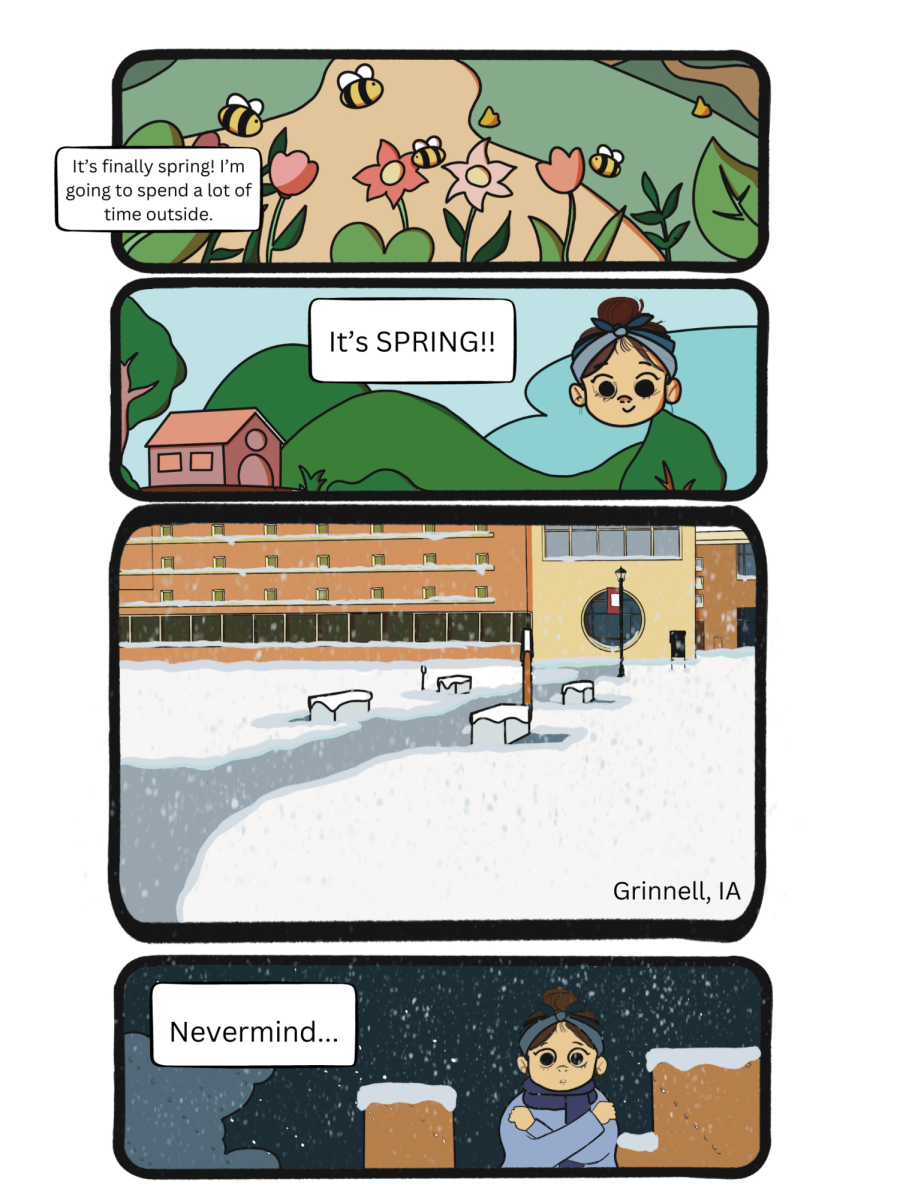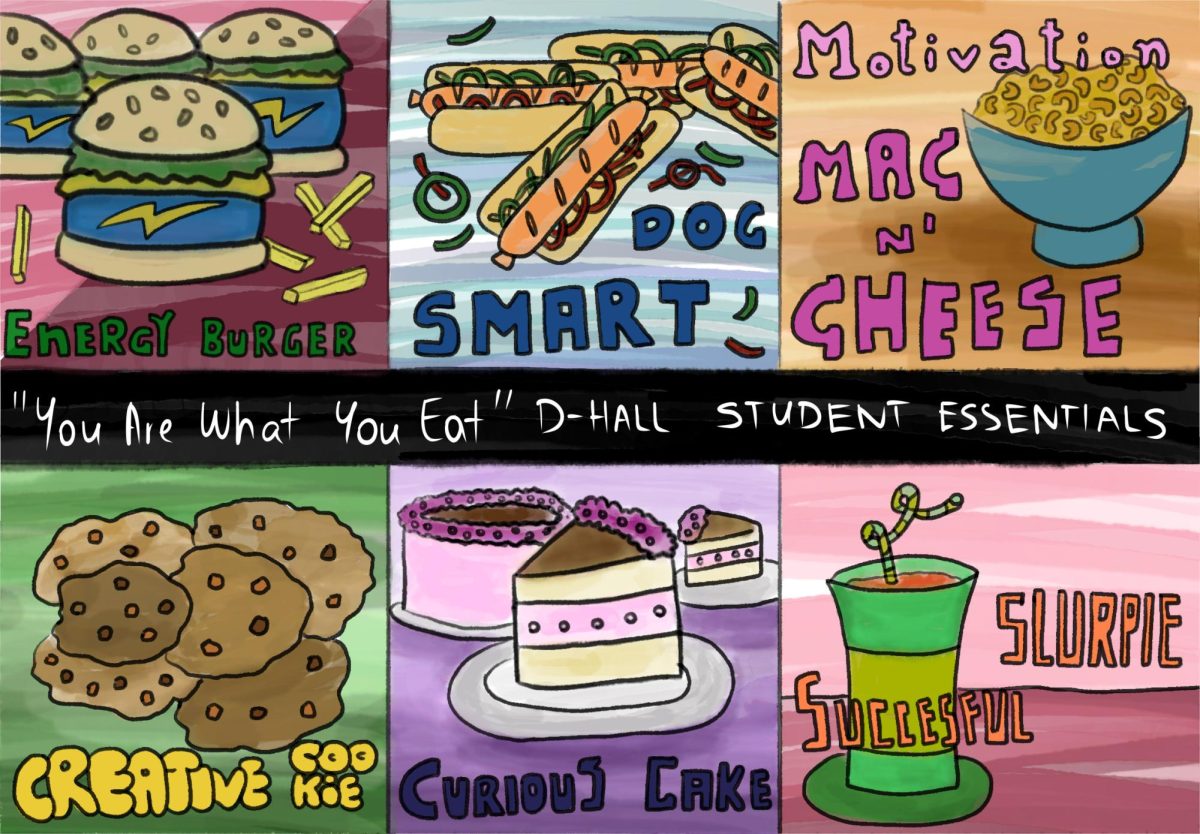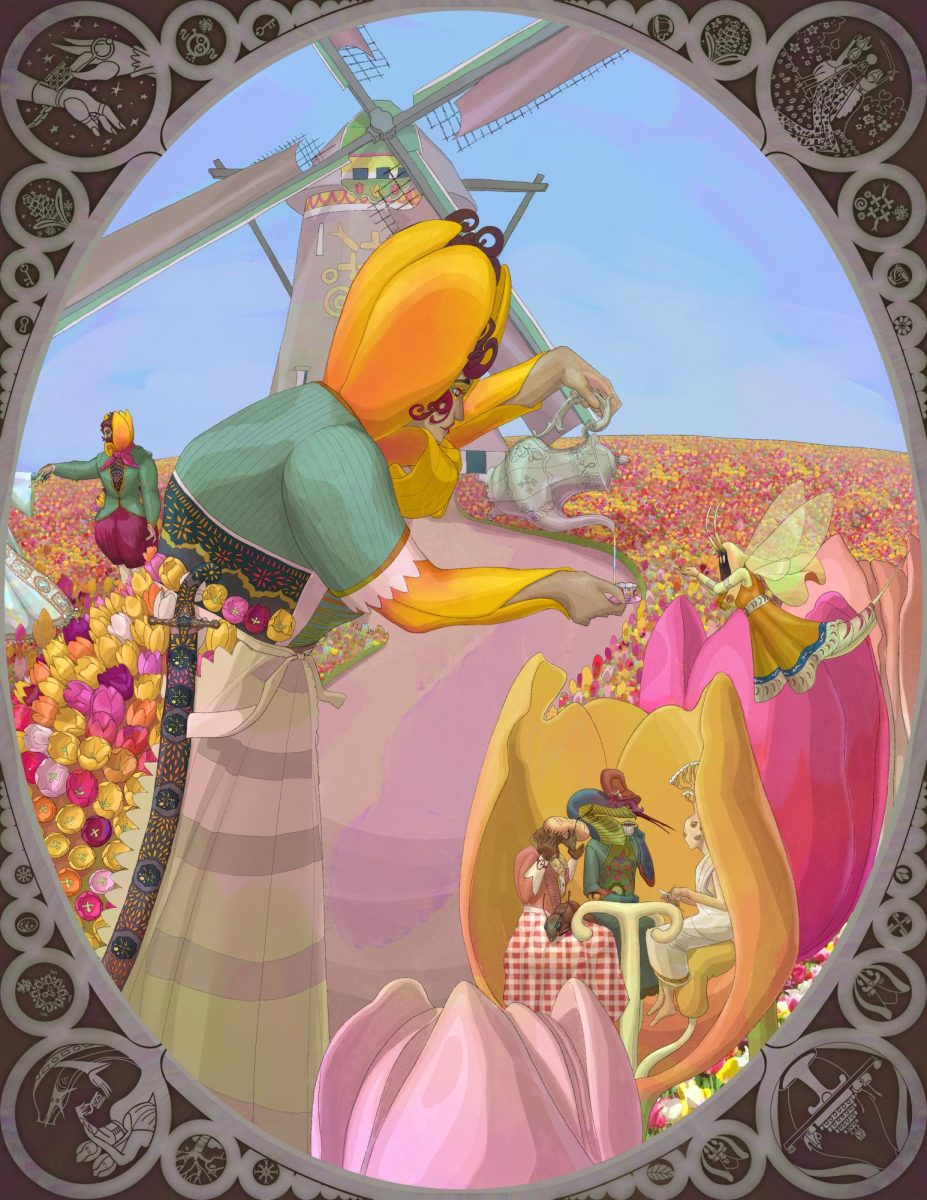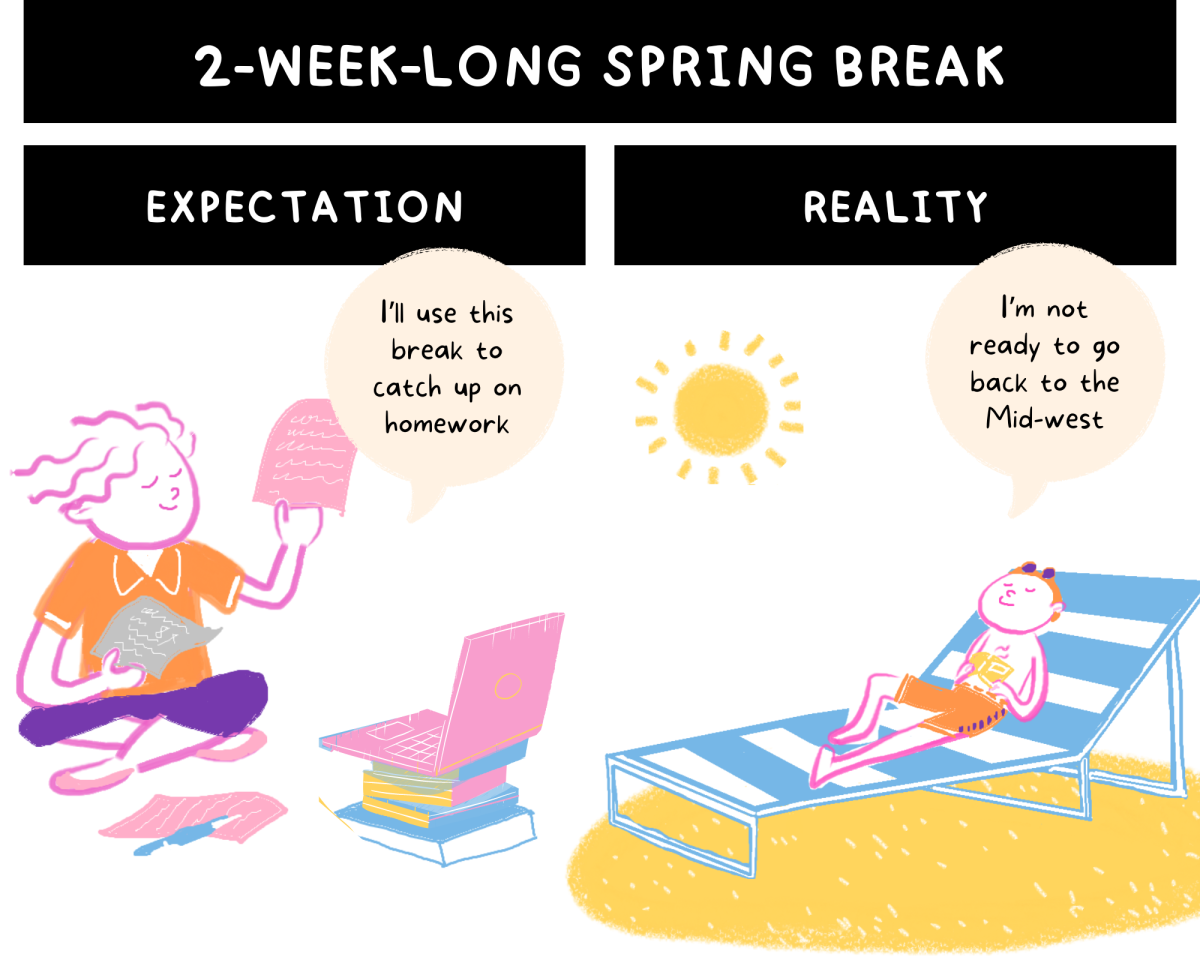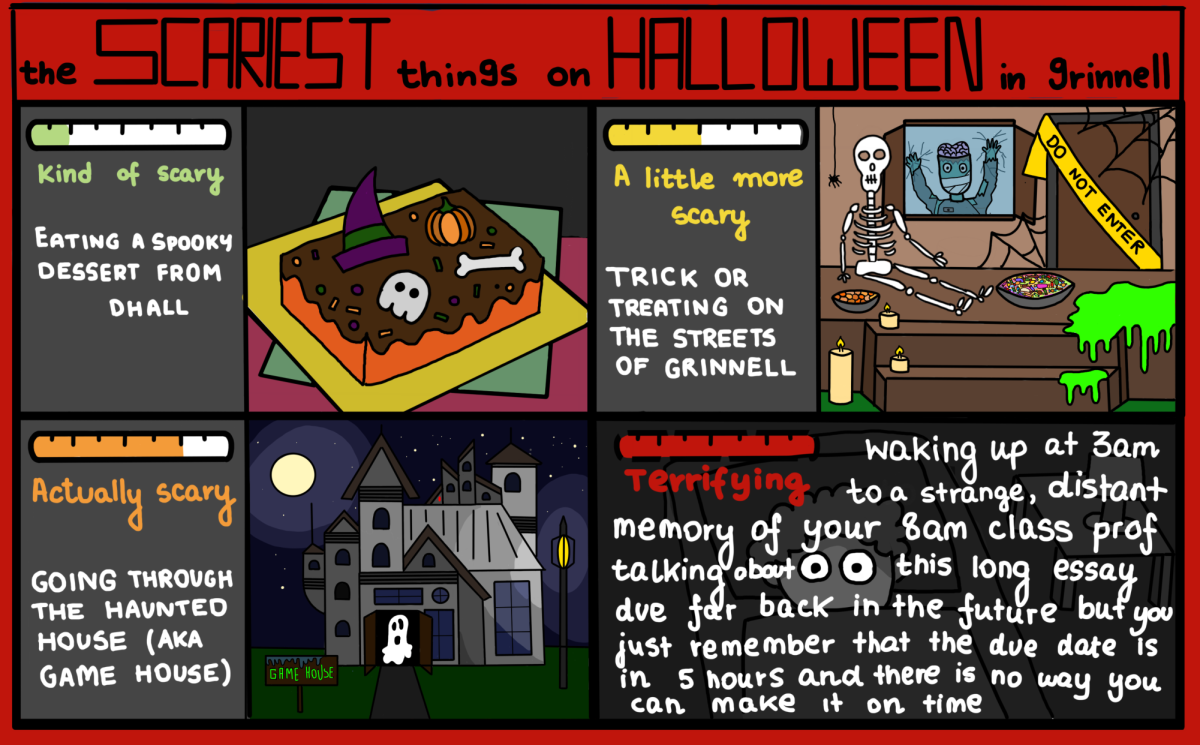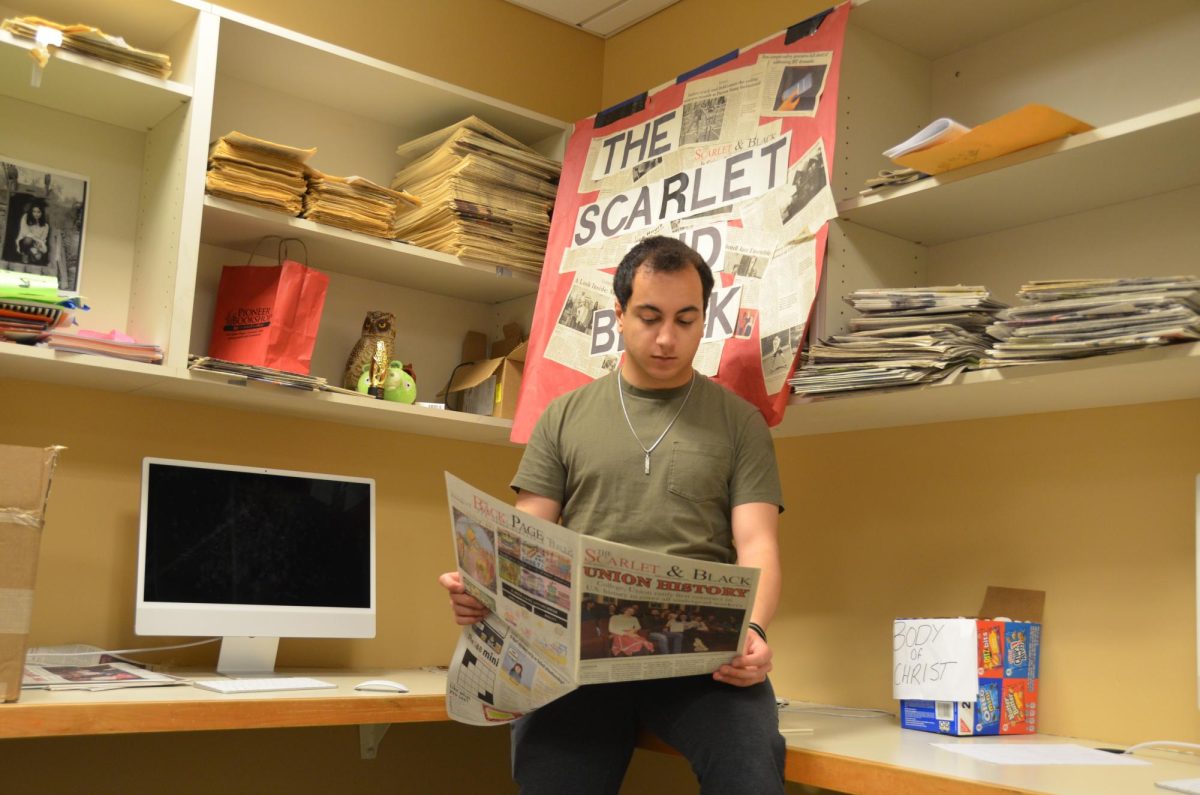There was a strip on xkcd some months back poking fun at the long-standing fight between Mac and PC users. In the issue, two users introduce themselves as a “Mac” and as a “PC”—and then reflect that since the only thing most people use these days is a browser, it doesn’t really make a difference which one of them you use.
Given this, we might as well take some time and make our web experience the best it can be. And the browser I unequivocally recommend is Google Chrome.
The first thing you should do when using Chrome is to look into the preferences. You can get to this menu by clicking the wrench icon in the upper right, and choosing preferences (or options on Windows machines). Looking at what options a program gives you is a great way of learning more about it, and Chrome gives you a fair amount of room to work with.
One feature that many people miss is the sign-in feature. If you have a Google account (and who doesn’t, these days?), you can sync your history, bookmarks, and extensions to any other computer with no fuss at all. That means that your perfect setup at home will be available on any of the campus machines you use—just pop open Chrome, sign in, and everything is just as it was.
While you’re still in the preferences menu, pay attention to the “Themes” and “Extensions” options. “Themes” aren’t the most useful things in the world, but there’s nothing wrong with making your browser easy on the eyes. Chrome gives you the option of choosing between “professionally” designed skins and a huge marketplace of user-submitted themes, so you can be as picky as you like!
Extensions, on the other hand are genuinely useful. As we say about smartphones, “There’s an app for that!” Extensions range from silly (generating pictures of insects on web pages) to extremely useful (blocking advertisements). Some of my favorites:
Adblock Plus does a fantastic job of cleaning up your browsing experience. All those flashy, annoying banners are gone, and while a few slip through the cracks, it’s hard to go back after using Adblock.
Better Popup Blocker does for popups what Adblock does for ads. This one is a bit more of a tossup, because Better Popup Blocker occasionally disables genuinely useful popups and sites that look like advertisements. Fortunately, just clicking on its icon lets you easily enable or disable the extension for any site.
Flashblock is something many people flinch at—blocking Flash? Online videos? But Flashblock can be a godsend, blocking heavy elements of websites that you don’t really need to see. If you want to unblock a specific element, just click on it. And your YouTubes are safe—you can whitelist the site just by clicking the icon.
I-AM-STUDYING-BLOCKER/StayFocused are both good study aids, especially if Chrome is your main browser. With a little setup, these extensions can go a long way in keeping you on task when you should be studying, but they still give you the flexibility to have some fun. I-AM-STUDYING-BLOCKER also compiles stats on your daily browsing habits—though this is more scary than useful (hours on Facebook, anyone?).
Extensions aside, you’ll also want to make good use of Chrome’s omnibar. If you type in the first few letters of a site with a search—such as YouTube—you can press tab to open up a search bar for that site without having to load it first. And don’t forget—the address bar is a Google search in and of itself!
One last tip is to make good use of Chrome’s incognito mode. Pressing CTRL + SHIFT + N (or Command on a Mac) opens a special window that doesn’t track your history or store data. This is especially useful when you’re on a public computer and don’t want to forget to sign out by mistake—but it also lets you sign into two Gmail sessions at a time (or any other site—just try it!).
-Chris Lee ’12