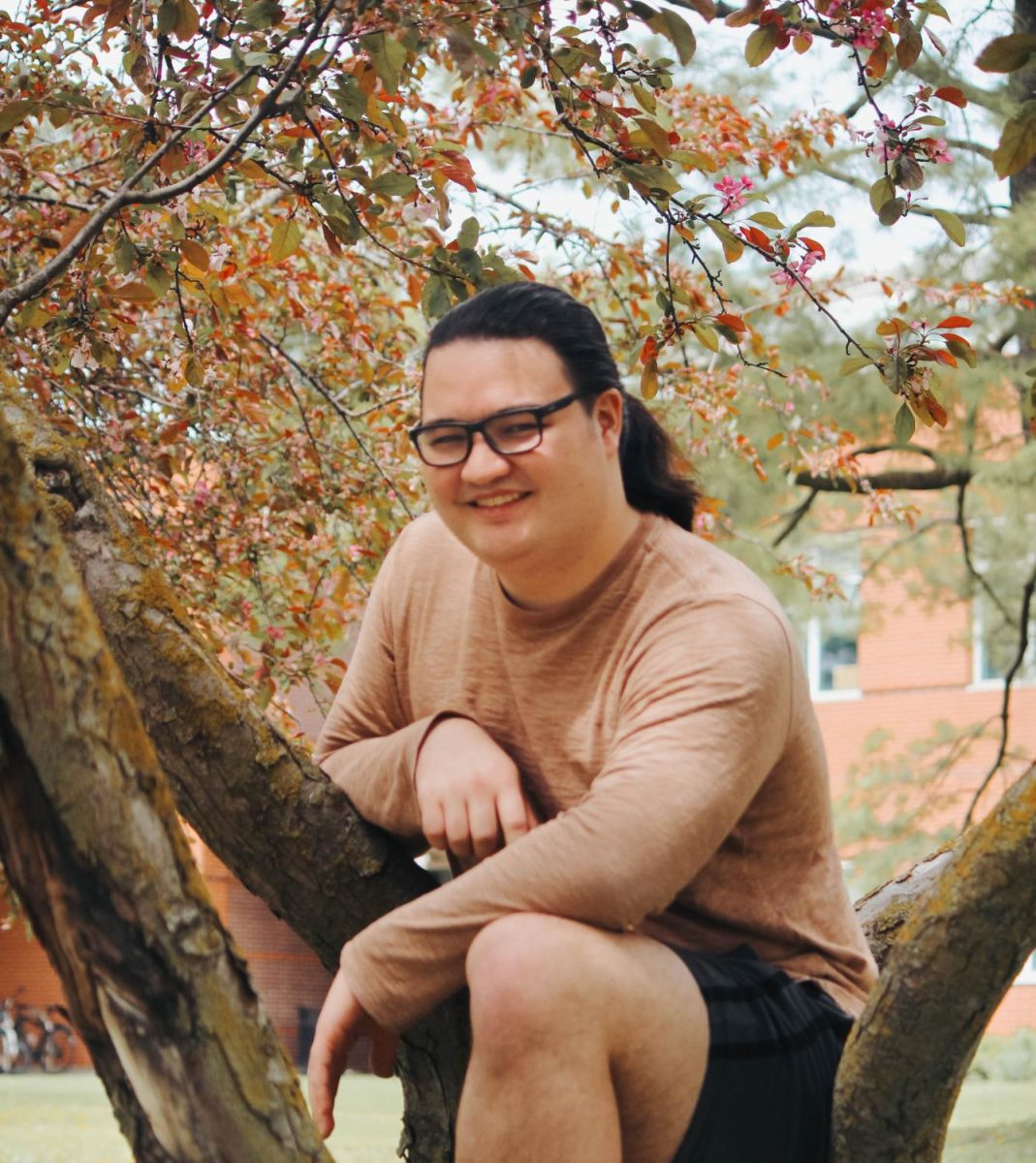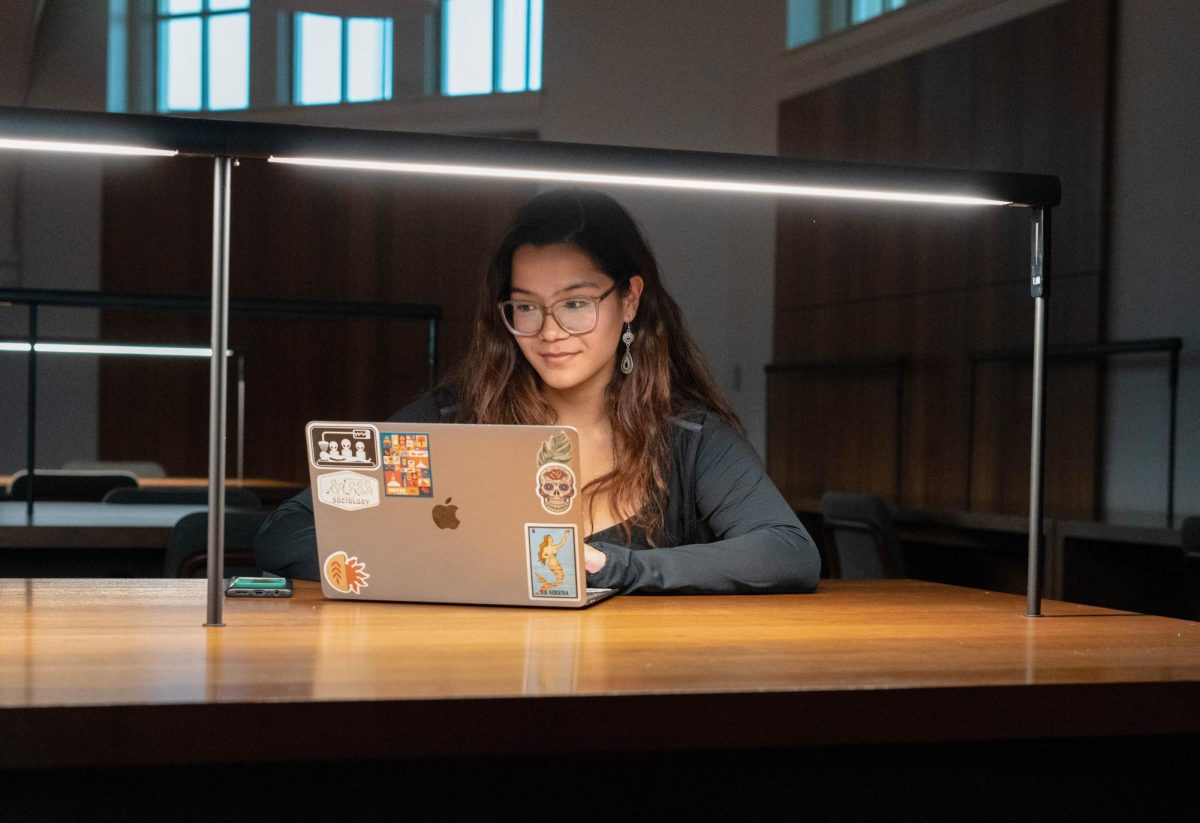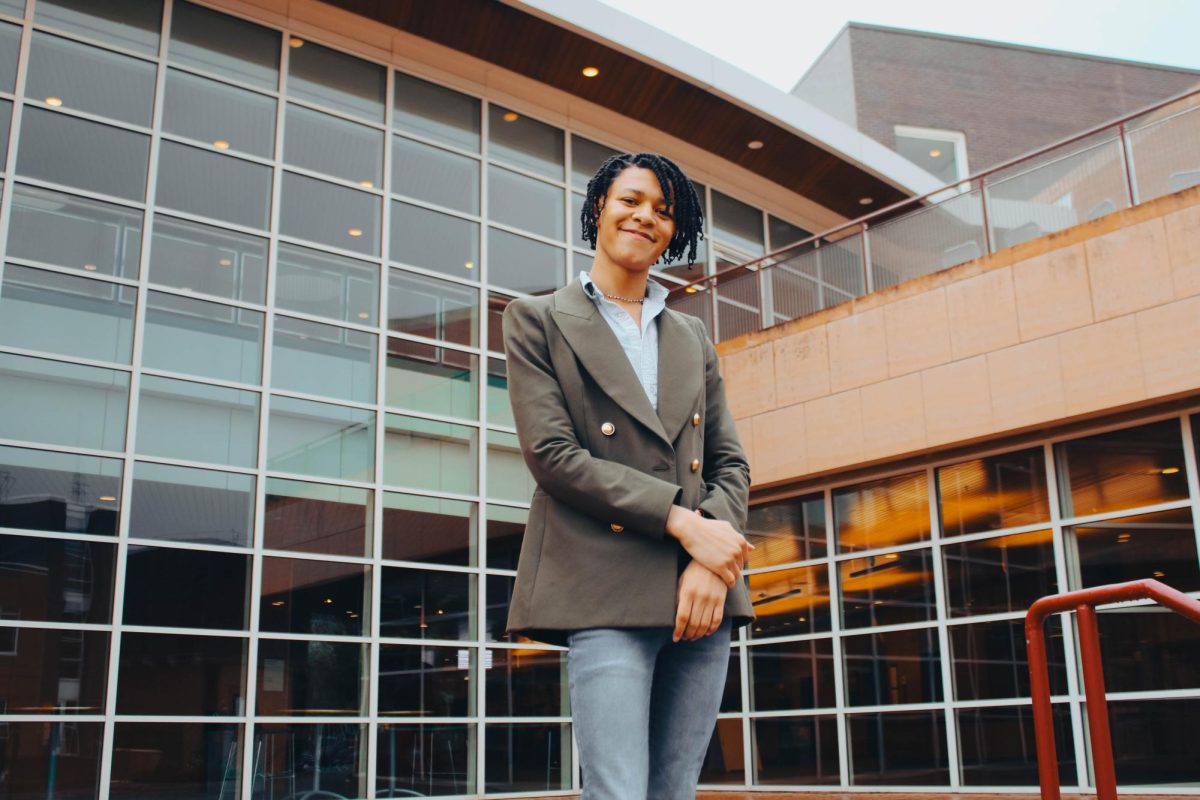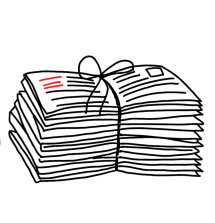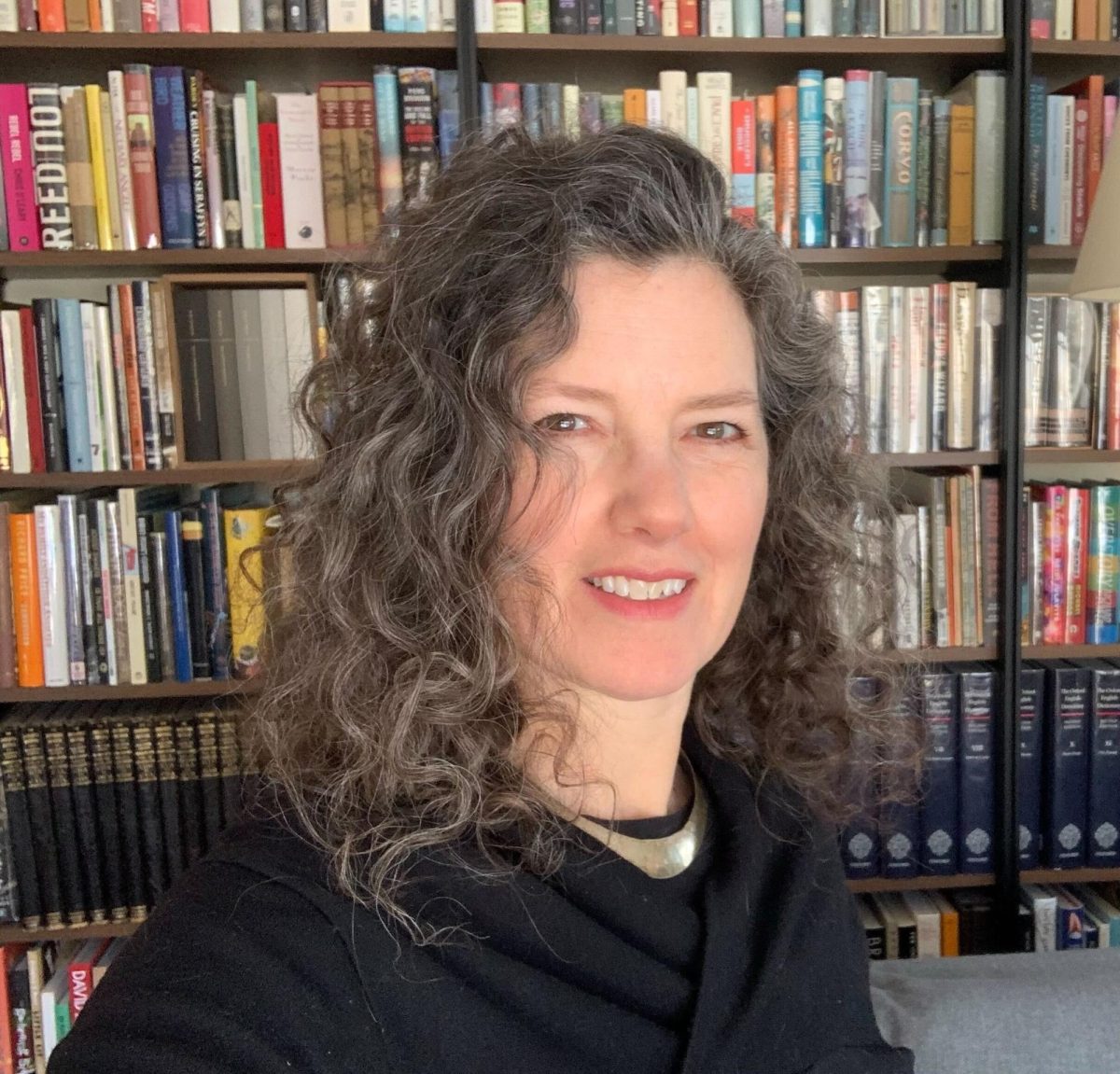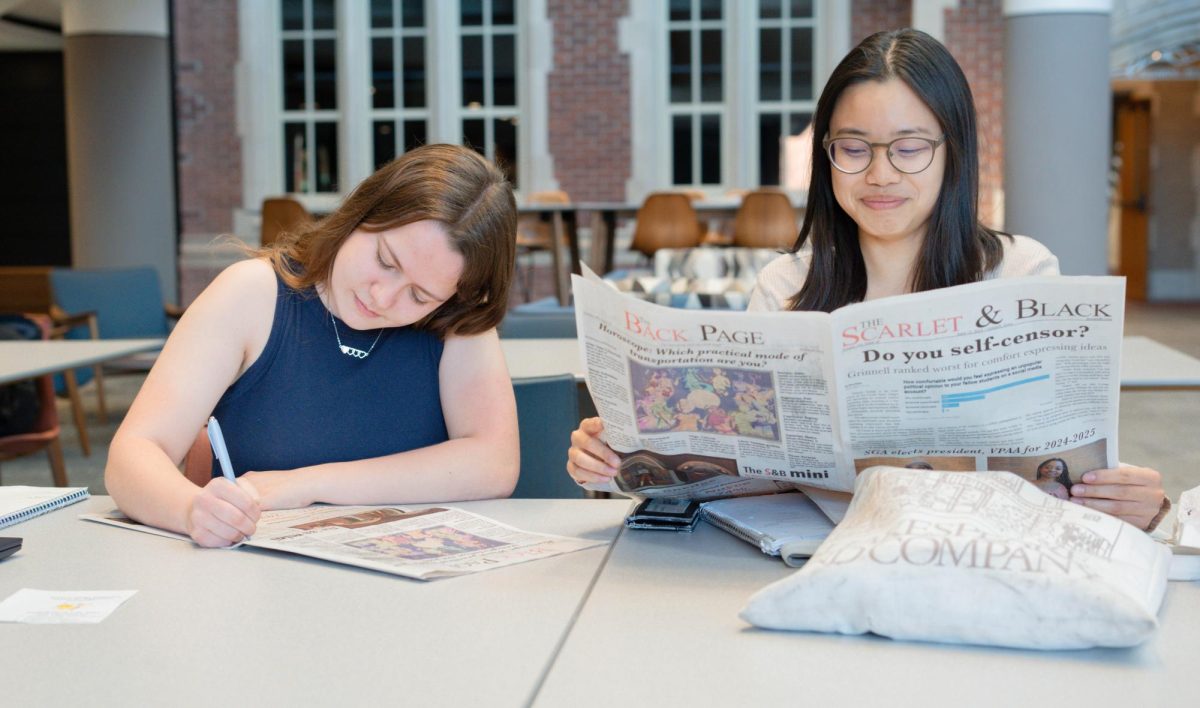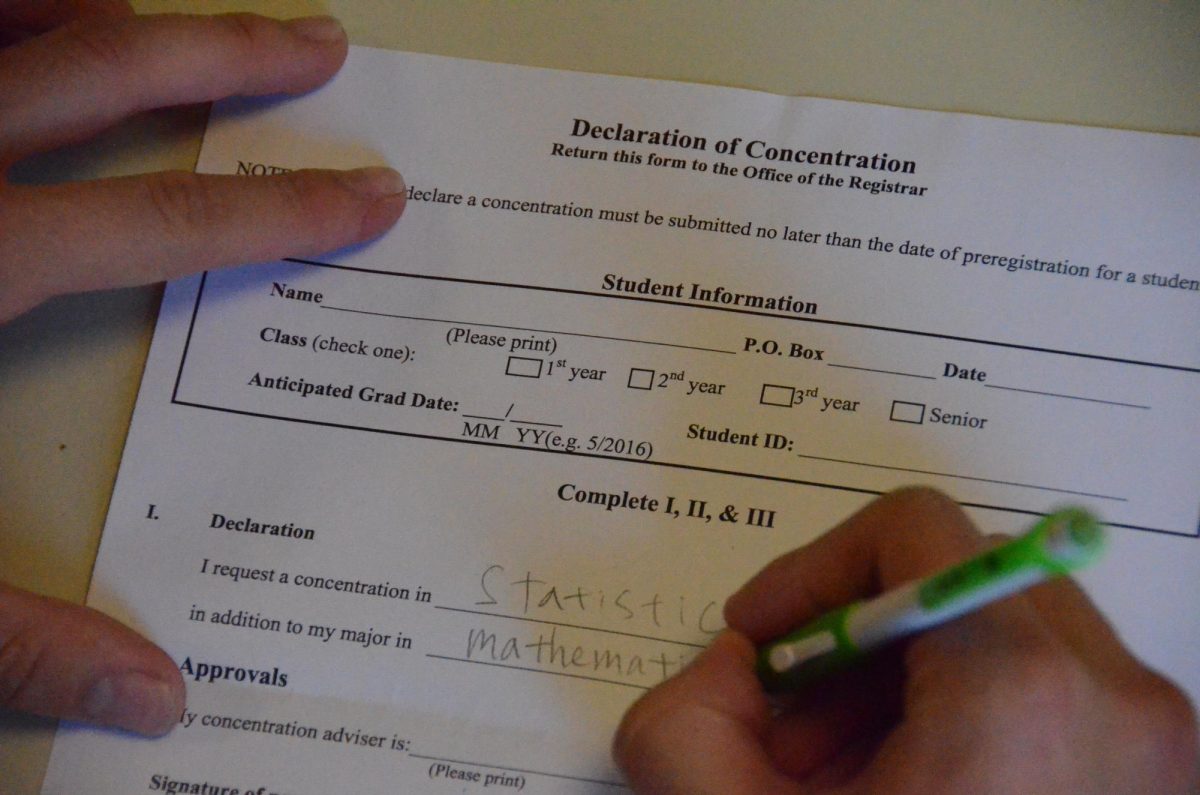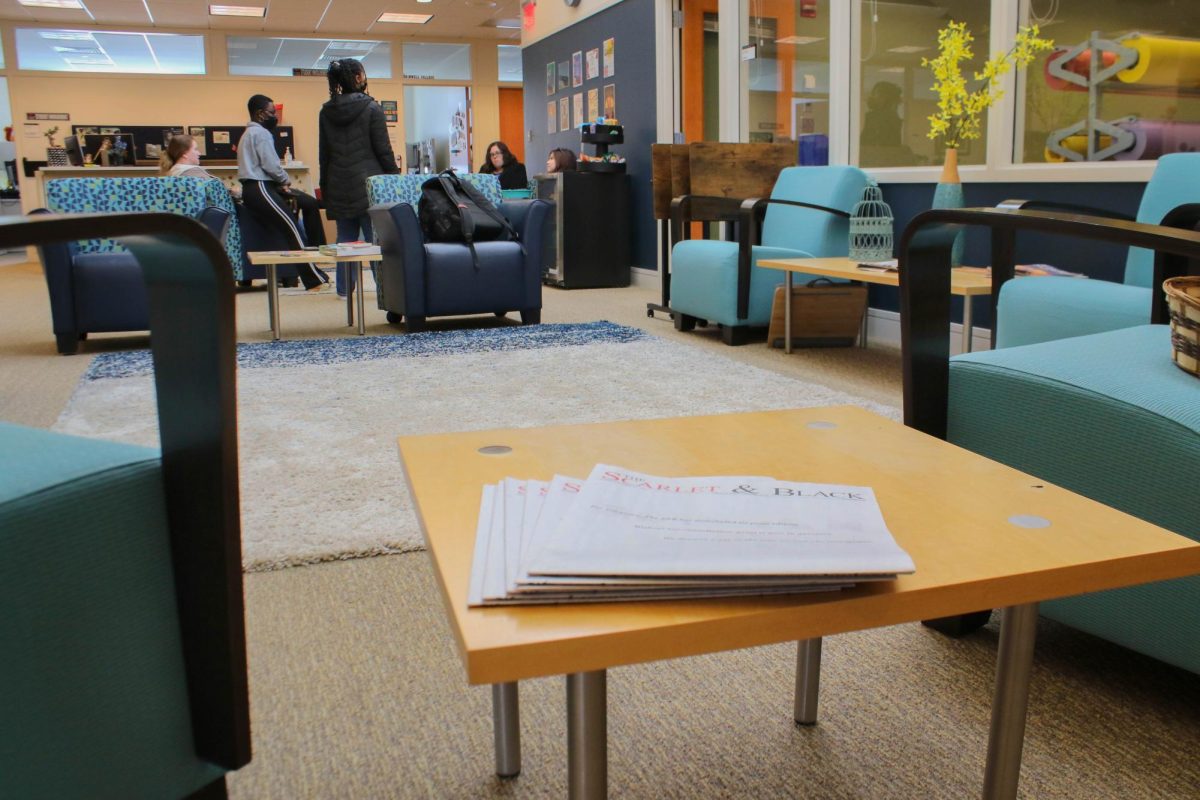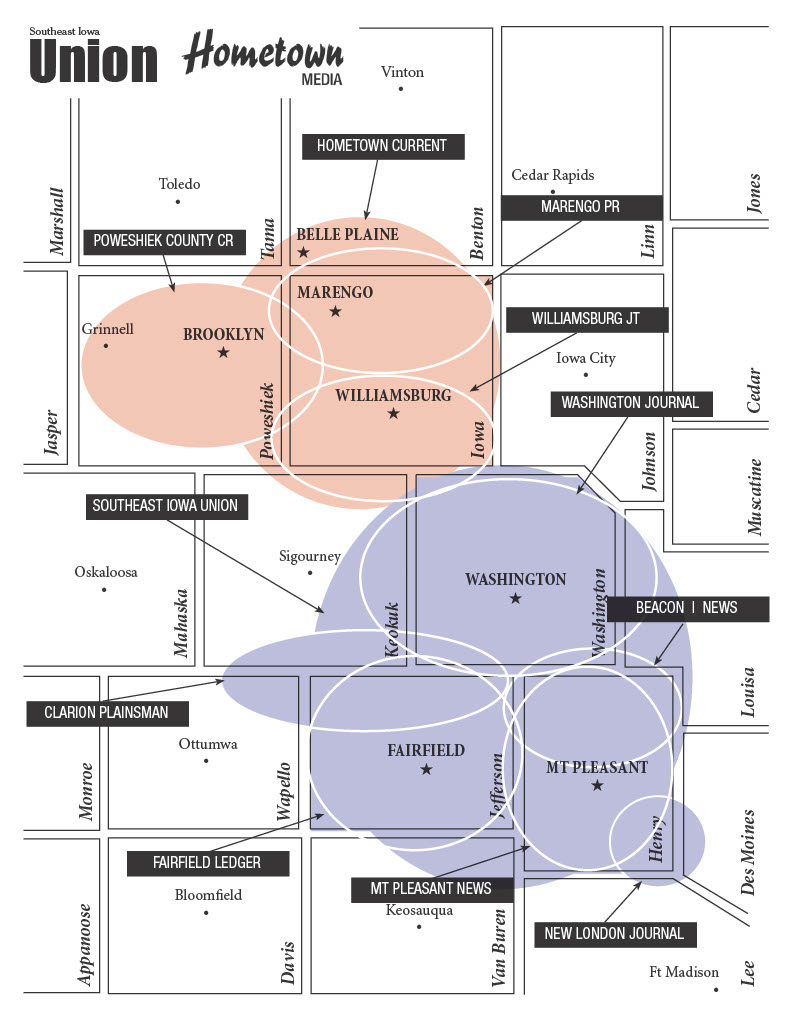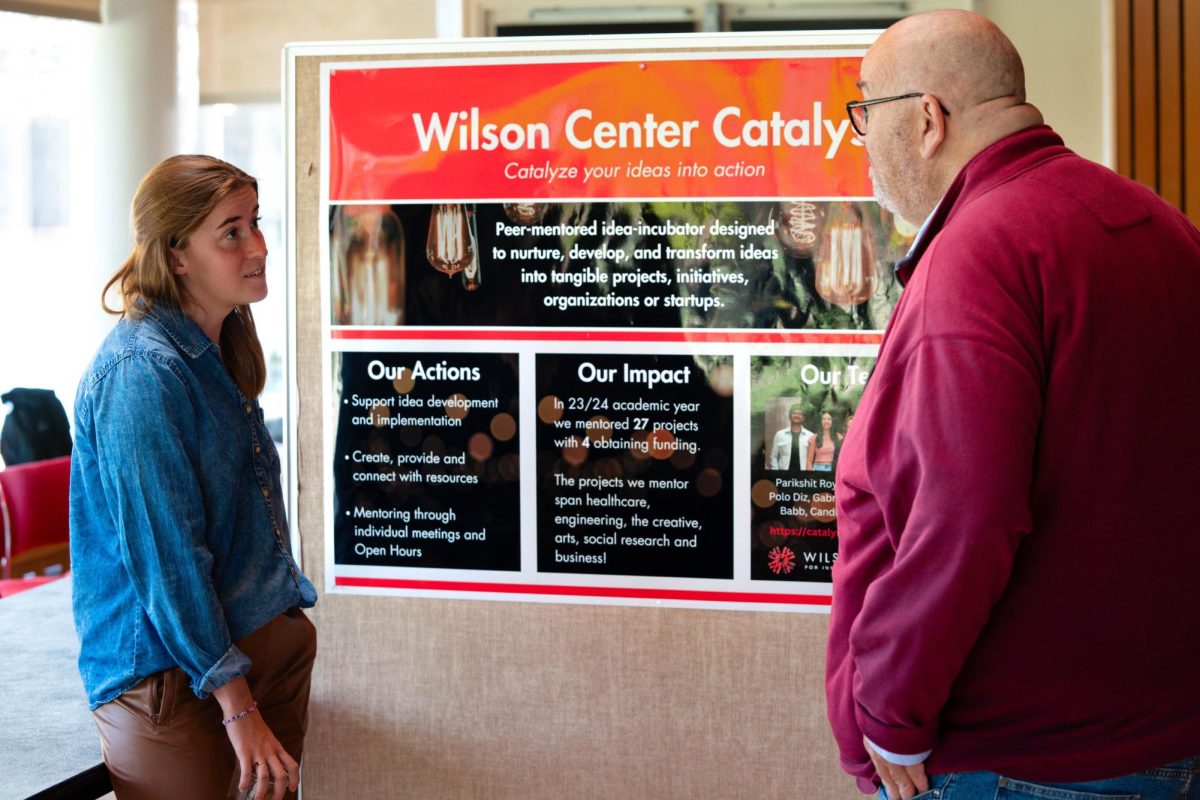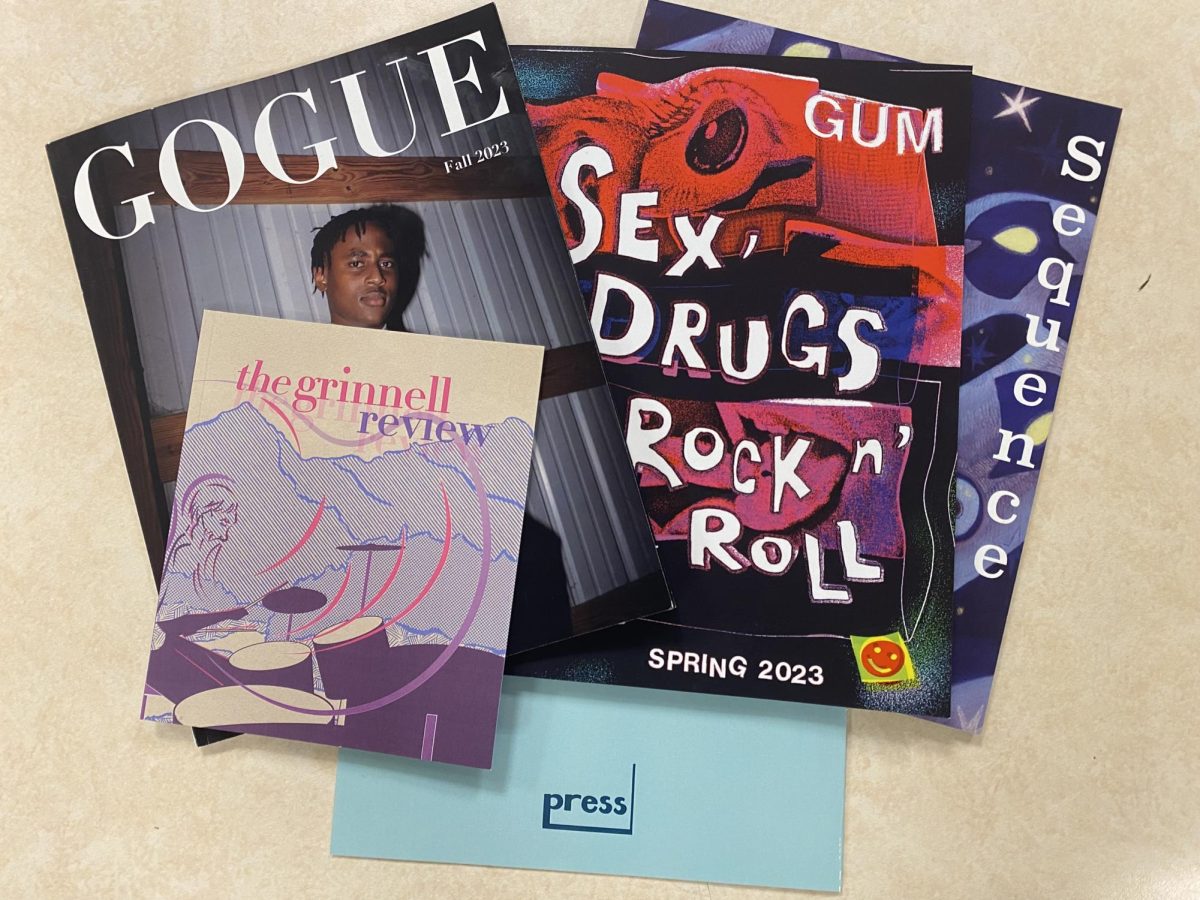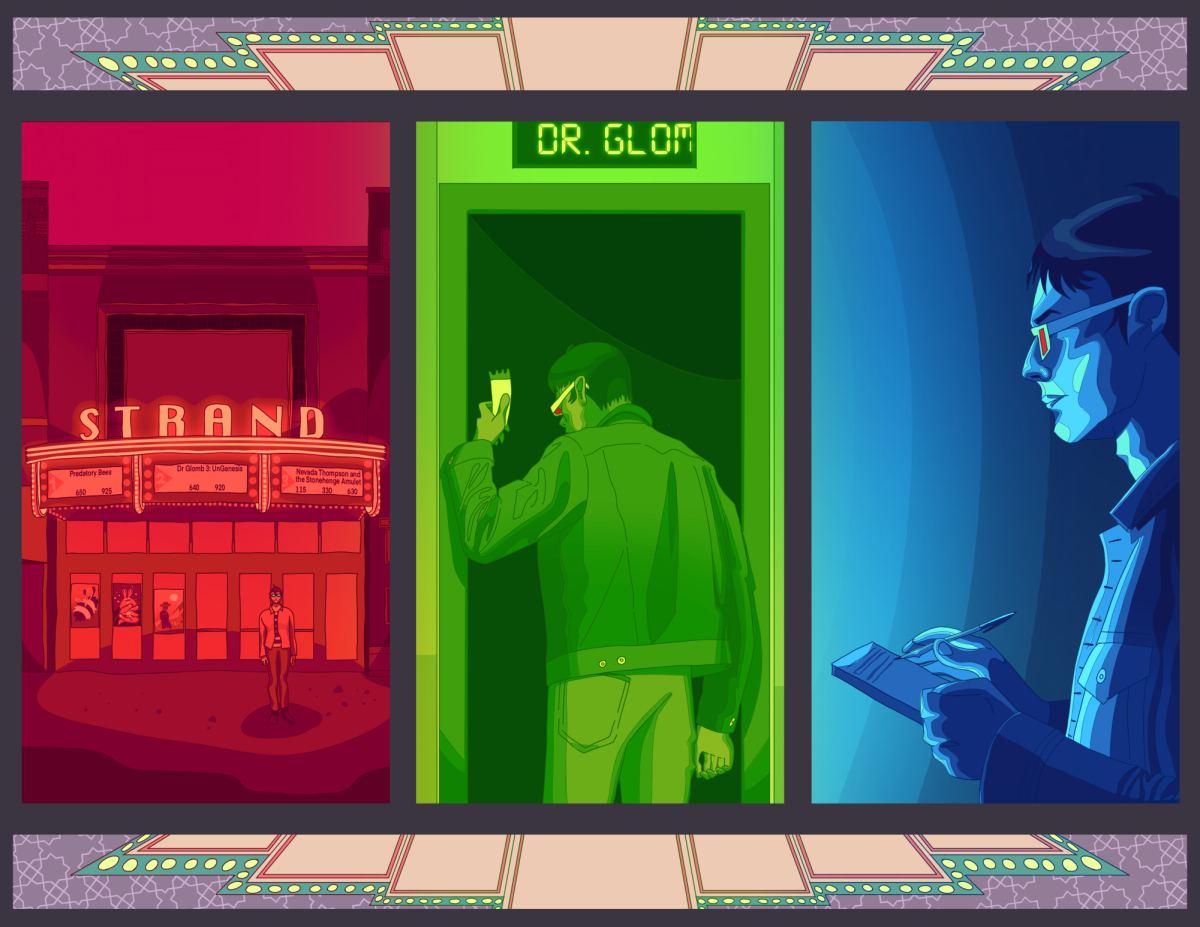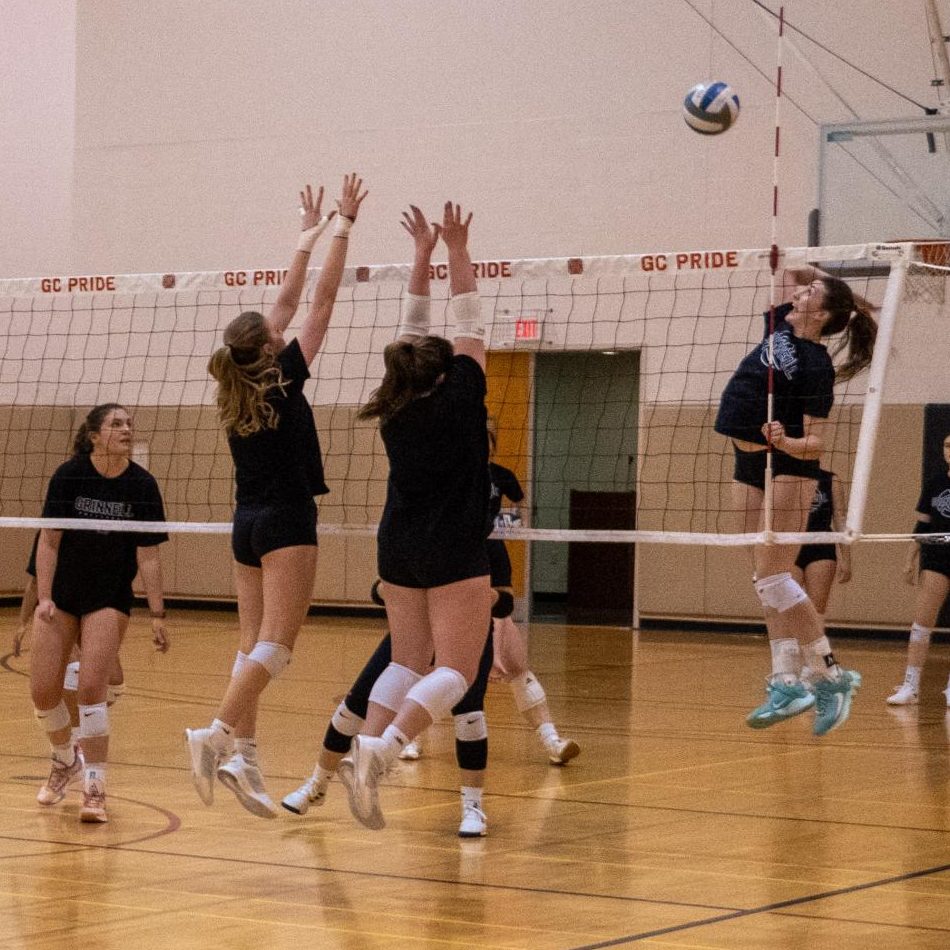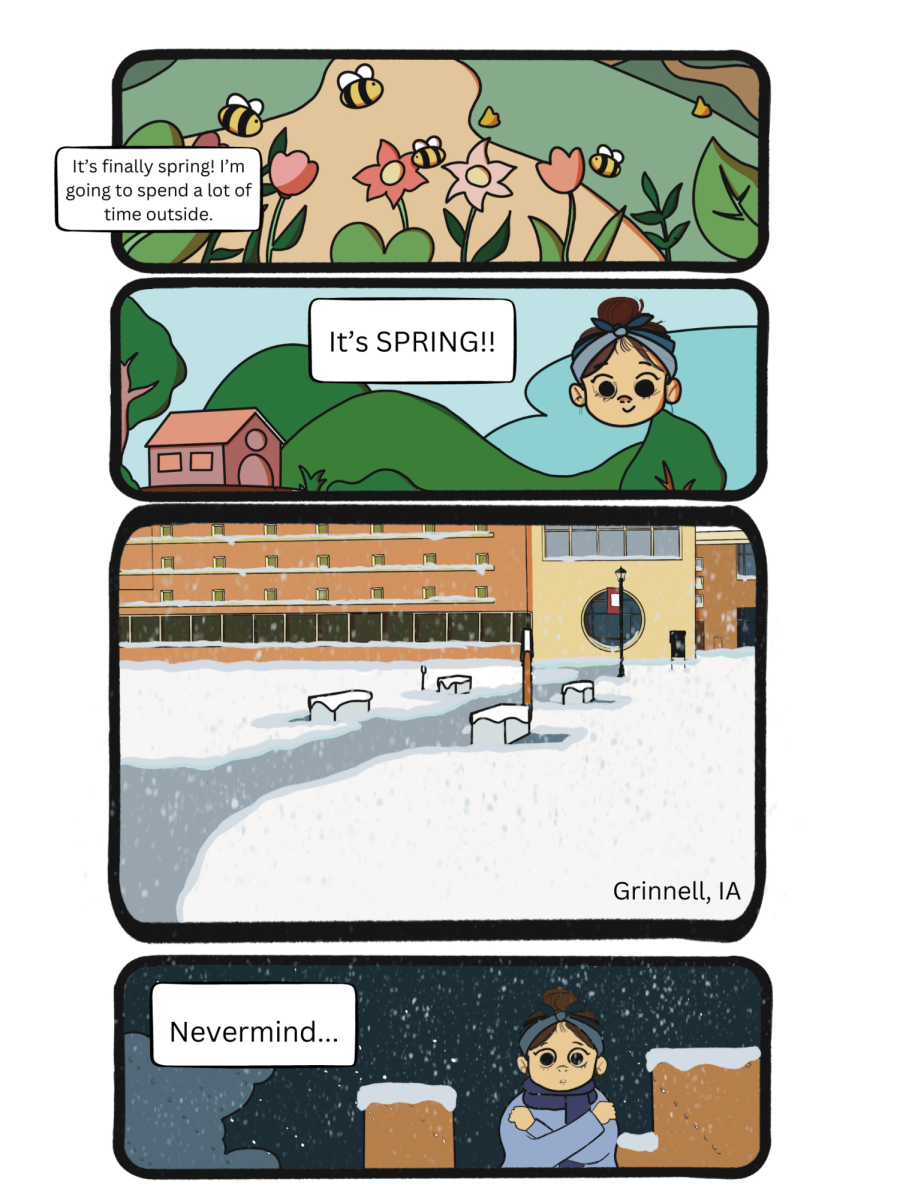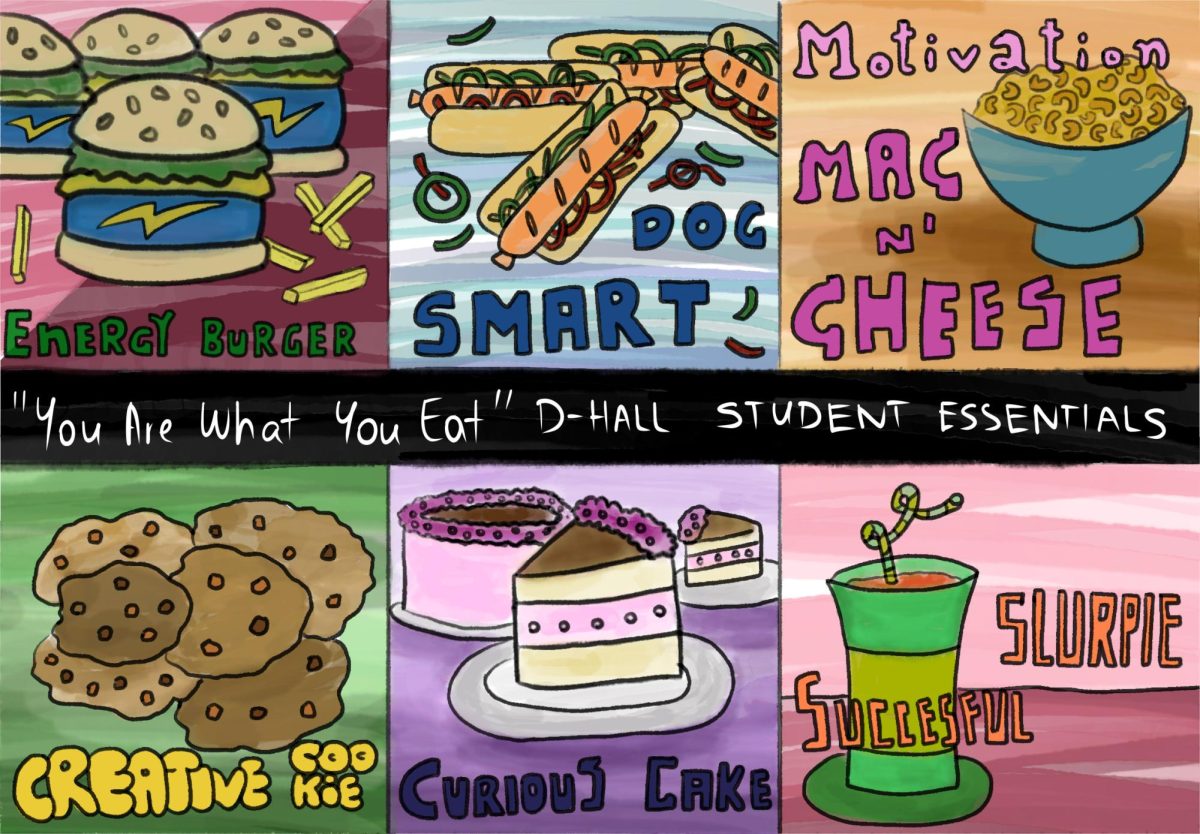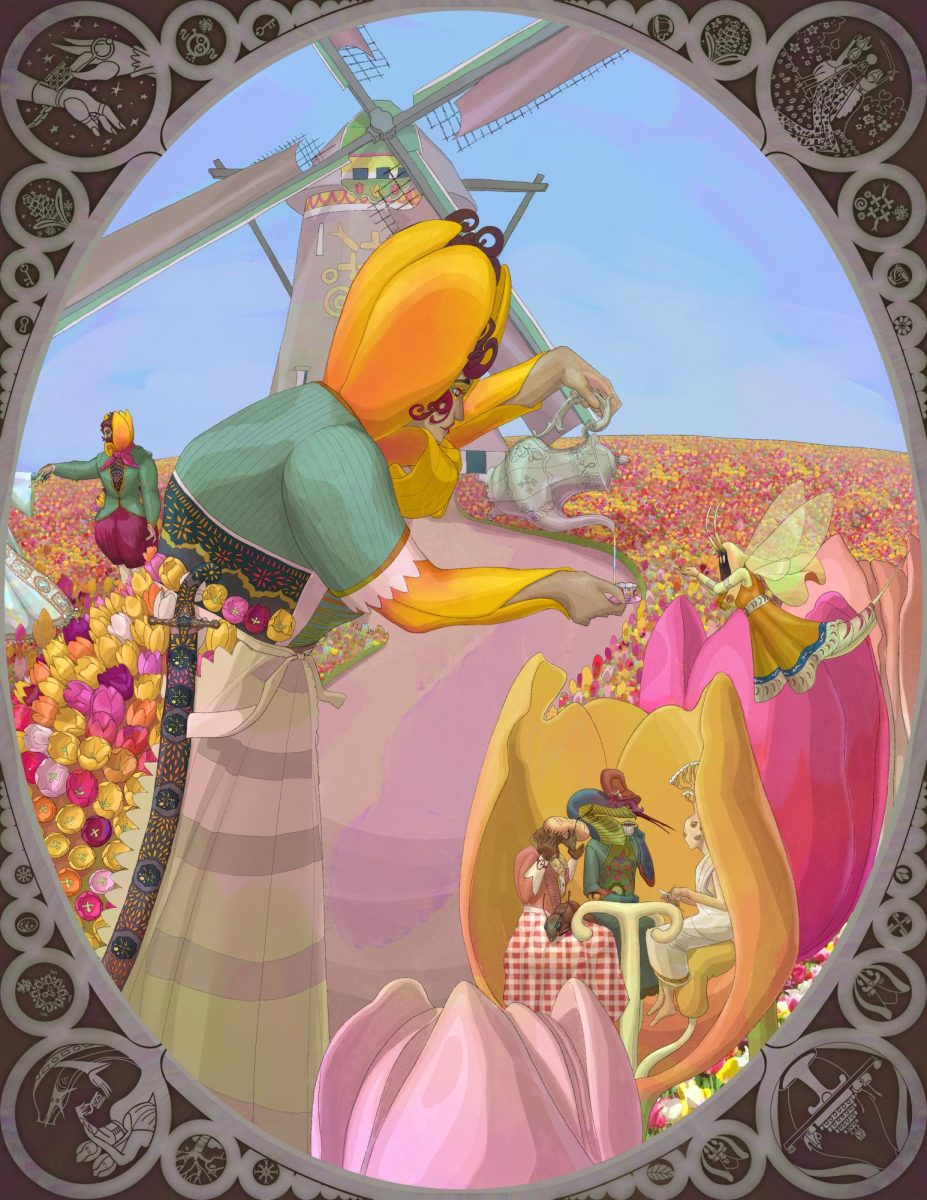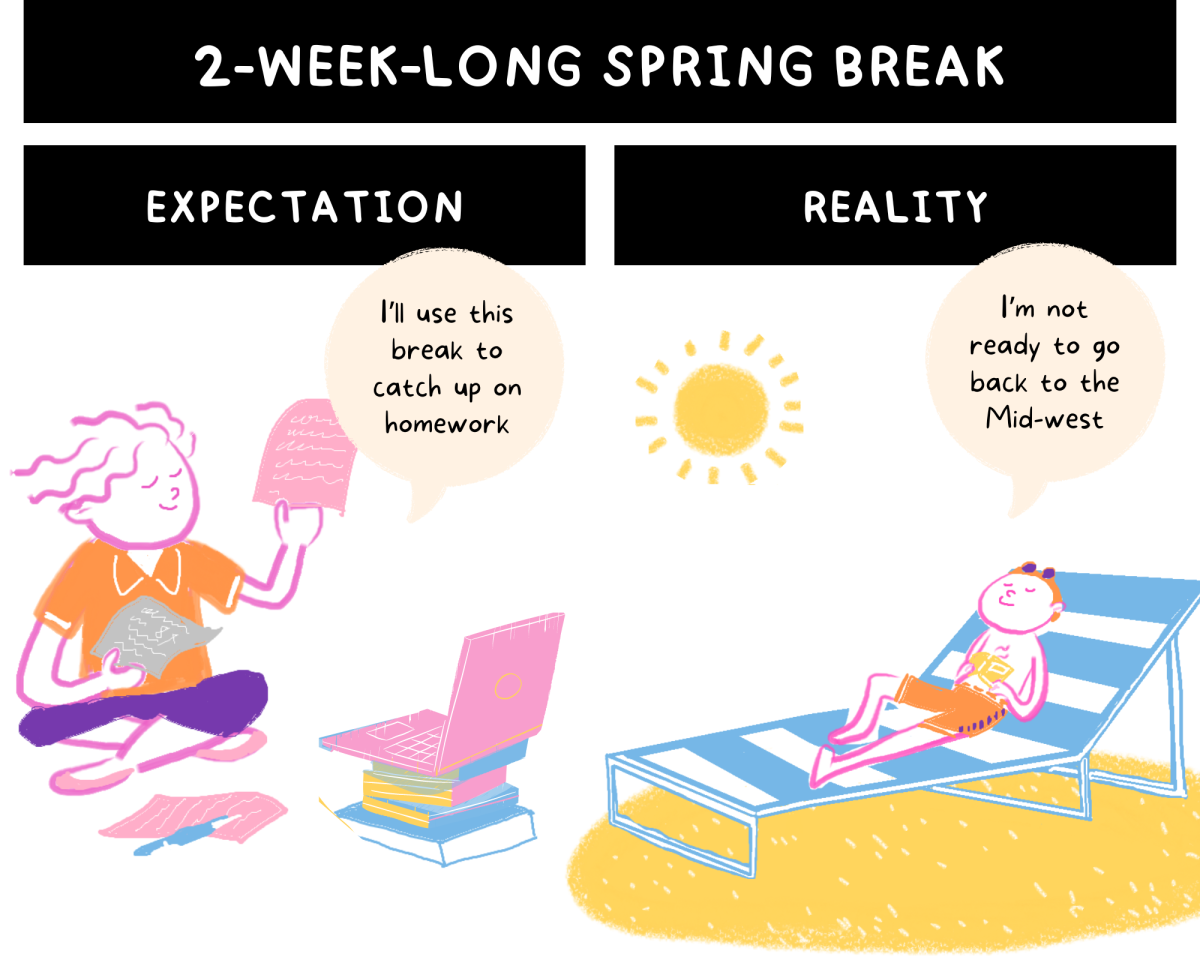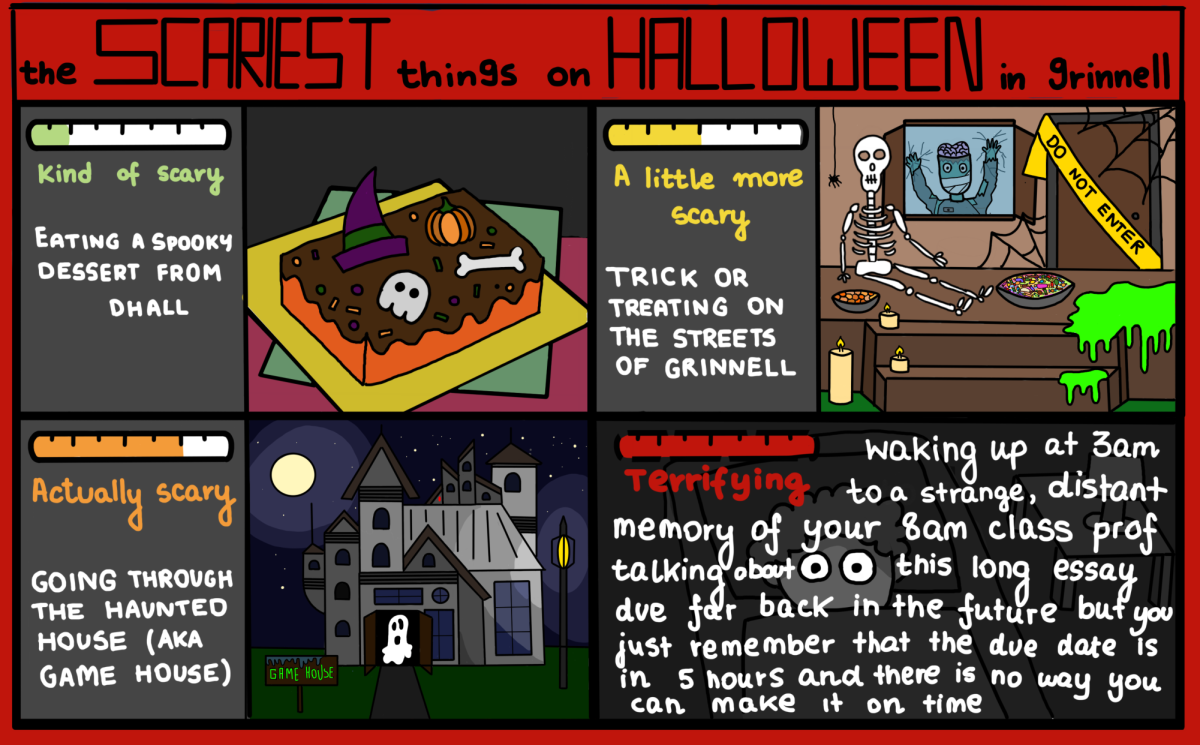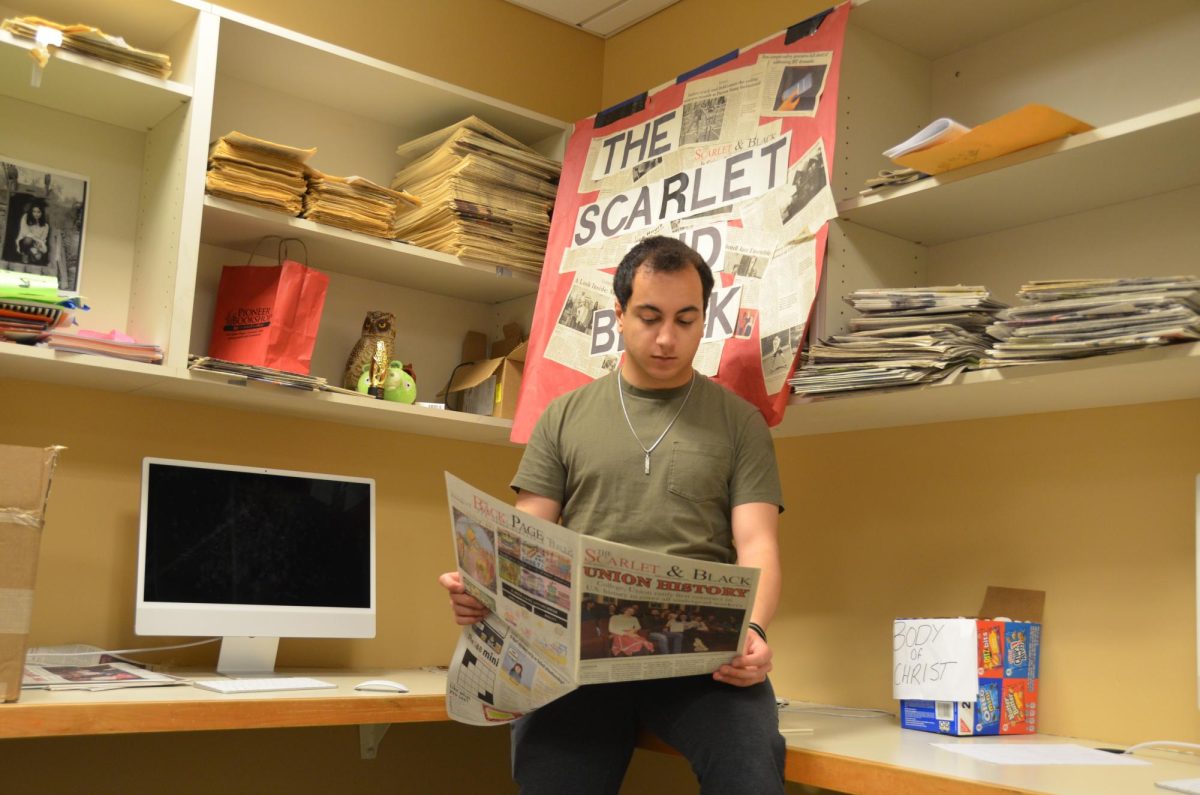Keeping your batteries in good shape can mean the difference between finishing a paper and running out of juice. Whether you’re using a Windows machine, a Mac, or a tablet, there are several ways you can stretch out your battery life for just a little bit longer.
Reducing the brightness of your display is a good first step. Many modern computers will automatically brighten so that their displays are visible in bright light, but it’s better to find a dimmer workplace than to fight the sun (or an overhead lamp). Regularly cleaning your display will make sure that everything stays clear, even with the backlight at low levels.
For tablets and smartphones, this is a particularly important consideration. Since these are essentially screens with processors attached to them, cutting down on display brightness can dramatically improve battery life. You may have to override your device’s automatic brightness settings (in iOS, this is located under Settings > Brightness, and is in the same location on Android machines).
The next big target is your device’s radio (or radios). Staying connected to the internet (or a 3G/4G network on a phone or tablet) draws considerable power, and unless you absolutely need to be online, shutting off your connection is one of the best ways to save power. Many laptops have physical switches to shut off their wireless radios, or a keyboard shortcut.
If neither are available, you can turn off wireless on a Windows machine by clicking on the network icon in the lower right, then opening the network settings. Choose “Change adapter settings,” then right click your wireless adapter and select “disable.” Don’t forget to revert this change after you’re done with work!
On mobile devices, enabling Airplane Mode is the best way to power down your radios all at once. On an Apple device, you can find this option under Settings > Wireless. On Android devices, you might find this in your notification tray, or under Settings > Wireless and network. This will often disable your Bluetooth connection, so be advised if you’re using an external keyboard!
For laptops, the next consideration is keeping your machine cool and well ventilated. Running the cooling fans takes power, and keeping your machine running hot can be detrimental for your batteries. There are two ways to keep the fans quiet: either keep the processor idle (by not running many programs at once), or by keeping the machine on a hard, flat surface.
The fans will have to work particularly hard if your computer’s vents are filled with dust. Using a can of compressed air every few weeks can prevent a buildup of debris inside your machine, which will both keep everything running cool and reduce the speed at which your fans have to run.
In a similar vein, avoid stressing out your machine’s hardware when you’re in a pinch. Manipulating photos and videos may require use of your computer’s graphics card, which is essentially a second processor designed to handle graphical work. These cards can draw a lot of power when you least expect it, and will dramatically reduce your battery life. This also means avoiding online videos—and those on your hard drive as well.
Reading data off a hard drive or DVD will use even more power, since your machine will have to spin up physical disks in order to retrieve your content. Streaming video, such as shows on YouTube, Hulu, or Netflix, can be equally taxing on your battery. If you have an external music player (such as an iPod), try to use that for your music until your computer can charge.
You should also try to keep your running programs to a minimum. Modern devices will slow their processors whenever possible to save power, but if your processor is unable to idle, your battery will suffer. Putting high loads on a processor will also generate heat, heat that can only be dissipated by turning on a machine’s fans.
For Android devices, the free JuiceDefender app can aggressive manage your device’s wireless and data connections, turning them on only when is absolutely necessary. While you can unlock additional features for a cool $5, the free version is often more than enough to double times between charges.