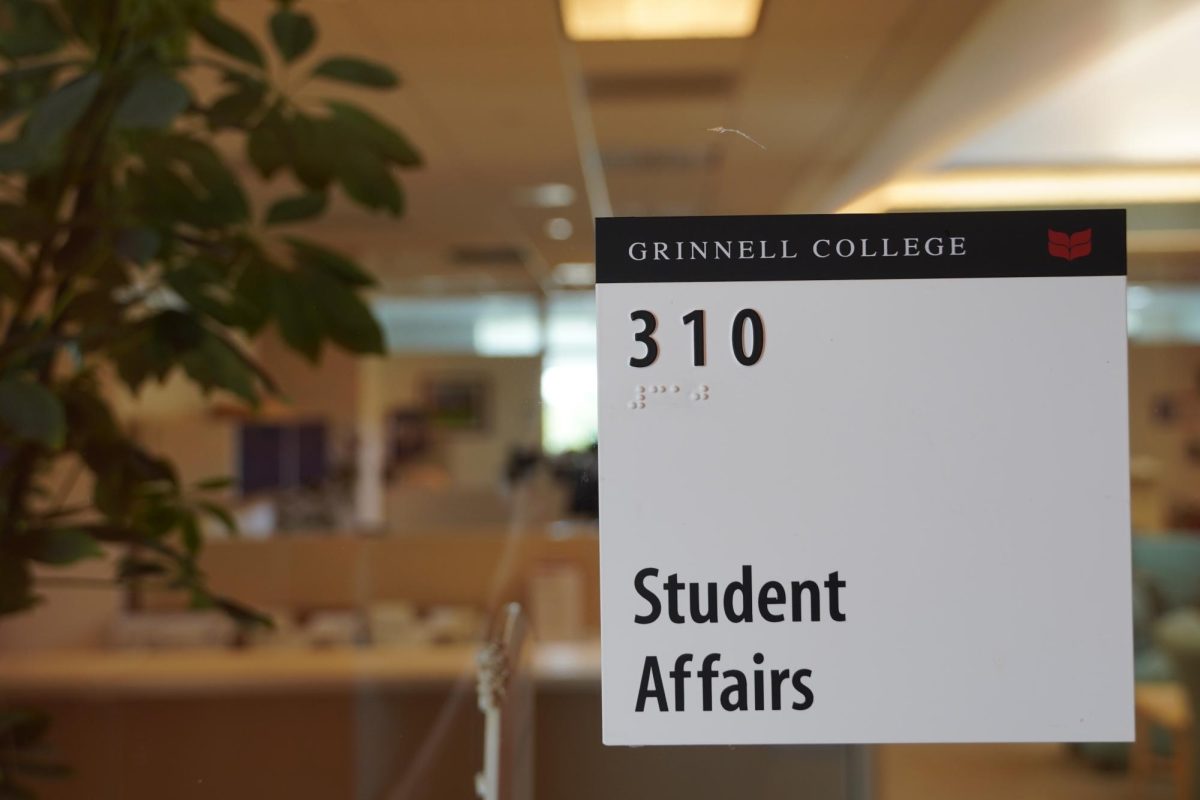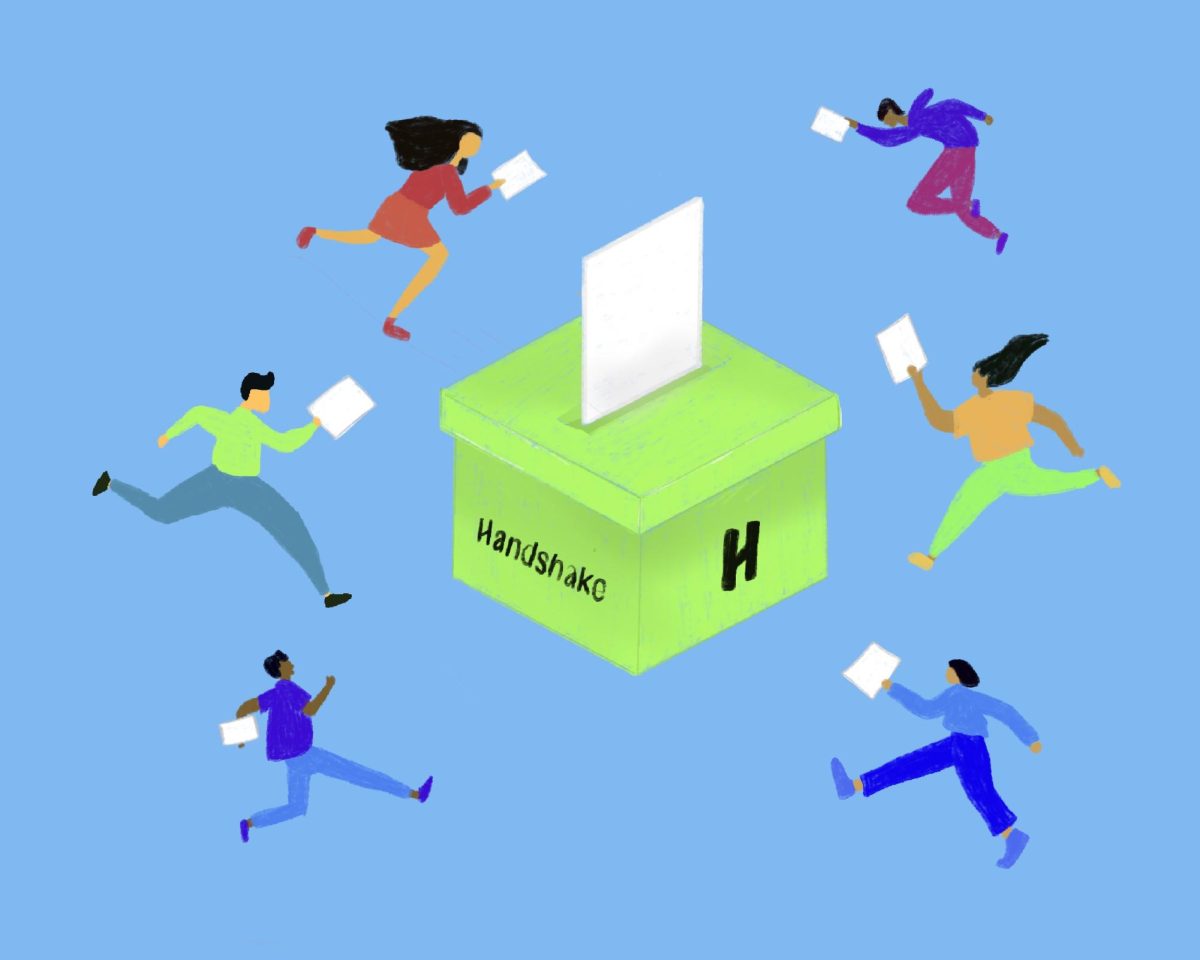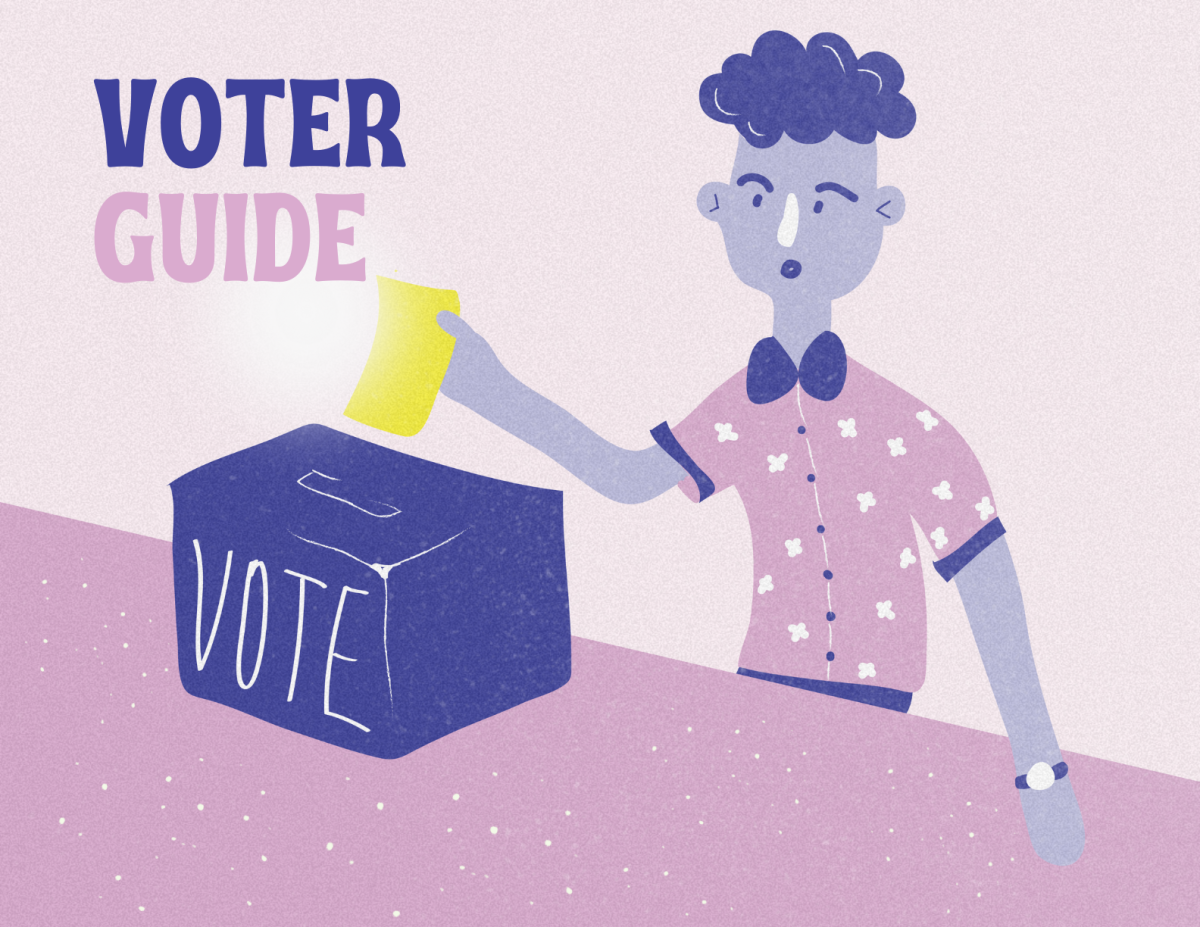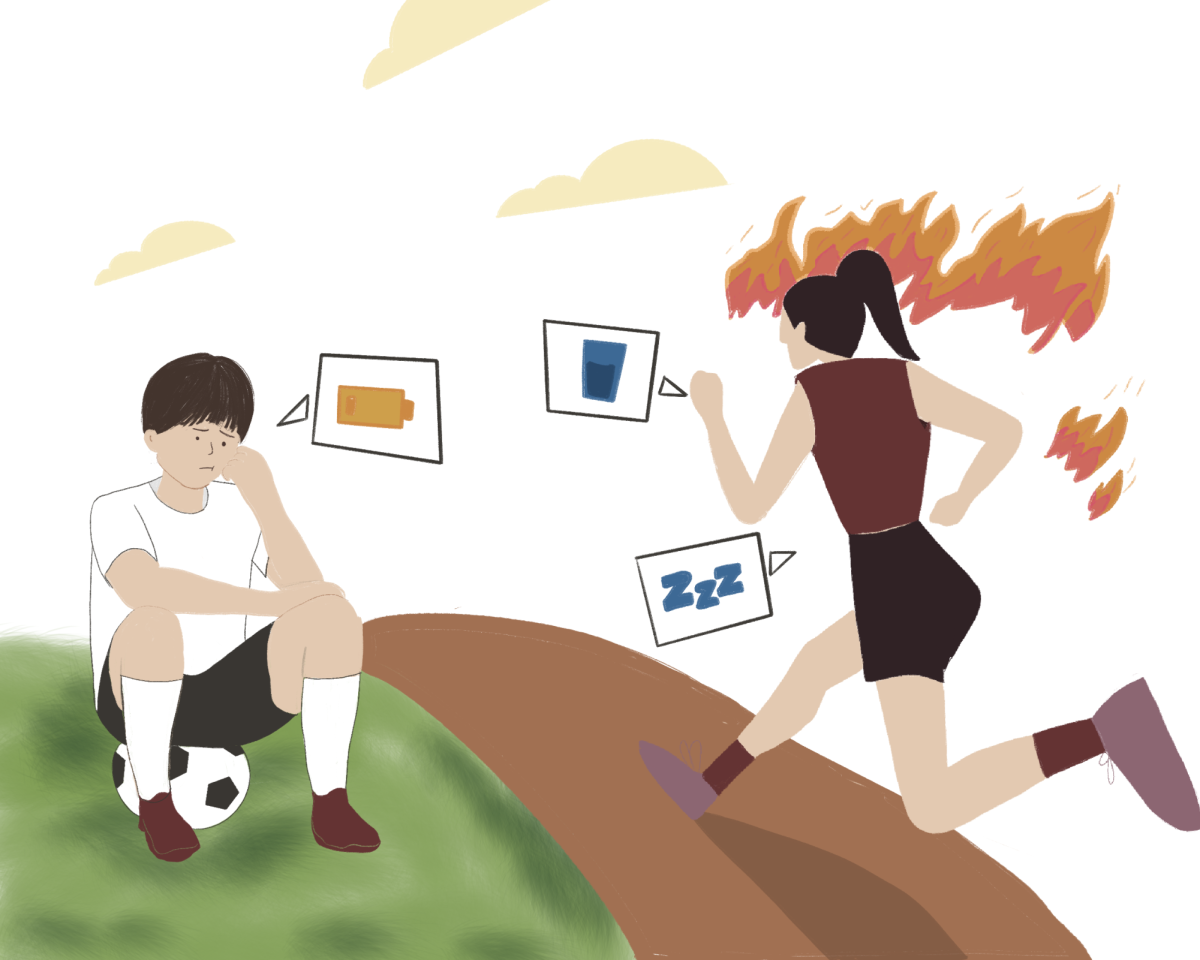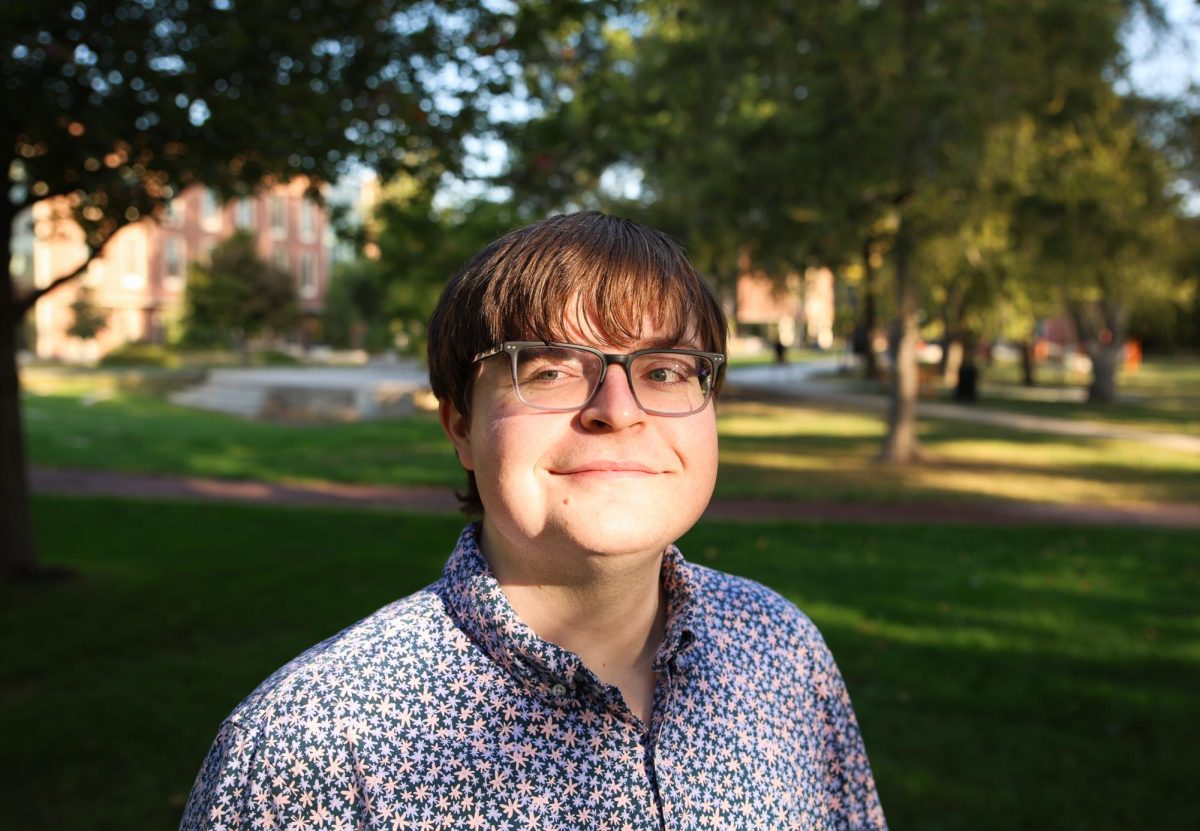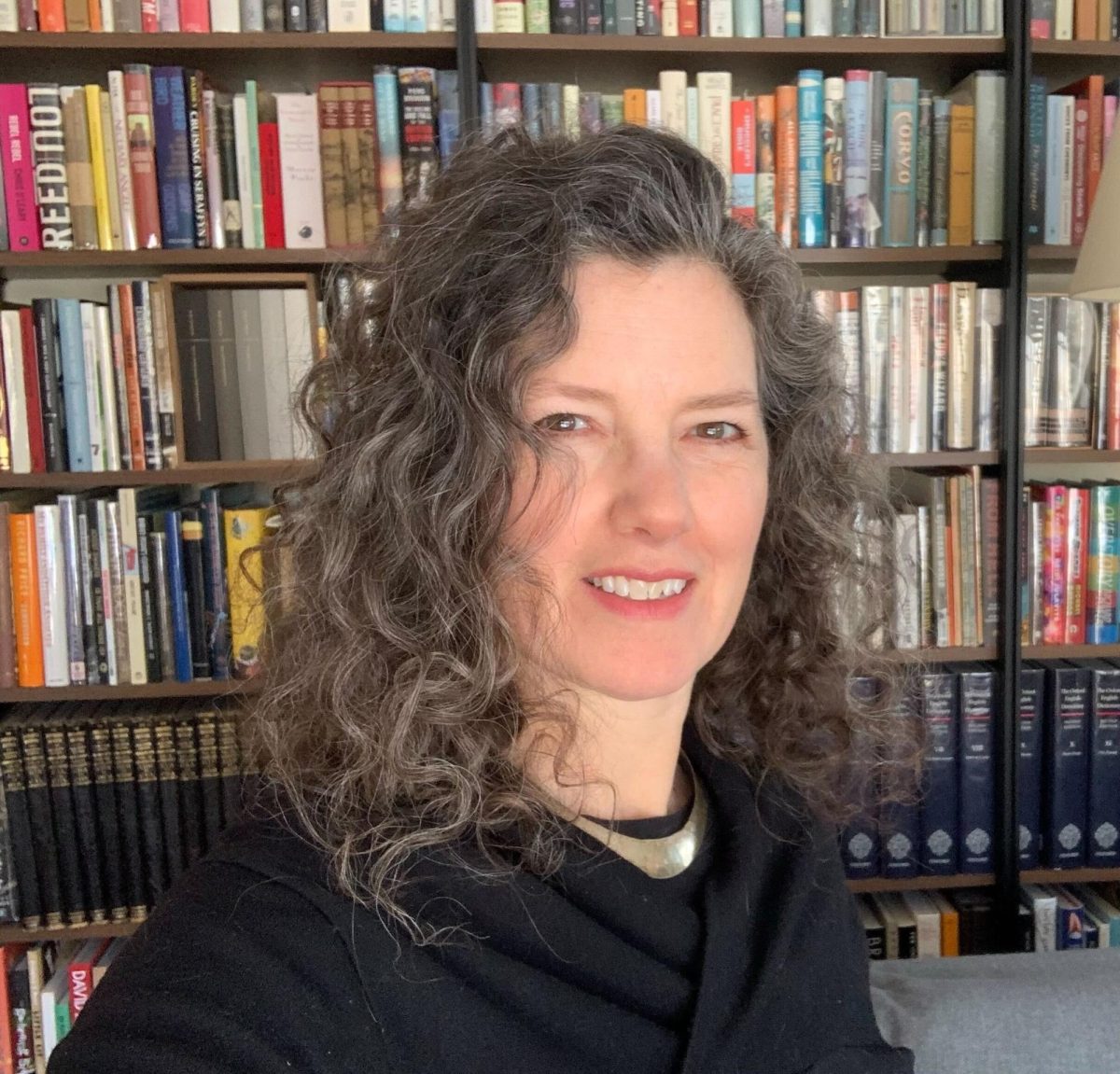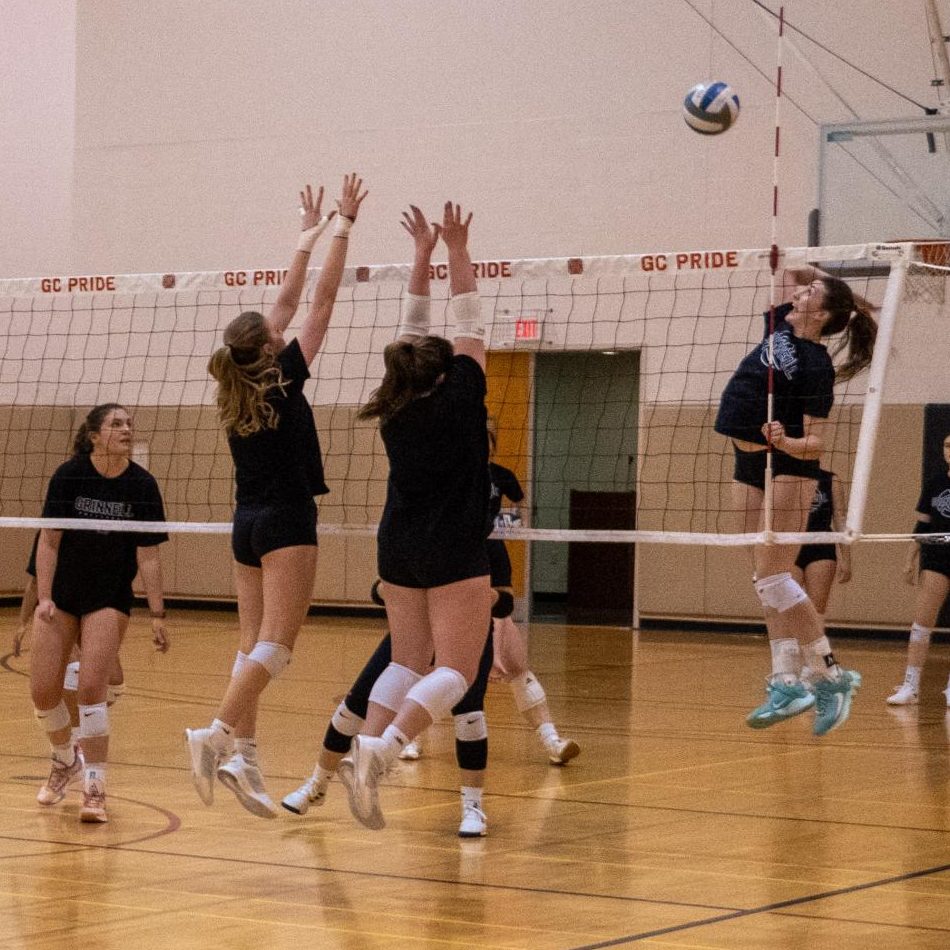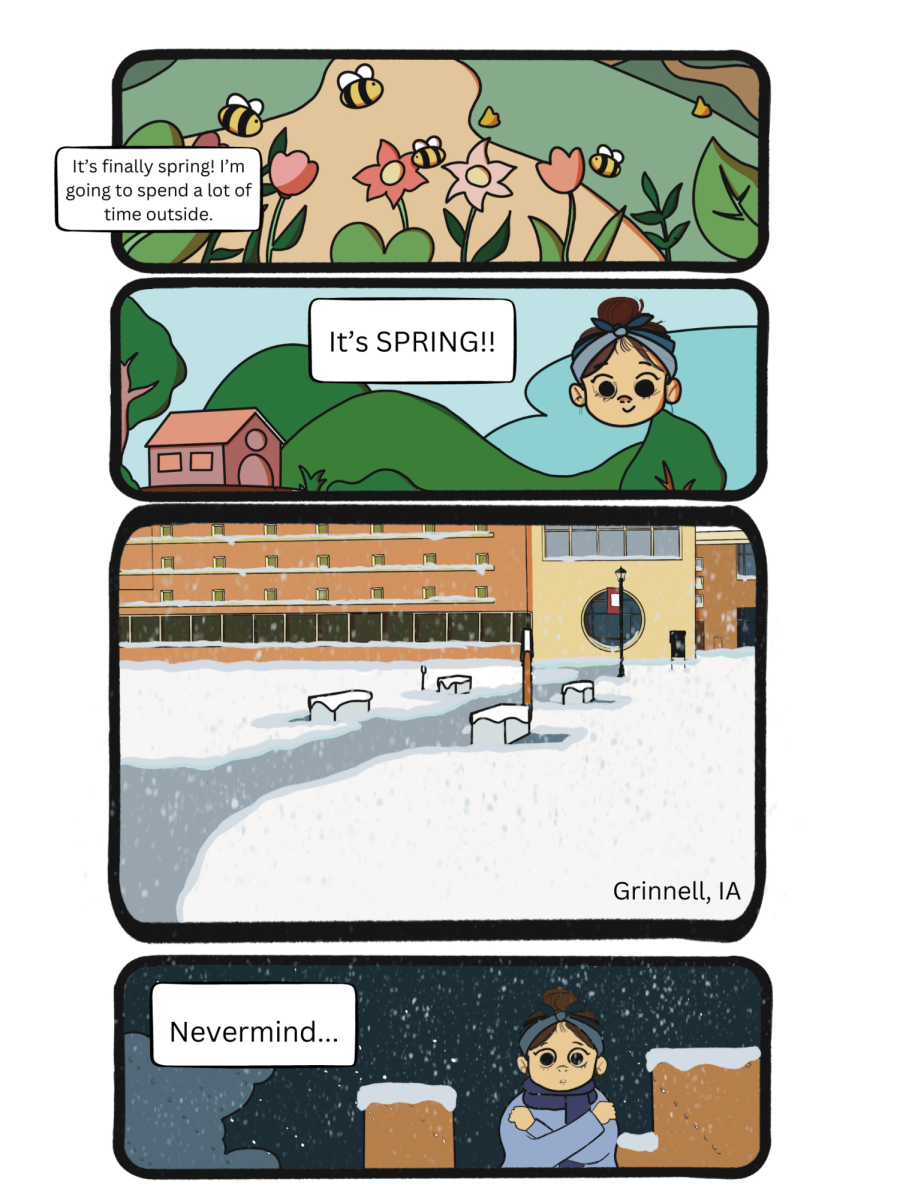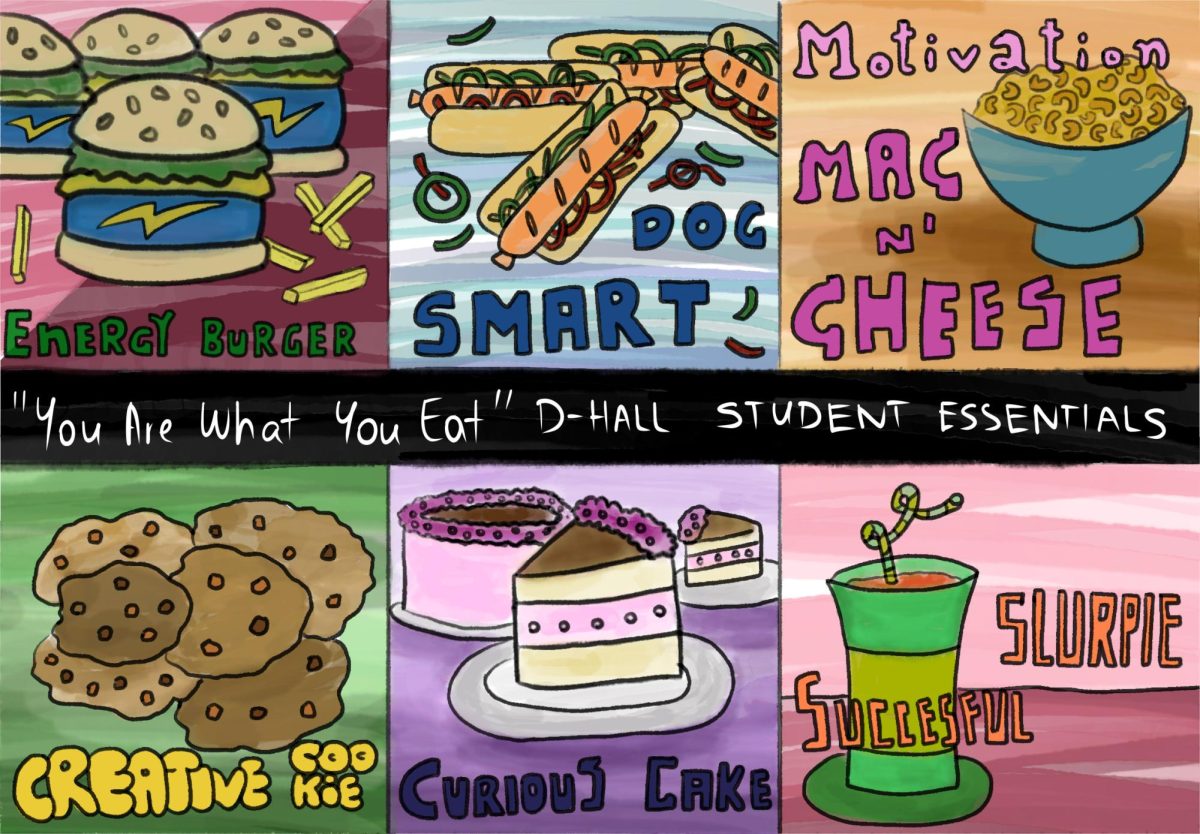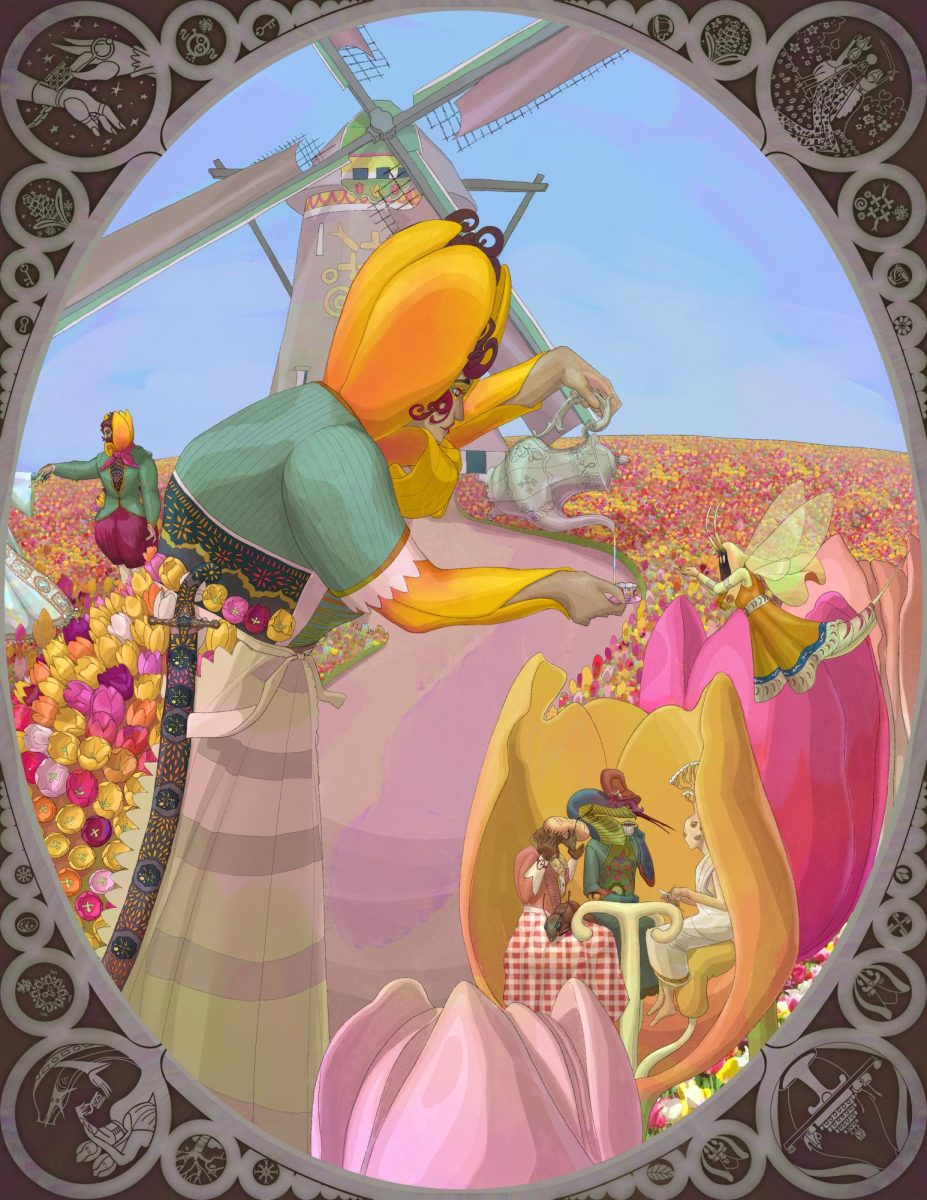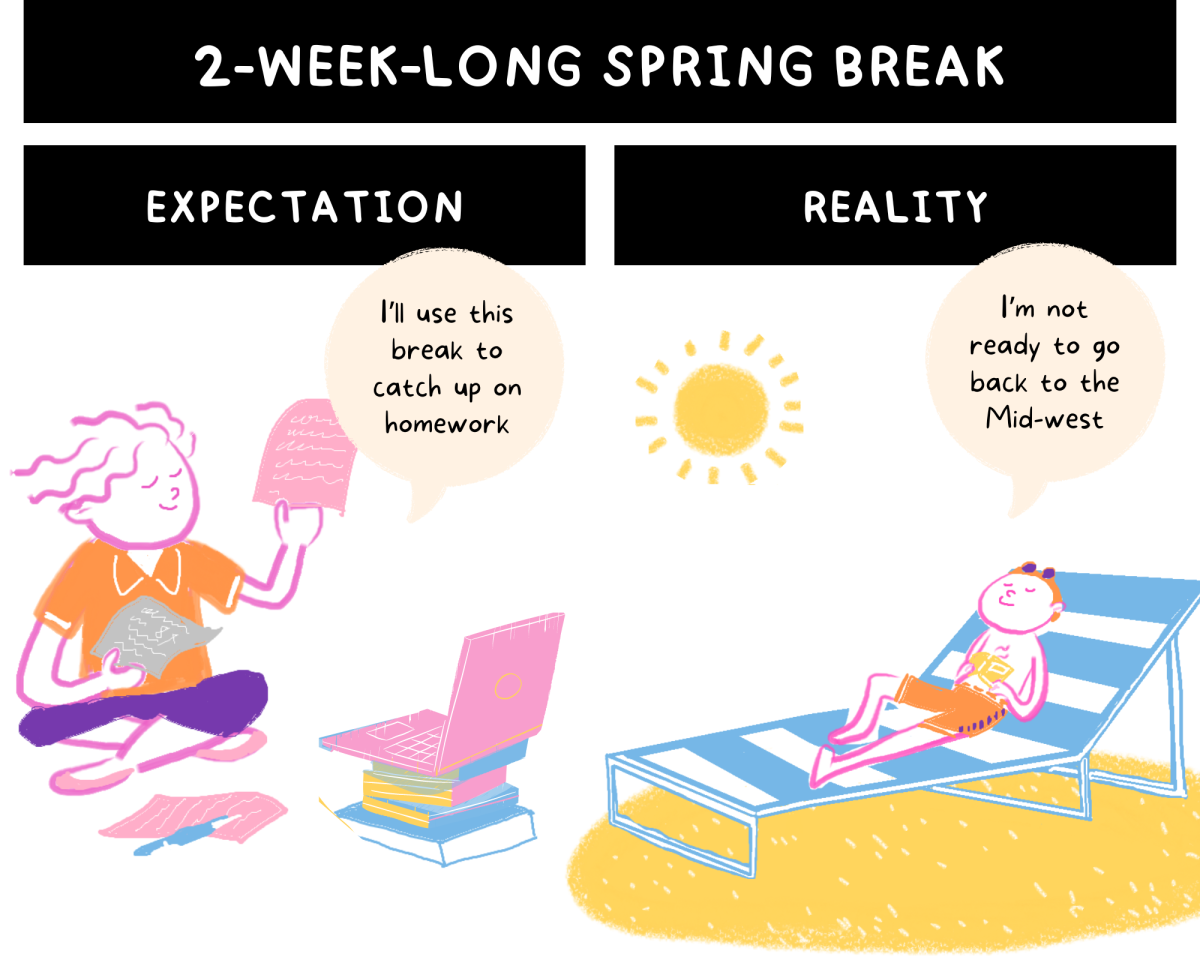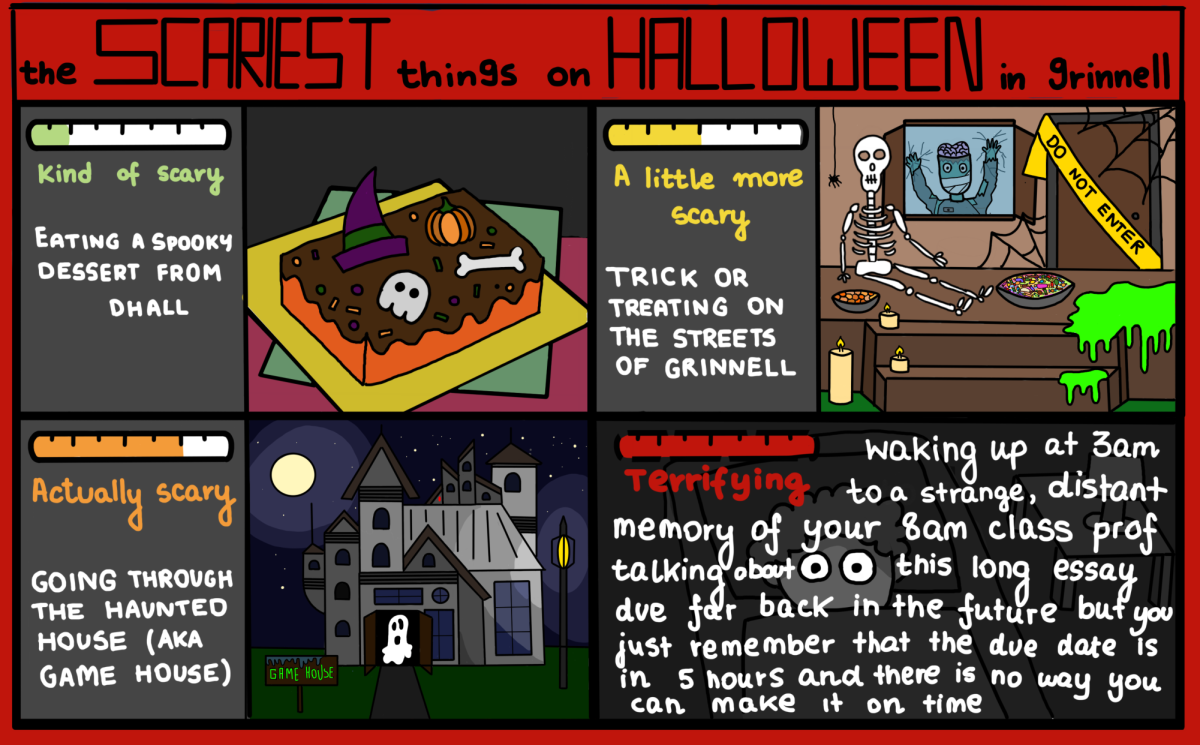Netbooks might not be as flashy or cool as a tablet, but they’re capable of a whole lot more. They have physical keyboards, for one, and storage space is almost never an issue. And while their batteries may not last quite as long between charges, most netbooks are more than capable of lasting your entire workday.
At the same time, it’s important to remember what a netbook is—and what it isn’t. Netbooks were designed to be cheap, light, and long-lasting. Consequently, while they’re more than capable of doing your homework and watching YouTube videos, you shouldn’t expect to game or run hundreds of programs at once (or even ten or twenty).
This isn’t necessarily a problem, given netbooks have pretty small screens to begin with. You’ll find a netbook works best when you’re focusing on one or two tasks at a time—that way, you can maximize your work space and avoid straining your processor at the same time. And with a few simple tips and tricks, you’ll find a netbook is every bit as useful as a larger laptop.
To begin with, choose your web browser carefully. Netbooks are called that for a reason—they’re primarily designed to get you on the internet. My recommendation of choice is Google Chrome, a free browser that does its job and gets out of the way. Unlike Internet Explorer, which is usually filled with useless toolbars, Google Chrome takes up less than an inch on your screen and leaves the rest for the web.
You can also enhance your experience with extensions, freely downloadable modifications that change the way that Chrome works and looks. Four must-haves for a netbook:
1. Adblock Plus for Google Chrome blocks ads in all shapes and sizes, all over the web. Not only will this free up your screen, but it’ll also make browsing much less annoying.
2. Flashblock: Flashblock stops Flash content from loading unless you really want it to. It’s easy enough to let popular sites like YouTube through, and when you’re doing research and don’t want to be distracted, it’s a lifesaver.
3. Better Pop Up Blocker: Unlike many built-in blockers, this one just works. You can also whitelist trusted sites and let popups through on a one-by-one basis.
4. Thin Scroll Bar: This simple tool shrinks the scroll bar to take up less space on your screen. It’s surprisingly effective, and does wonders getting Chrome even further out of your way.
When it comes to getting work done, most of us still use some version of Microsoft Office. For both Office 2007 and 2010, you can double click the ribbon (the row of tabs and buttons at the top) to make it hide by default. When you need to use it again (say, to change your font size), you can just click a tab, and the ribbon will pop back into view again. This saves you another inch of screen space, which is quite valuable when you’re working on a paper.
If you’re just changing the formatting of text, you don’t even need to use the ribbon at all. Just select the text you want to change and right click. Microsoft Office will open a small balloon with common options like bold/italics/underline, font color and size right next to your mouse. Neat!
On the hardware side of things, there’s not a whole lot you can do. Netbooks are already designed to use as little power as possible, but you can help them along by dimming your screen. Go to the lowest brightness setting, then slowly increase it until you’re comfortable. This way, you’re both saving battery life and your eyes.
One last tip is to purchase more RAM. RAM, or Random Access Memory is a physical part of your computer that lets it read and write data at very high speeds. Upgrading your RAM will make your computer much faster, and it only costs $20 to $30 in most cases. Talk to a TC of a tech-savvy friend—they can probably find you a good deal!
There’s a lot more you can do, but not much space in this column. If you have any questions, just e-mail me at [leechris]—I love to help, and I’ll get back to you right away.