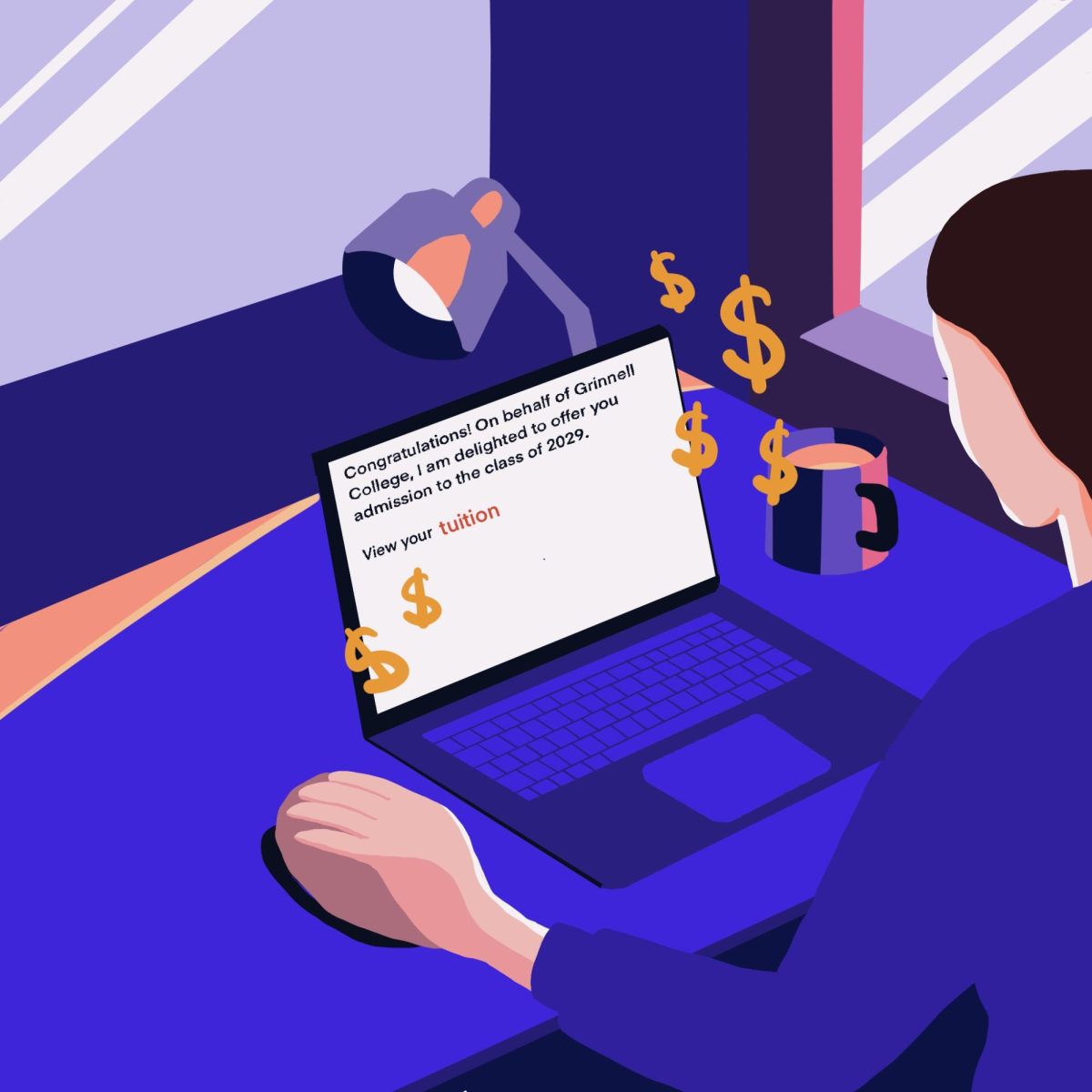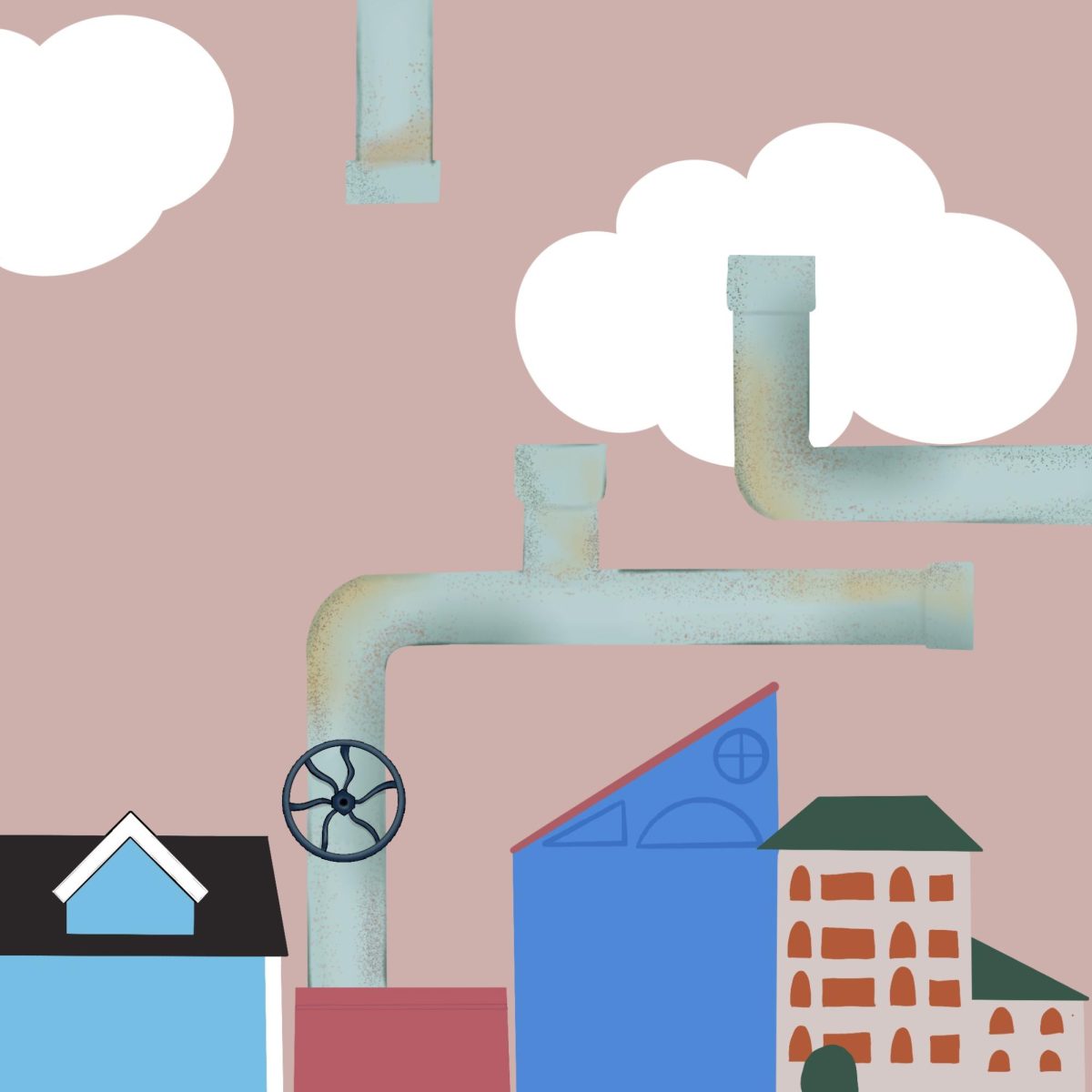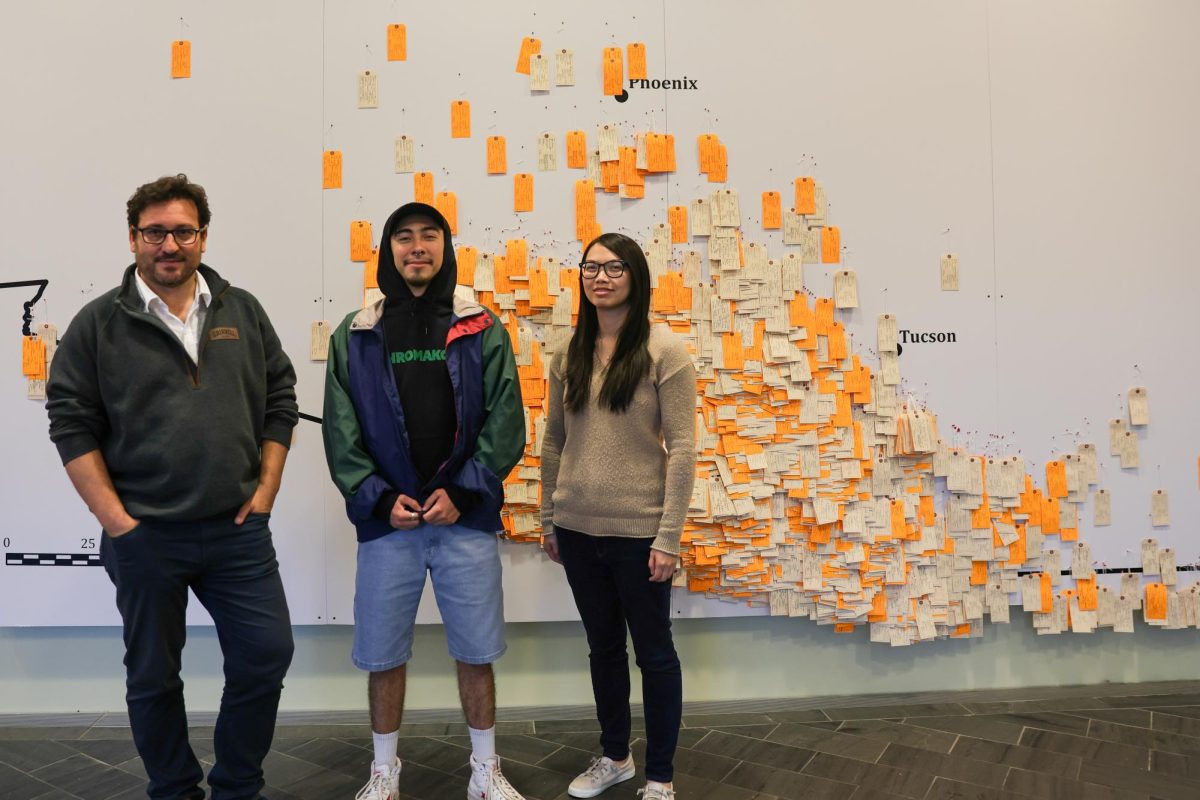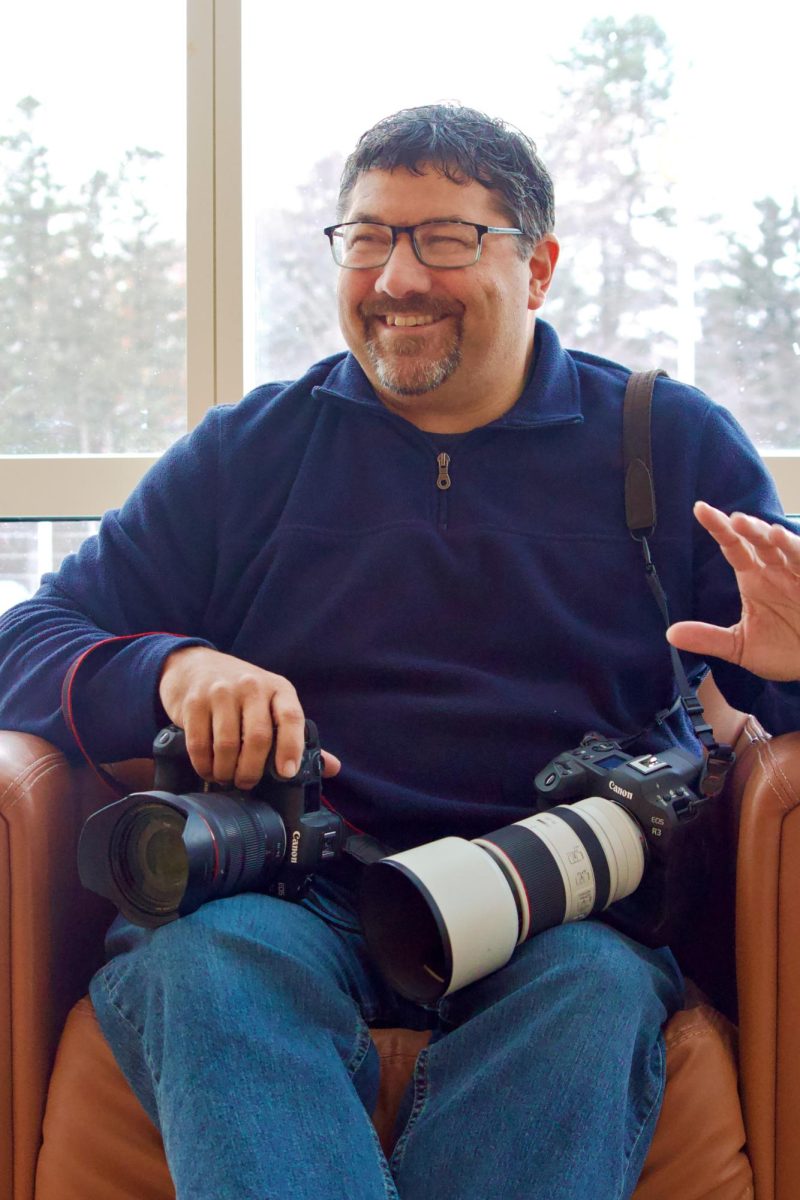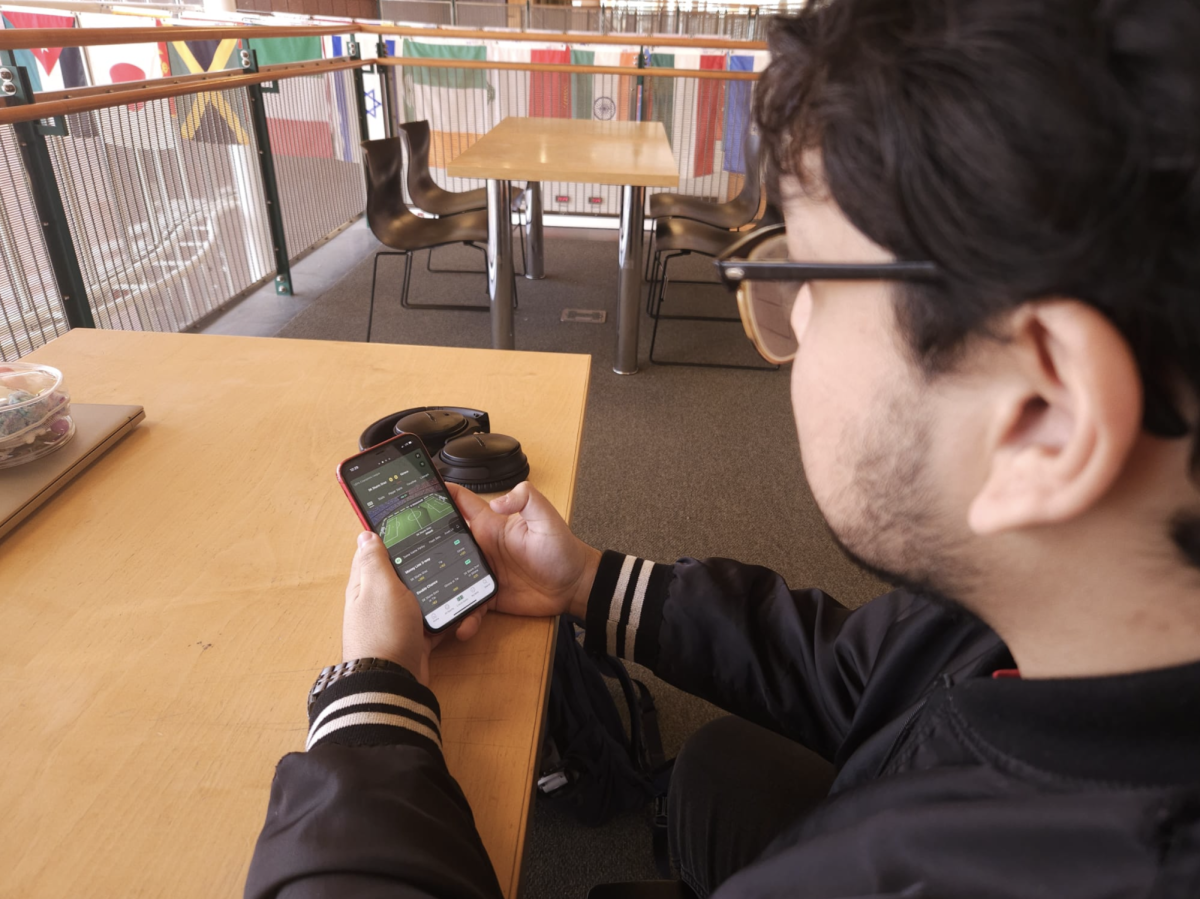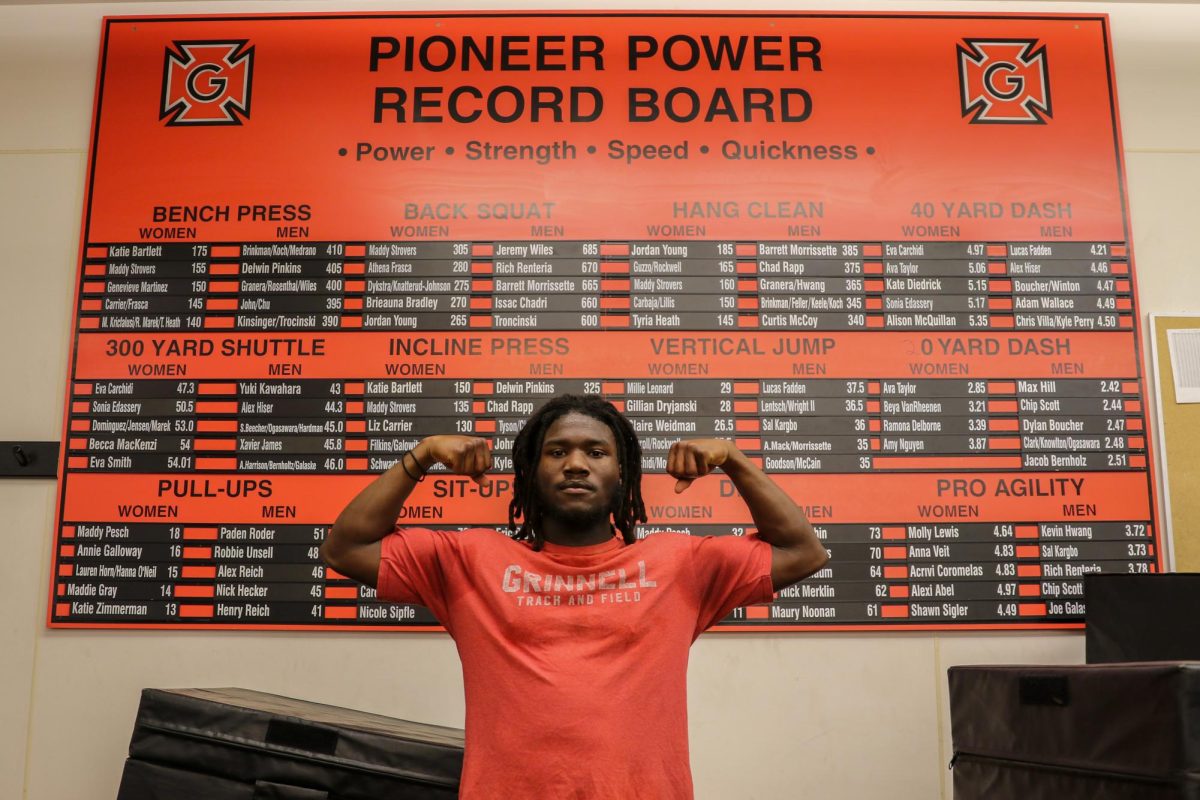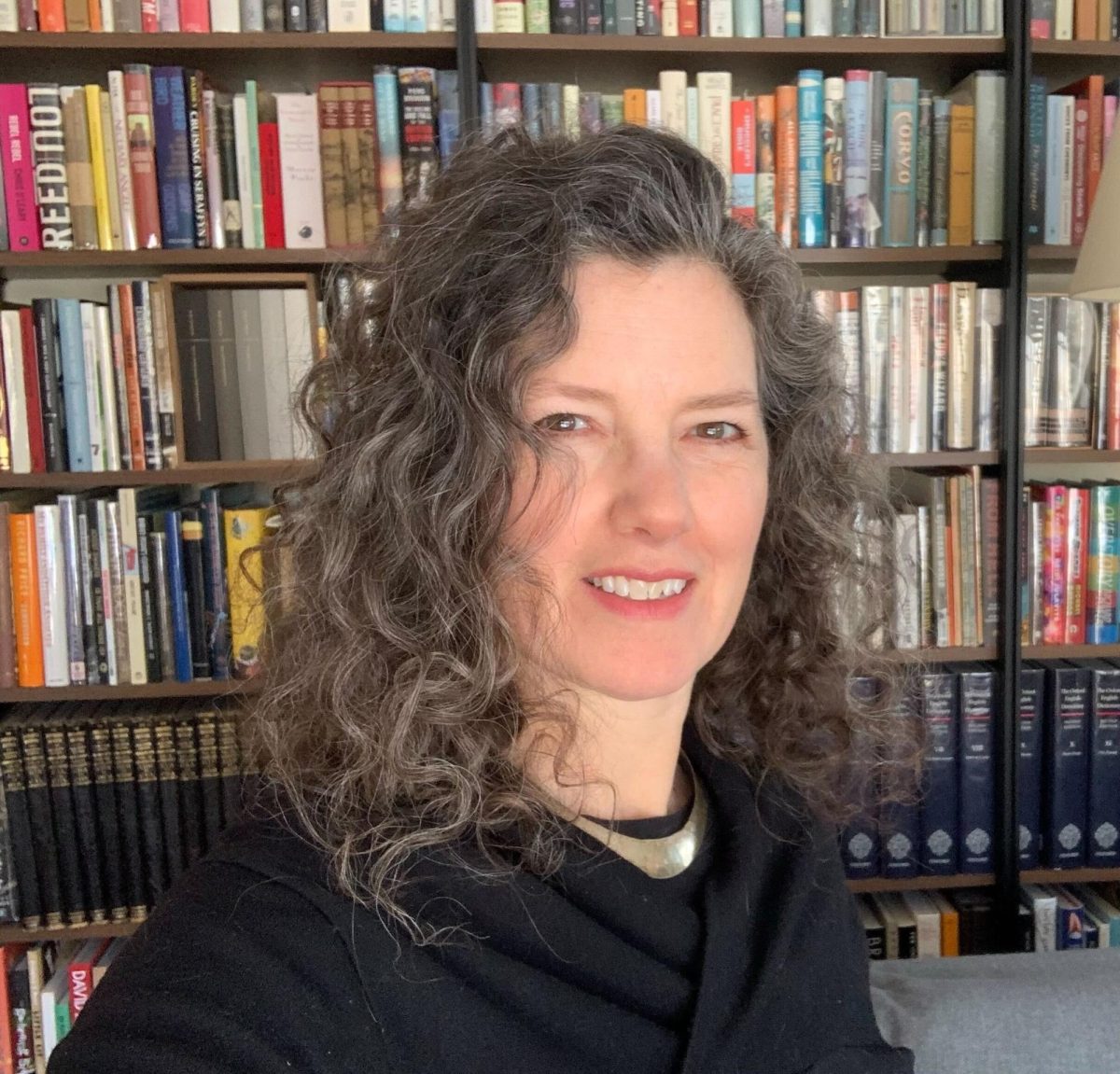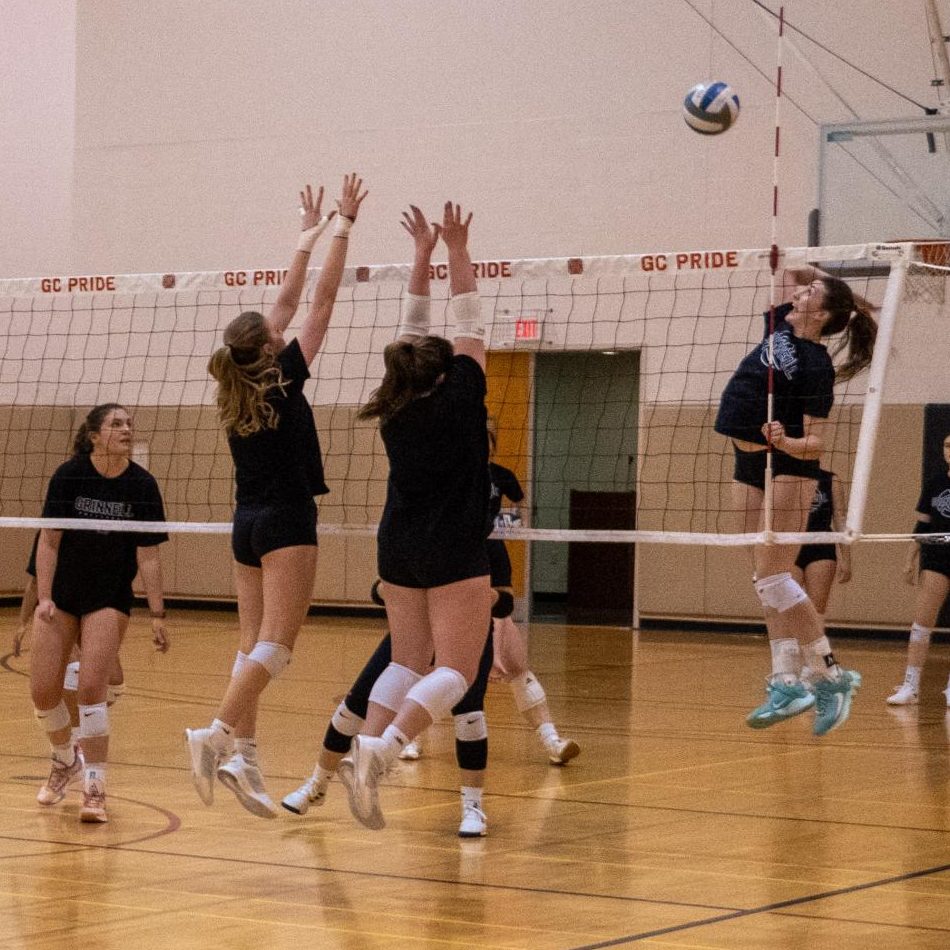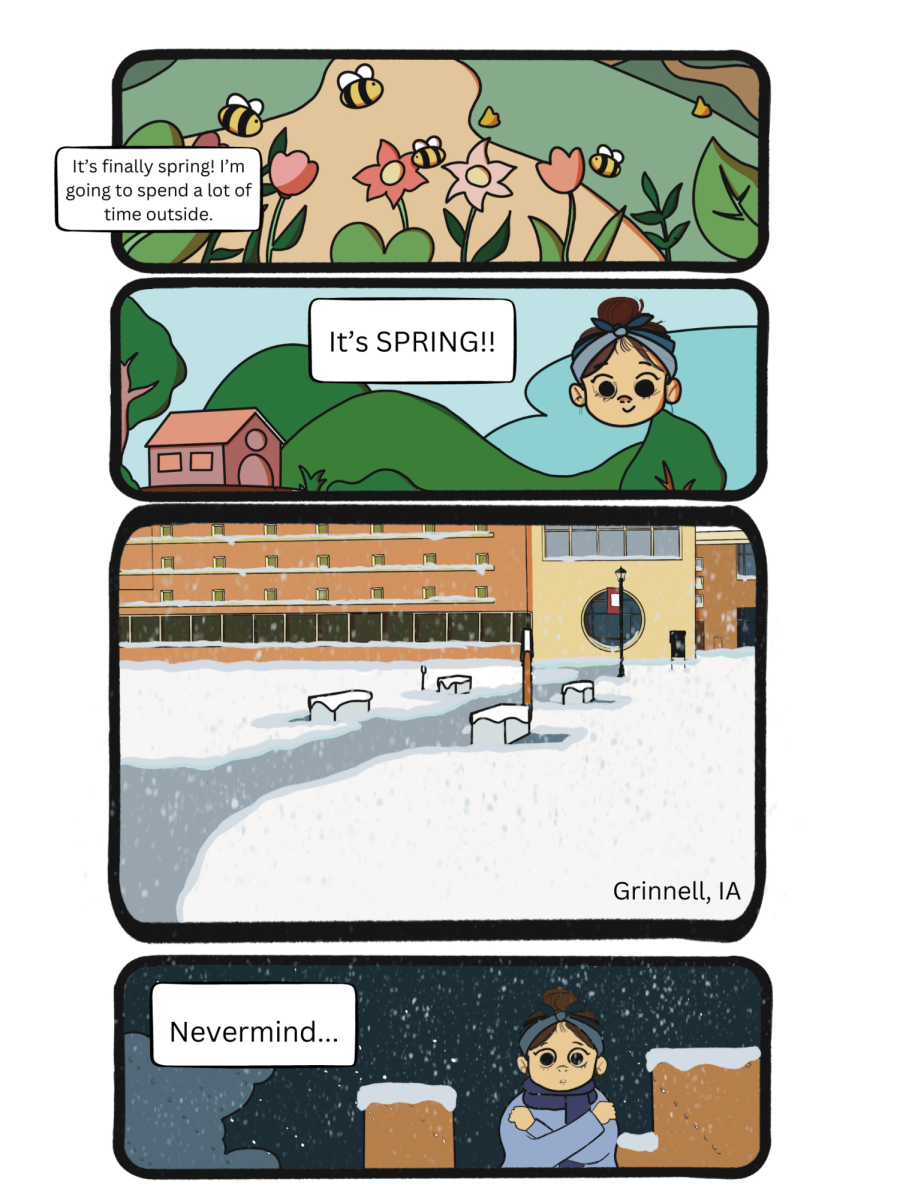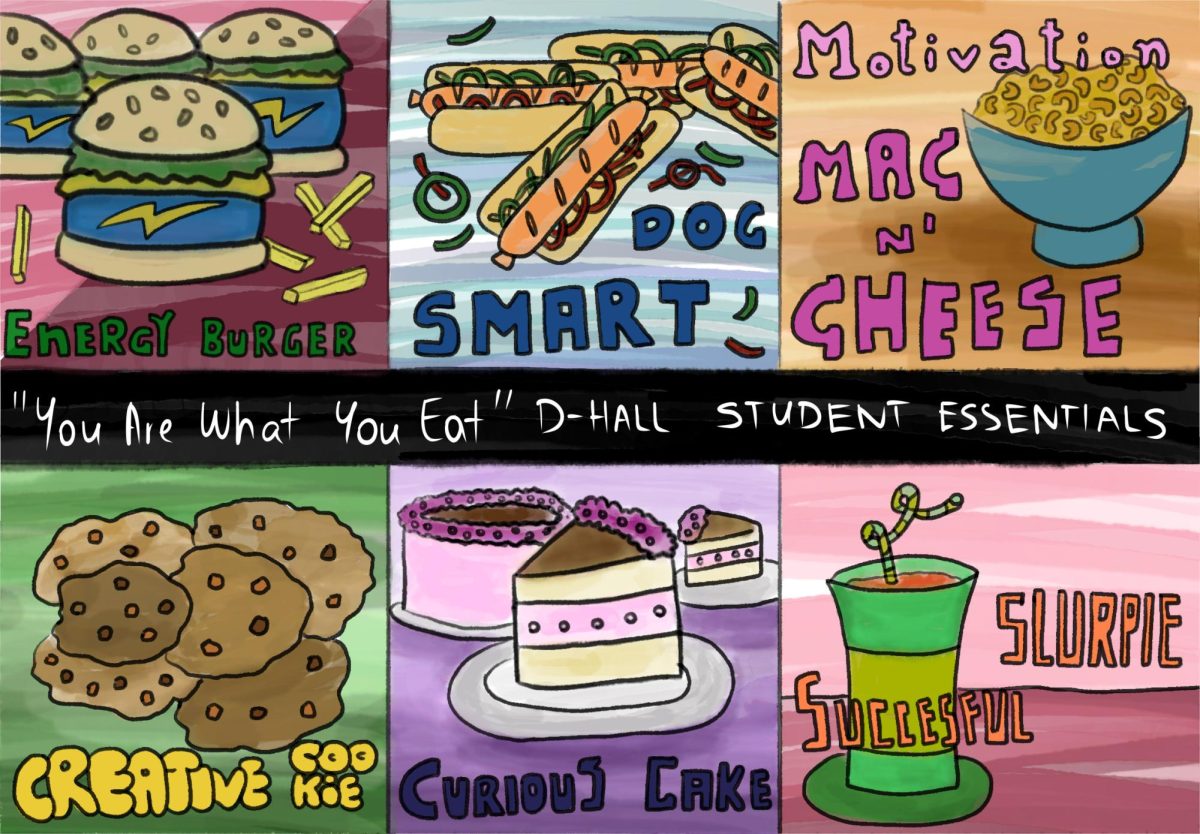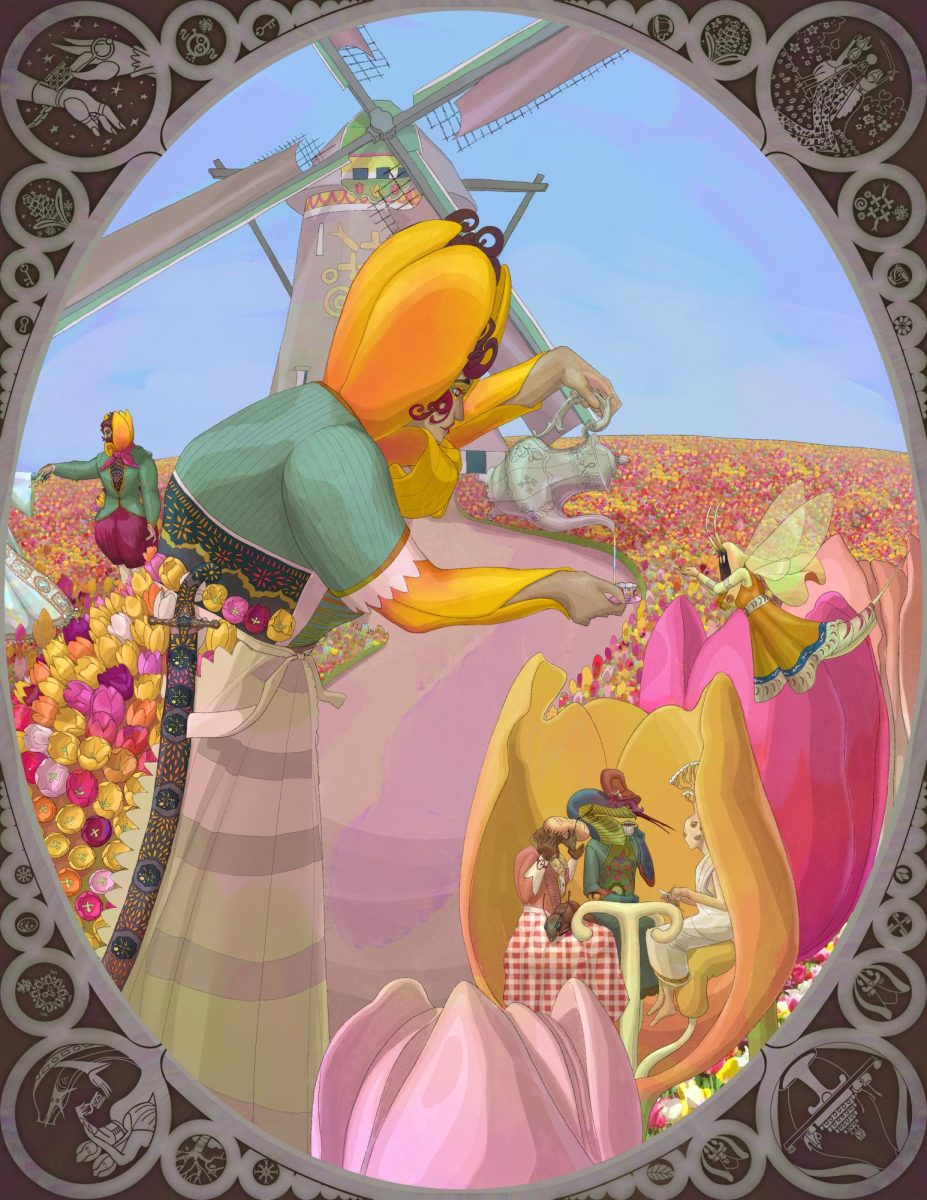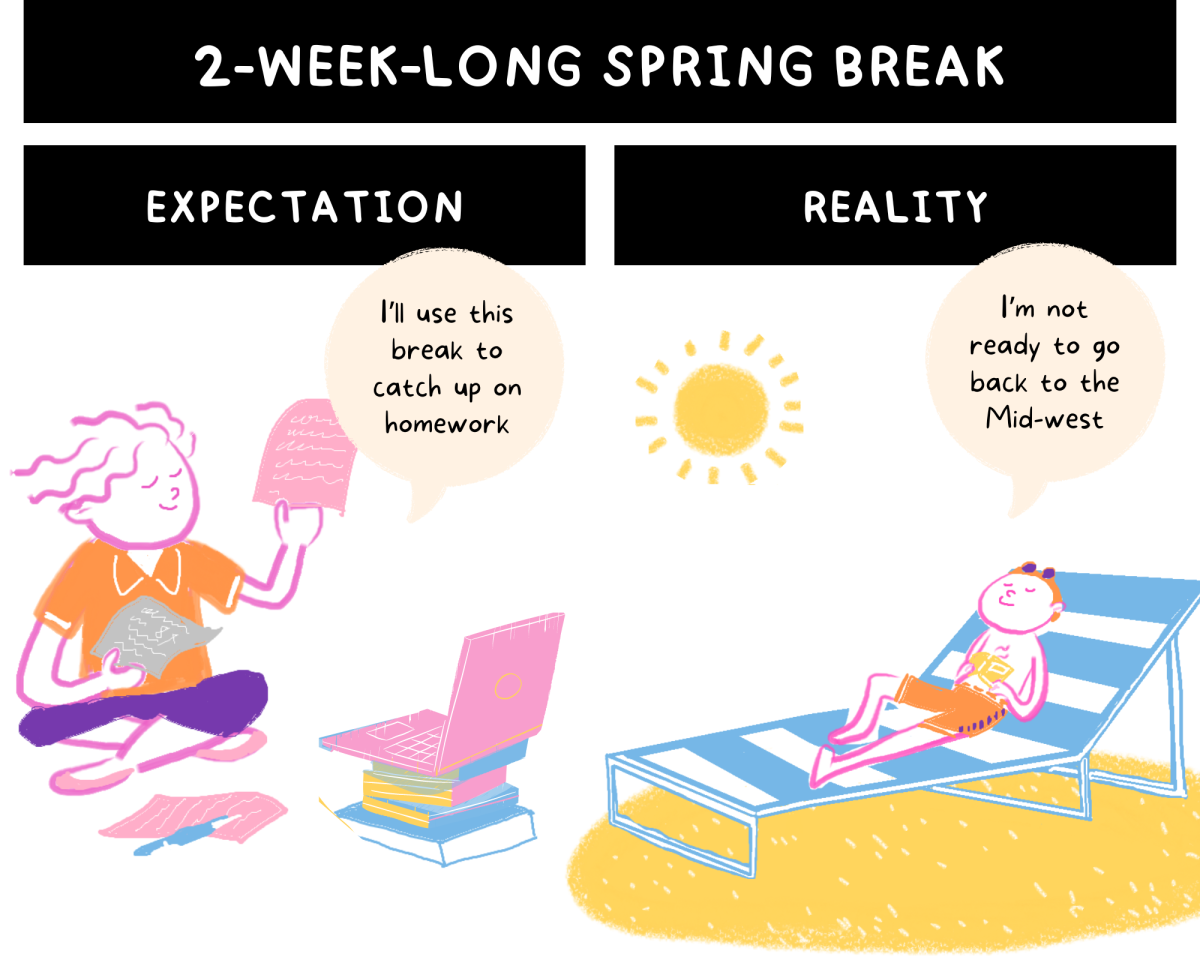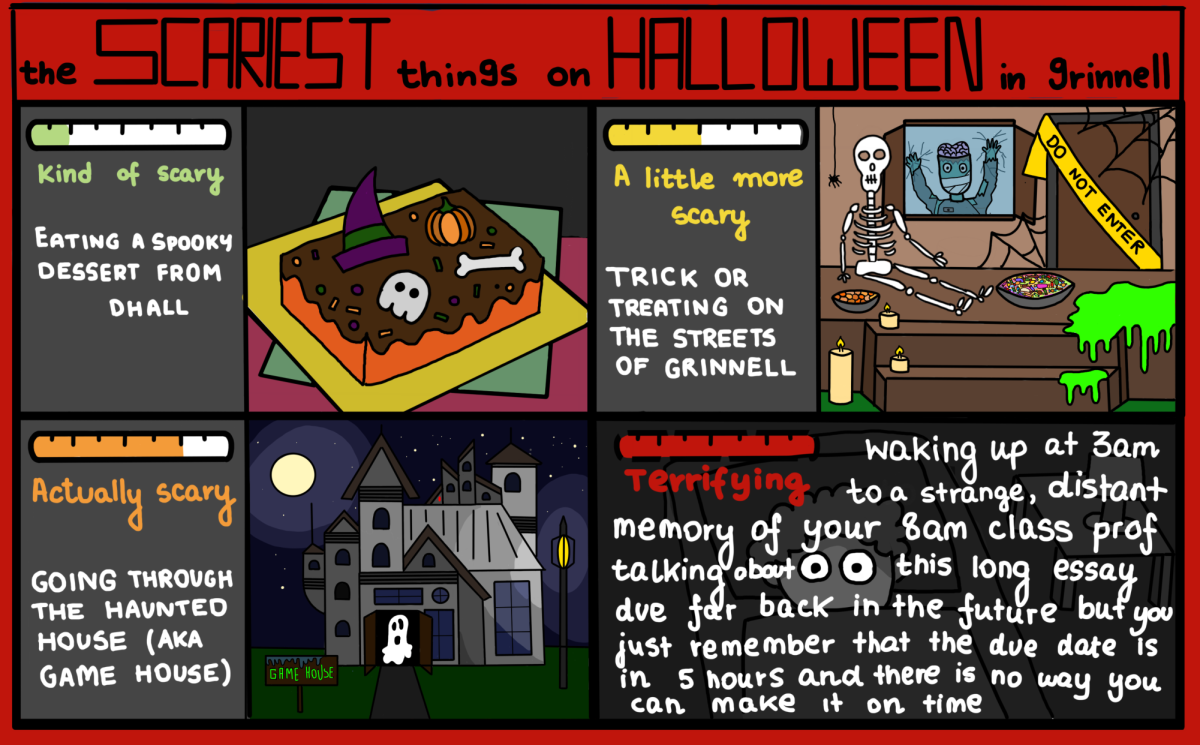How many times have you woken up in the morning, only to realize you’ve forgotten to print out an essay or reading? When we’re pressed for time, we can rarely spare ourselves a minute to wait for our computers to boot up, another to connect to your e-mail and a third minute either to send a file to yourself or root for a flash drive because the internet won’t work.
It turns out there’s a surprisingly simple and elegant solution to morning chaos, and it’s completely free. Dropbox is a cross-platform cloud service, which means it’s like a flash drive that lives on the web. But unlike the pen drive you know and love, whatever you’ve got in your Dropbox will always be up-to-date and ready to go—no matter what computer you’re on.
That’s because Dropbox isn’t just a storage solution—it also syncs your files between devices. Let’s say I’m working on a paper on my desktop, but I decide to go work at Burling. Instead of hunting for a flash drive or pulling up my e-mail, I just grab my laptop and head out the door. Once I’m at the library, all I have to do is connect to the web and Dropbox will automatically download my essay and I can get to work.
It’s the same story on the way back, as well. Ordinarily, I would have to transfer the file back to my desktop, and make sure to delete my old copy so that I don’t print it out by mistake later on. But before I’ve even shut my computer down, Dropbox has already saved the new version to the web, and by the time I’m back in the dorm, it’s already on my desktop and ready to go.
It’s even better if you have a compatible mobile device—meaning just about any Android/iOS/webOS device you’ve got. If I want to proofread my essay at breakfast, I can pull up a mobile version of Dropbox, make a few changes, and then find them waiting for me at the next computer lab. That’s because your Dropbox files are accessible even if the program isn’t installed—you can just go to dropbox.com and download whatever you need.
While this is great if you have multiple computers or mobile devices, there’s a lot more to Dropbox than just that. By going to Dropbox’s website, you can share folders with other Dropbox users, meaning any files you save into those folders will be synced between both of your computers. If you’ve ever tried to work on a group Powerpoint or handout, you’ll know just how handy this is. And if two people don’t agree on something, there’s no fear of saving over each other—Dropbox will automatically flag conflicted versions and save both for later.
What’s more, Dropbox also has limited version control. Let’s say someone in your group (or you, who knows!) screwed up on the Powerpoint. Just go to the website and find your file, and a helpful menu will let you restore previous, or even completely deleted versions of whatever you were working on. Nice save!
There’s also a wealth of extensions and programs that integrate with Dropbox. If you use Google Chrome, Cloud Save lets you save files to your Dropbox account just by right clicking. This is great if you’re working on a public computer, but want to download a large file to your personal machines.
So, how to get started? By default, Dropbox will give you 2GB of free space, which is more than enough for most documents and reports. But if you’re in need of more space, you’re in luck. When you first sign into your account, you can do five simple tasks to get an extra 250MB. dropbox.com/free has several more easy bonuses, and if you need more, you can always turn to referrals.
Referrals are mutually beneficial—for each person you recruit, you’ll both earn an extra 250MB. But since we’re all students, it gets better—dropbox.com/help/54 explains that just confirming your .edu e-mail address doubles your referral bonus to 500MB.
So what are you waiting for? Have a go—and be sure to use my referral link (http://db.tt/hRHPS5p) for some extra space.