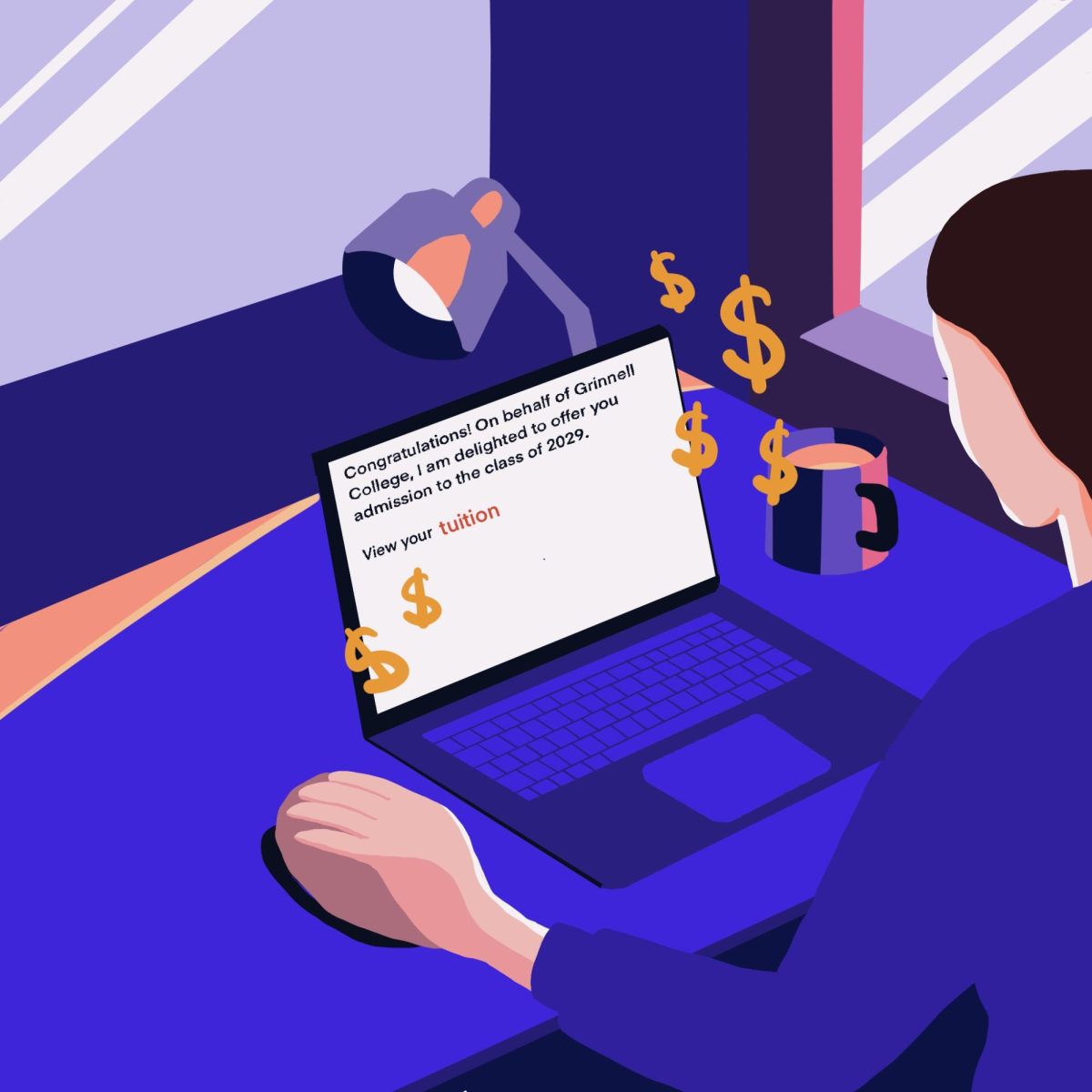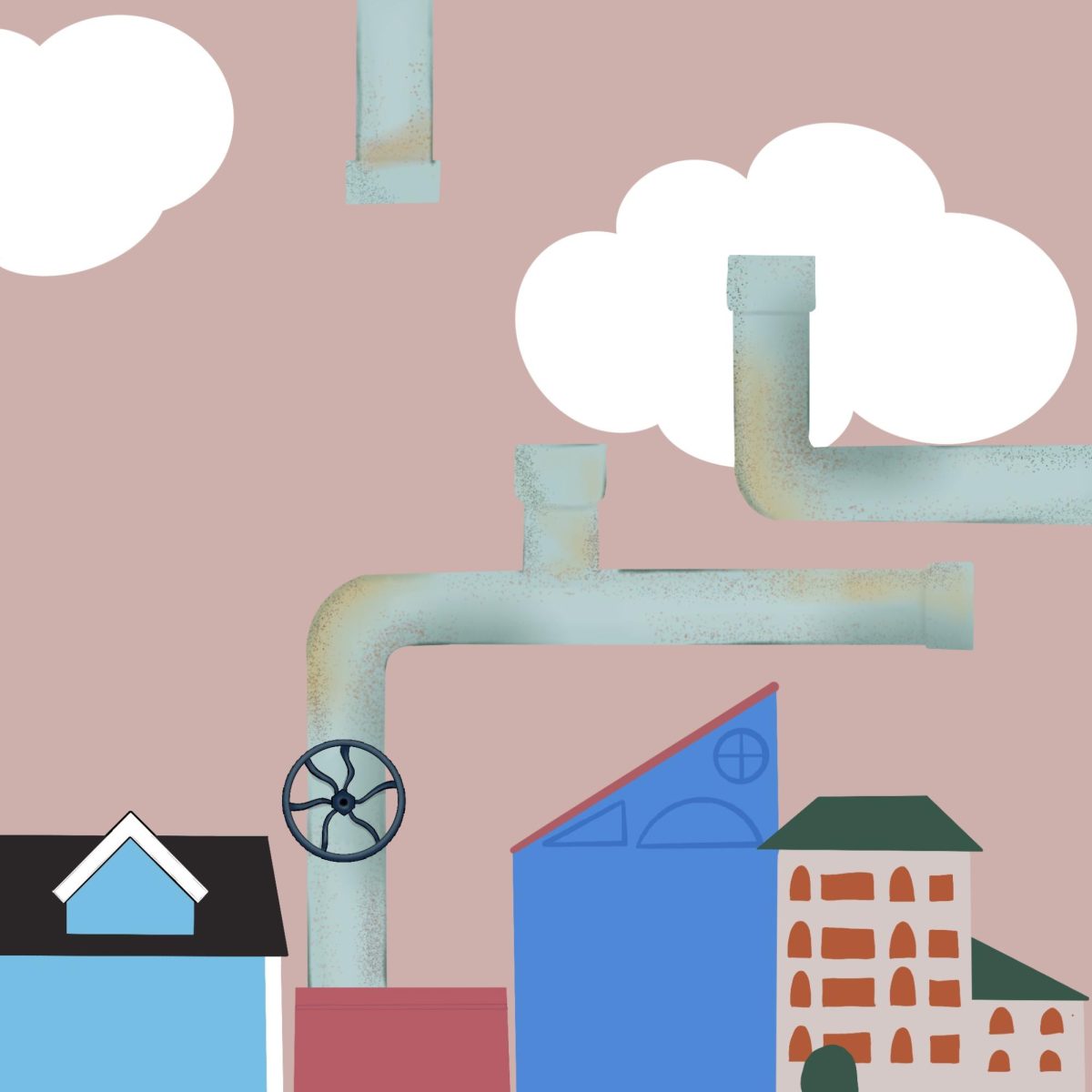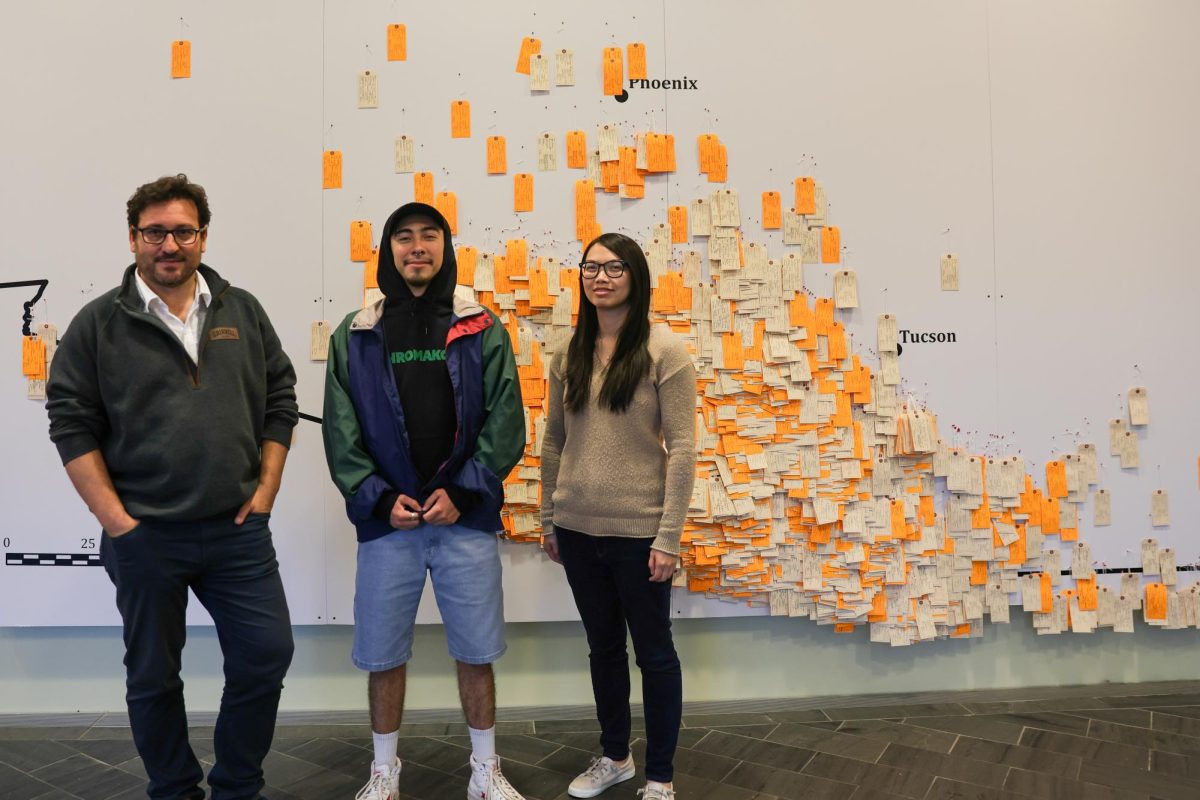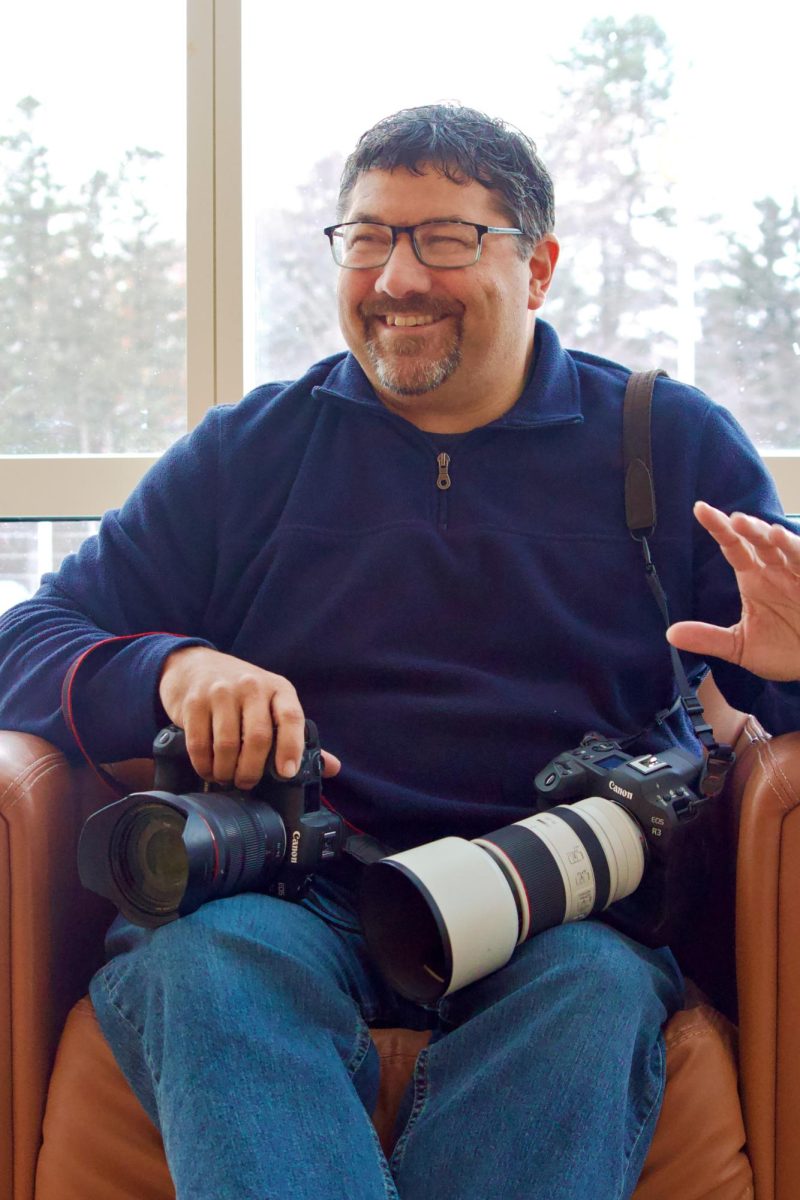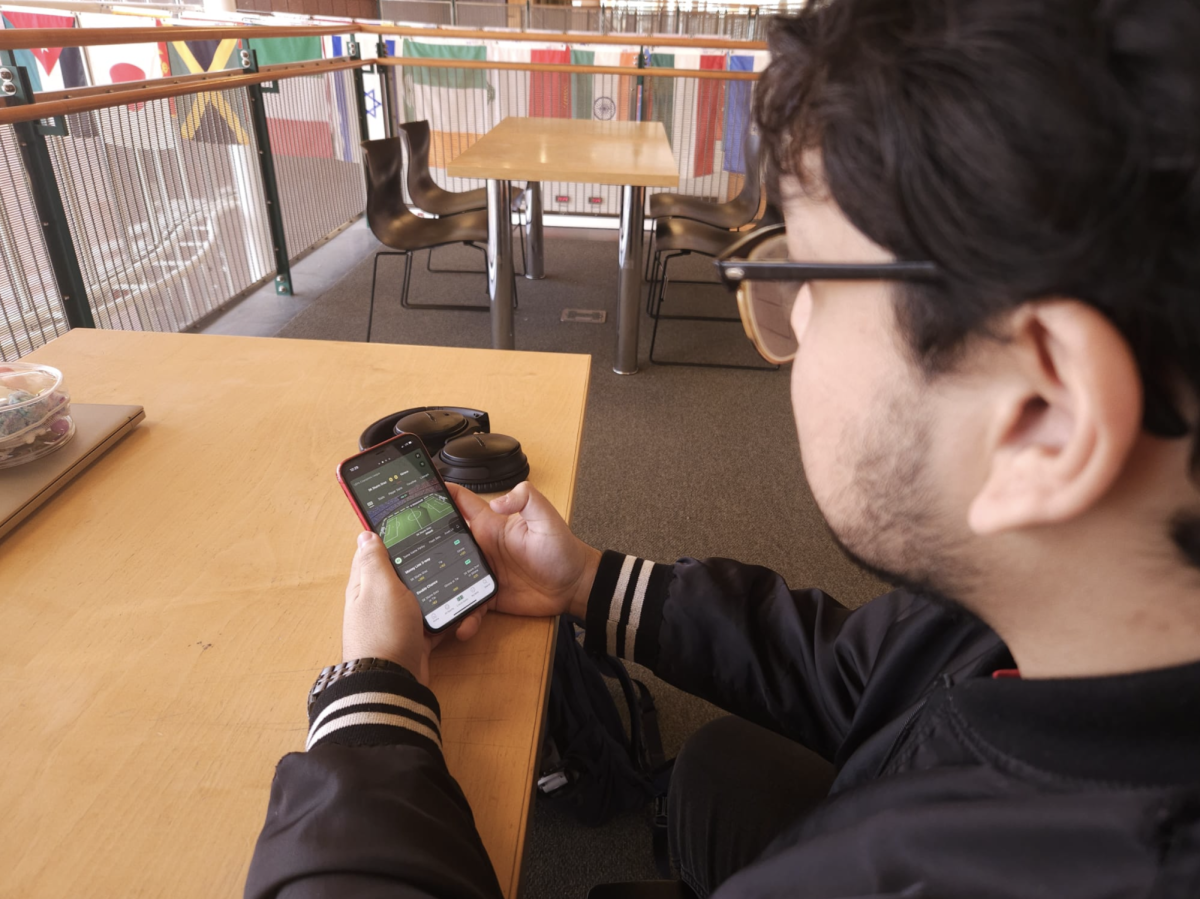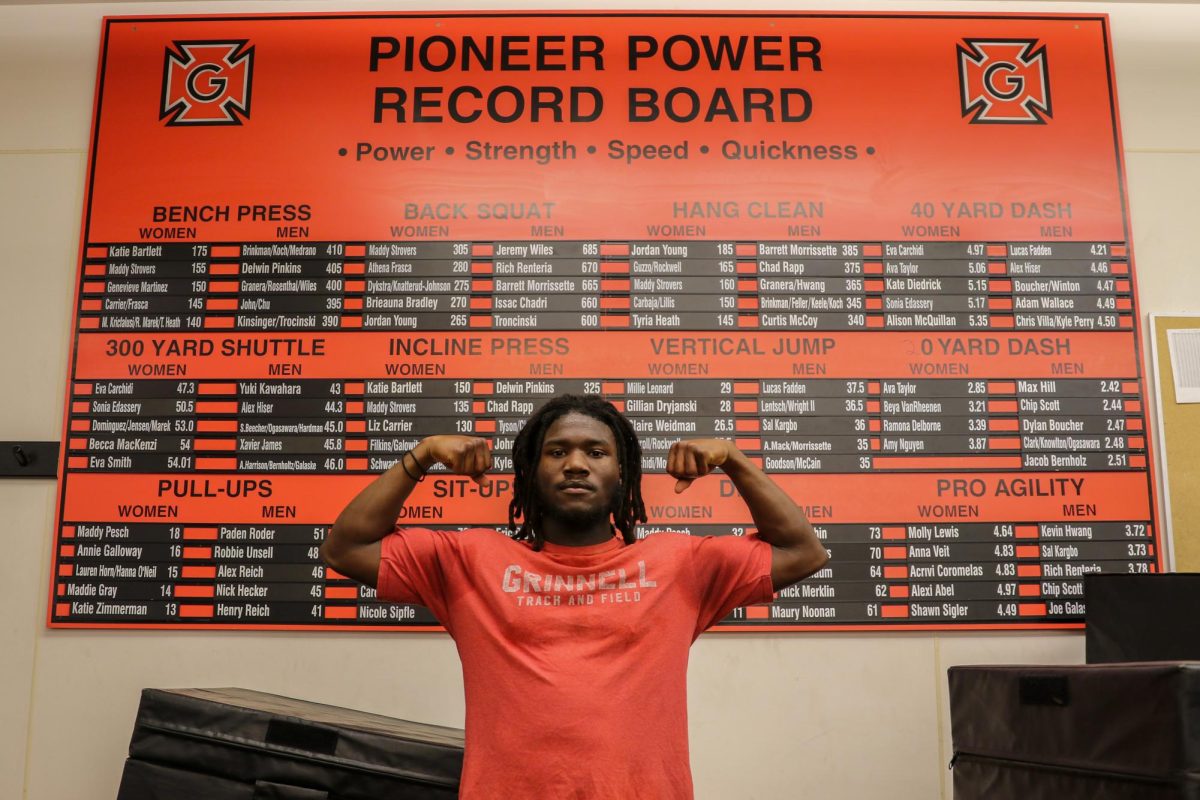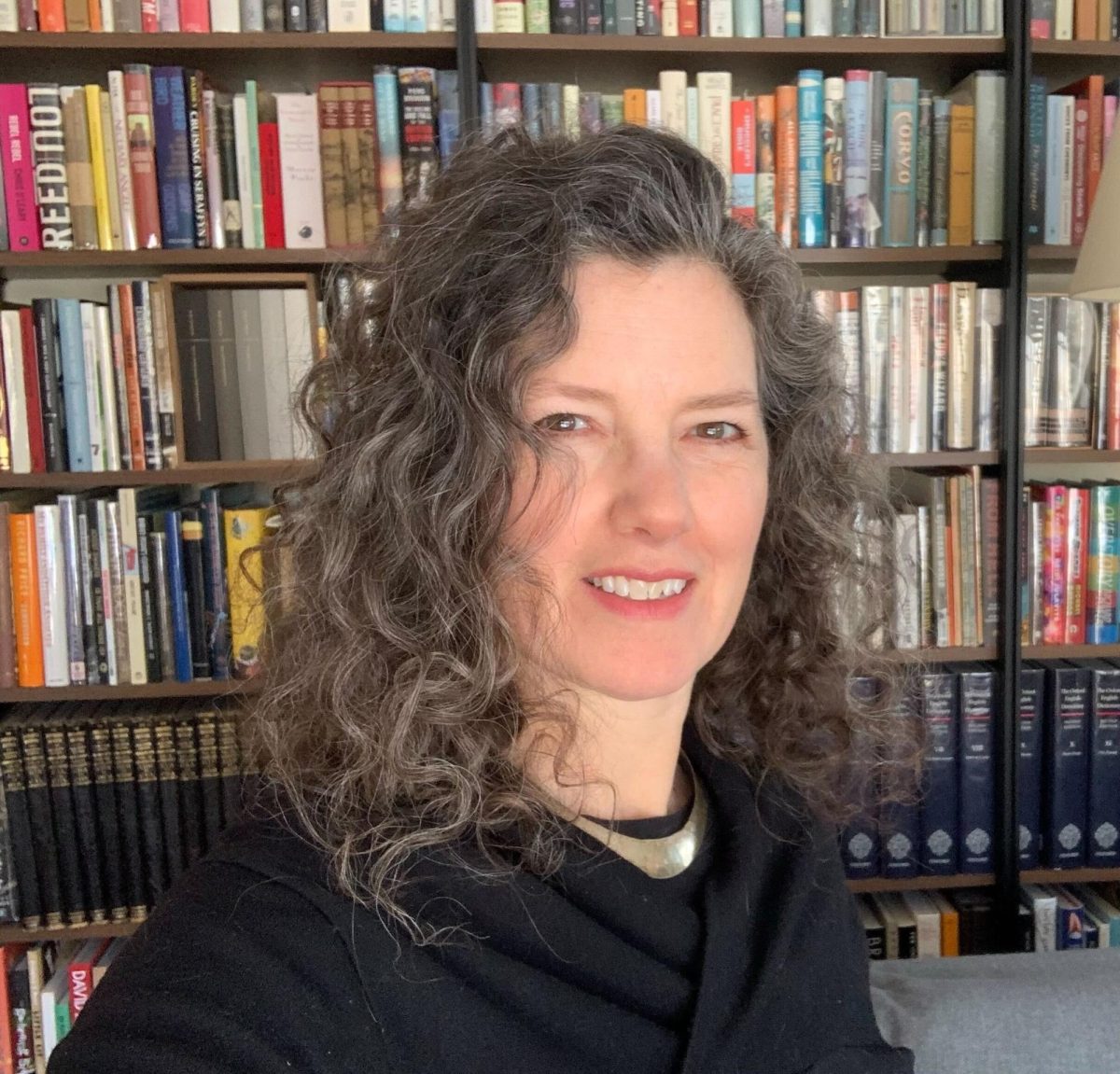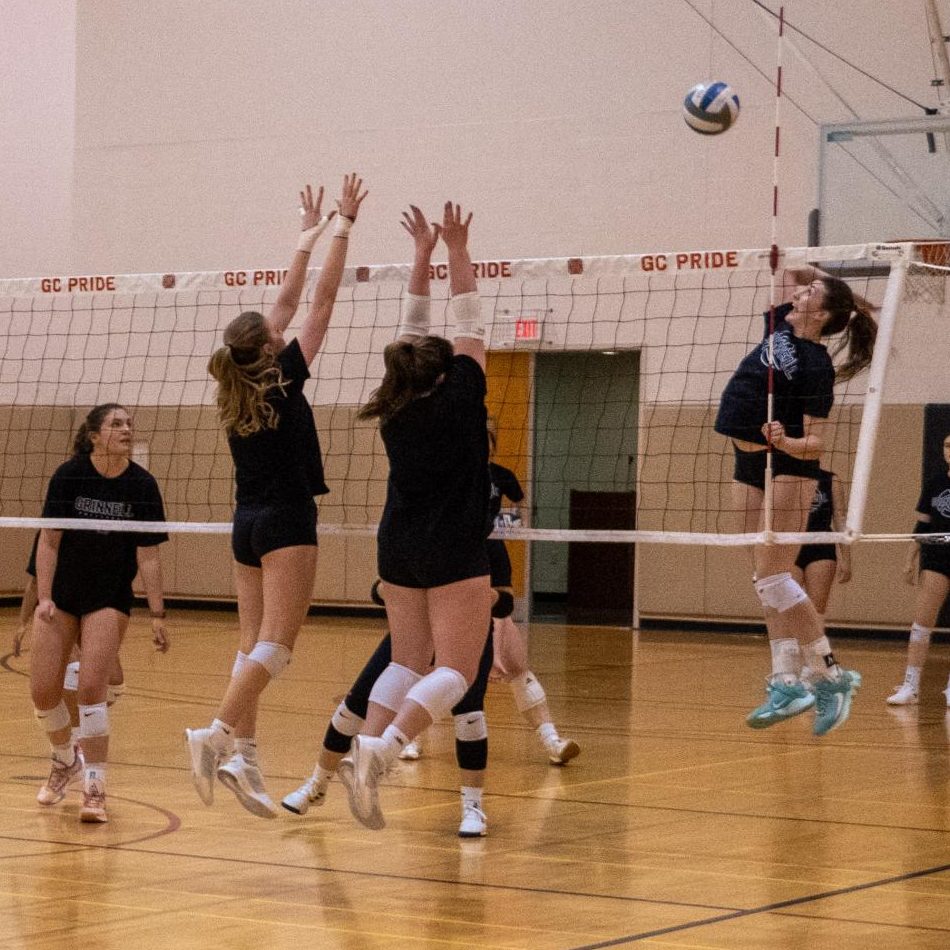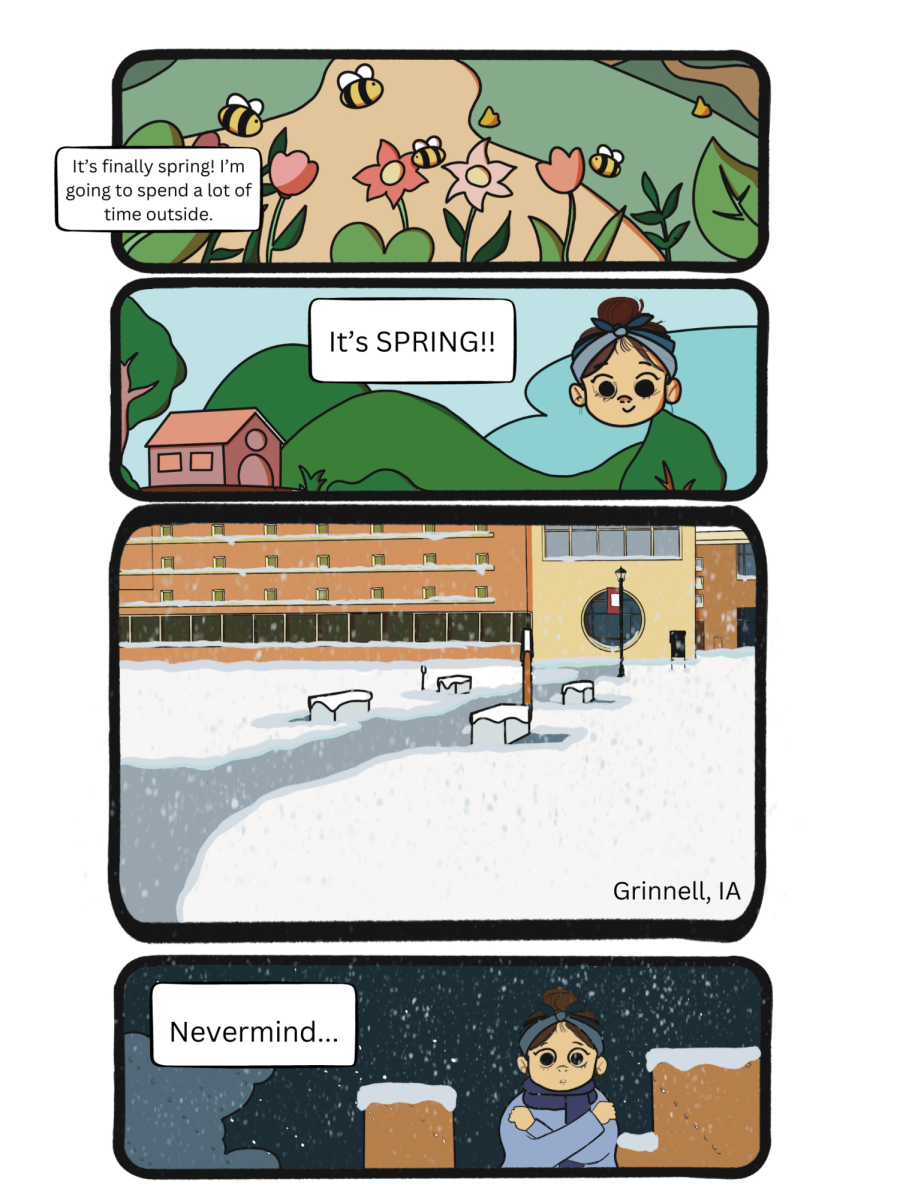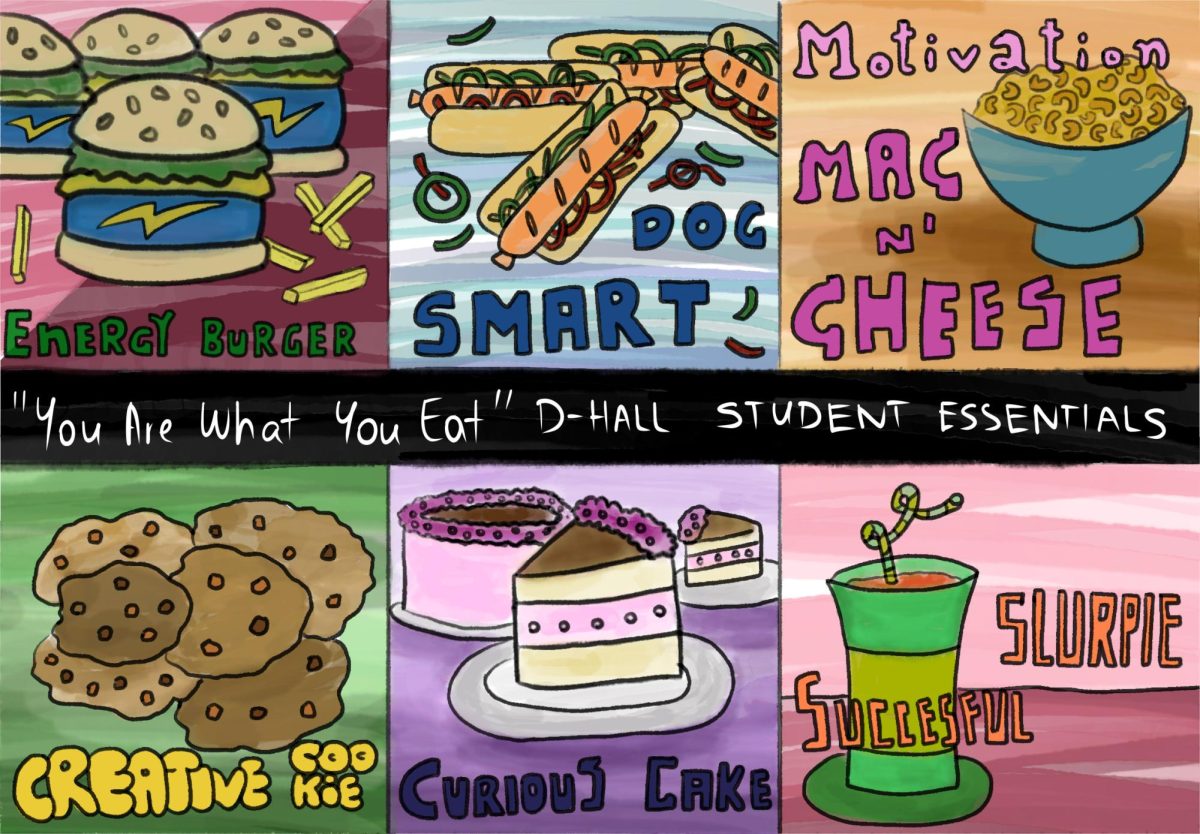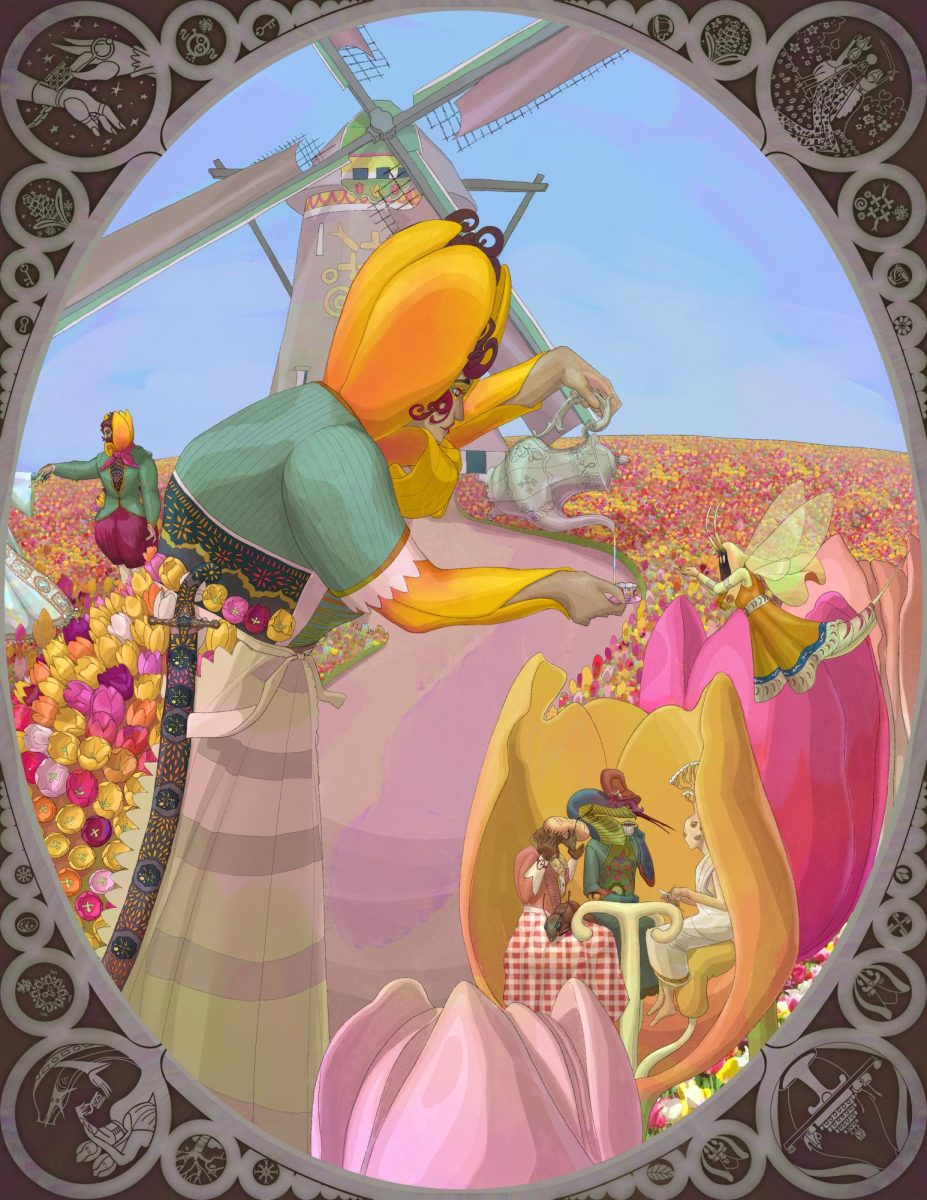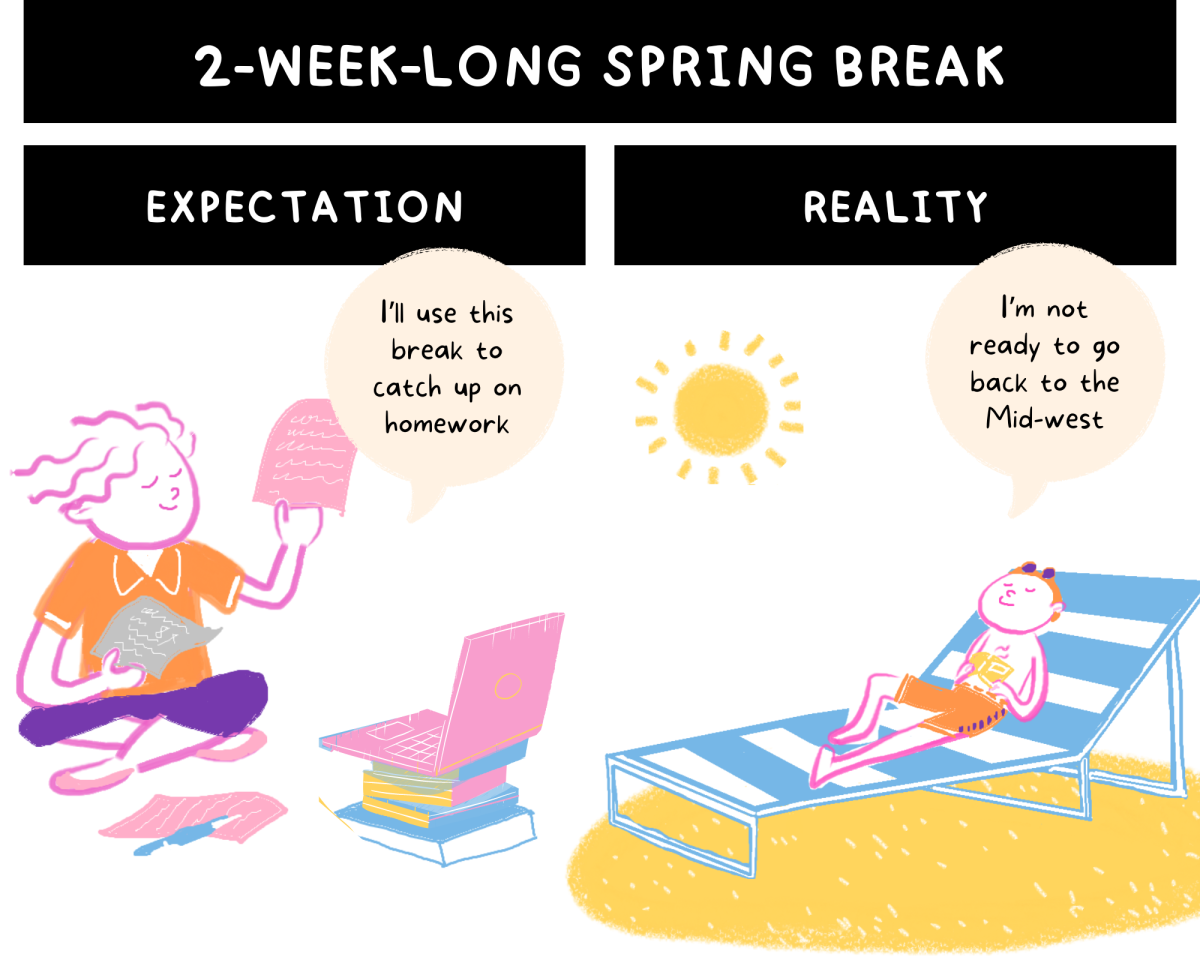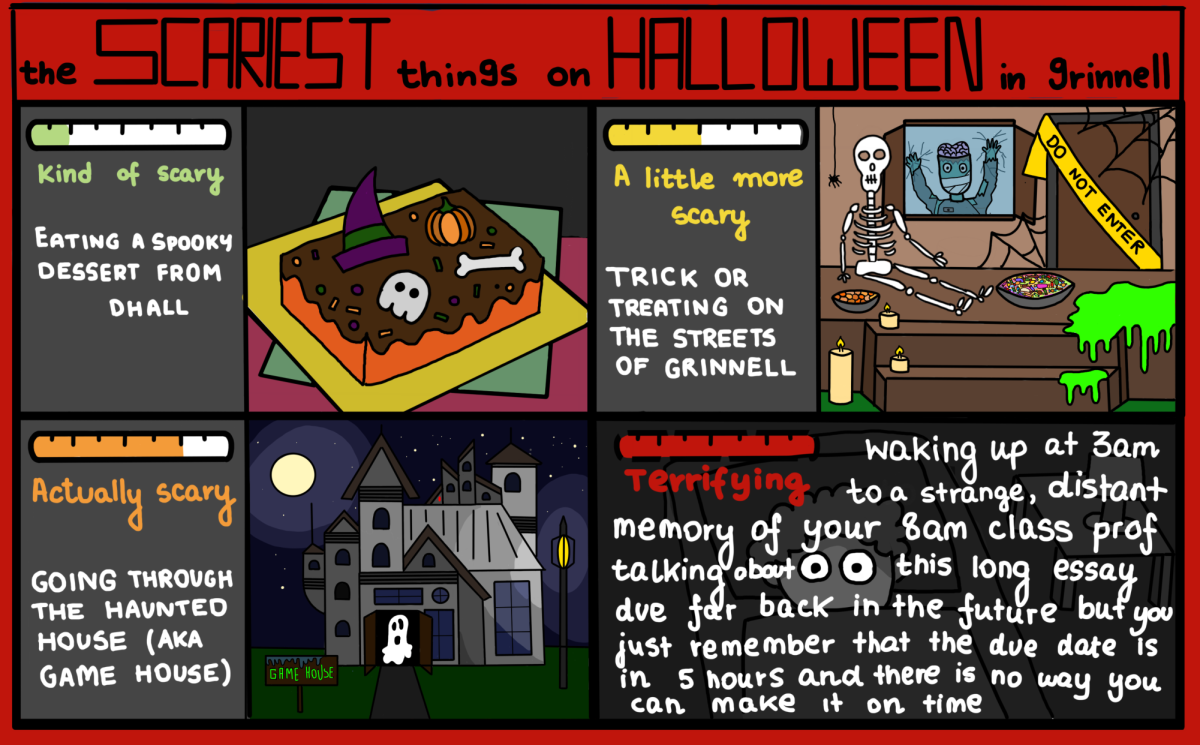Would you get in a car that hadn’t had its oil changed, its tires filled with air, and its brakes checked? Probably not—so why should you trust your computer to run without maintenance? Consider the amount of data that you’ve placed on your devices—then weigh the pain of trying to rebuild all of it from scratch versus taking a few preventative measures.
Our computers, like our cars, are designed to have a certain degree of tolerance. But that doesn’t mean they can keep going indefinitely without repair. To lengthen the amount of time you have between failures or problems, here are a few simple habits you can adopt—or cut back on.
The first thing that many of us consider about a computer is its battery life. Most modern electronics use some variant of a lithium-ion battery, a powerful technology that represents an enormous improvement over the older batteries of the late’90s. Lithium-ion batteries aren’t troubled by the “memory effect,” a problem where charging older batteries before they were drained cause them to lose strength over time.
But that doesn’t mean they’re invulnerable. When your laptop or other device has reached full charge, unplug it as soon as possible. Modern batteries have onboard sensors to determine when they’re overcharged, but these have a tendency to fail. Overcharge your battery, and you’ll see your battery life dwindling far faster than you expect.
Another repeat offender: using your computer on the floor, carpet, or on a bed. Many devices have cooling intakes on the underside of their cases (Macbooks, for example, have their fans positioned along the screen hinge), and when you use them on non-flat surfaces the fans will suck up dust and debris.
This is a prime reason for overheating problems. The processors in your computer run so hot that they could catch fire in seconds if not properly cooled. And while there are safety measures in place to prevent that from happening (such as automatic shutdowns), you can still seriously damage your computer before they kick in.
The first solution: avoid these situations altogether. Use a lapdesk, a folder, or something to keep your computer on a flat surface. The second is to periodically clean out the vents on your computer using a can of compressed air (usually $4 – $8). I’d advise you do this in the hallway or something—you’d be surprised at what kinds of disgusting stuff comes out of your computer.
Periodically, you’ll also want to clean your computer’s monitor. Don’t use tissue paper or paper towels—these contain rough wooden fibers that can scratch or seriously damage the coating on your screen. Use microfiber clothes when possible (the little cleaners they give you for your glasses)—these are very effective at cleaning screens.
Cleaning your screen helps with more than aesthetics—it helps you save battery life as well. Many users will ratchet the brightness on their screens up to blot out the grime—a cleaner screen lets you keep things readable even with the backlights turned down low.
These are simple, physical habits that can remedy many common problems. There are also many software-side steps you can follow to ensure that your computer continues to run smoothly (though not quite like new).
For a Windows machine, you’ll want to make sure that you keep your computer up to date with the latest Microsoft updates. If you think that it’s a pain for your computer to take a few more minutes shutting down, think about what happens when you’ve put off updates for a whole year—or more.
You should also make sure that you’re running a good anti-virus package. Microsoft Security Essentials is a powerful protection tool that’s both free and light on your system. It’s also one recognized by the Cisco Agent used on campus, making it one of the better choices all-around for Grinnellians.
For a Mac user, you’ll want to download a utility called Mac Janitor. Mac Janitor runs the maintenance scripts that your Mac needs to continue running smoothly, but is only configured to run at—you guessed it—three o’ clock in the morning or so.
Taking simple steps like this can save you a lot of headaches later, so take the leap—you won’t regret it!